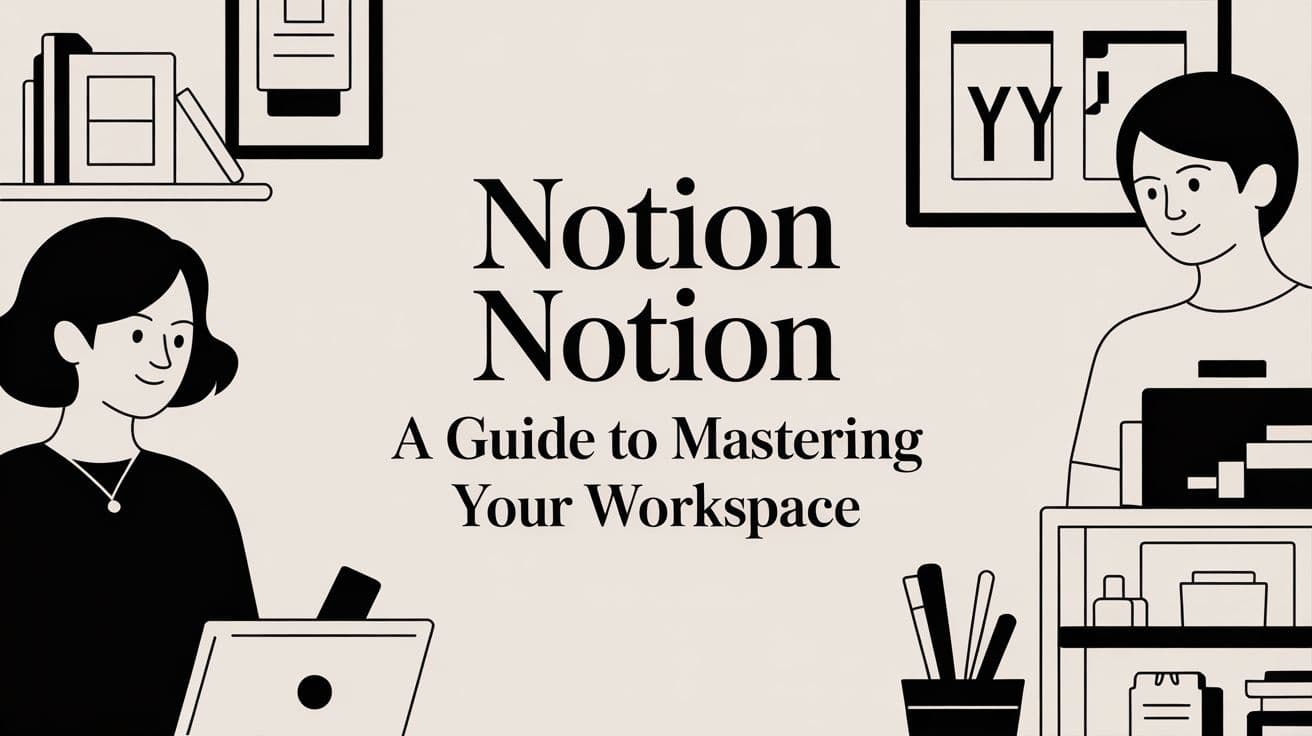
Notion Notion A Guide to Mastering Your Workspace
Discover how notion notion can transform your productivity. This guide covers core features, Notion AI, and advanced workflows to master your workspace.
The best way to think about Notion isn't as a single app, but as a box of digital LEGO bricks. It’s an all-in-one workspace that lets you combine notes, tasks, wikis, and databases into one incredibly flexible platform. You can build anything from a simple to-do list to a full-blown project management system for your entire company.
What Is Notion And Why Is Everyone Talking About It
Ever find yourself drowning in a sea of apps? You’ve got one for notes, another for tasks, a spreadsheet for tracking project budgets, and a separate doc editor for writing. This is the exact kind of digital chaos that Notion was designed to fix. It pulls everything into one interconnected workspace that molds to your needs, rather than shoehorning you into a rigid, pre-built system.
Let's use an analogy. Most productivity apps are like a pre-built car. It gets you from point A to B just fine, but you can't really customize it. Notion, on the other hand, hands you the keys to a garage stocked with high-quality parts—engines, wheels, different chassis—and lets you build whatever you want. A race car, a family van, a rugged off-roader... it's up to you. This fundamental flexibility is why it’s caught on with everyone from freelancers to startups and even massive corporations.
The Rise of a Productivity Powerhouse
Notion's growth has been absolutely explosive, and it’s all thanks to its unique blend of simplicity and power. It has managed to build a platform where a student can organize class notes using the very same system that a Fortune 500 company uses to manage its global product roadmap.
At its heart, Notion helps you stop being a passive user of software and become an active creator of your own workflows. It’s a powerful shift from being told how to work to designing how you want to work.
This approach has sparked huge global adoption. The platform now boasts over 100 million users worldwide, including individuals, small teams, and more than 50% of Fortune 500 companies like Salesforce and Intel. The numbers speak for themselves, with revenue jumping from $67 million to $400 million in a surprisingly short time. You can get more details on Notion's impressive growth over at sqmagazine.co.uk.
Here's a look at the Notion homepage. It has a clean, inviting interface that immediately shows its versatility for things like company wikis, project boards, and documents.
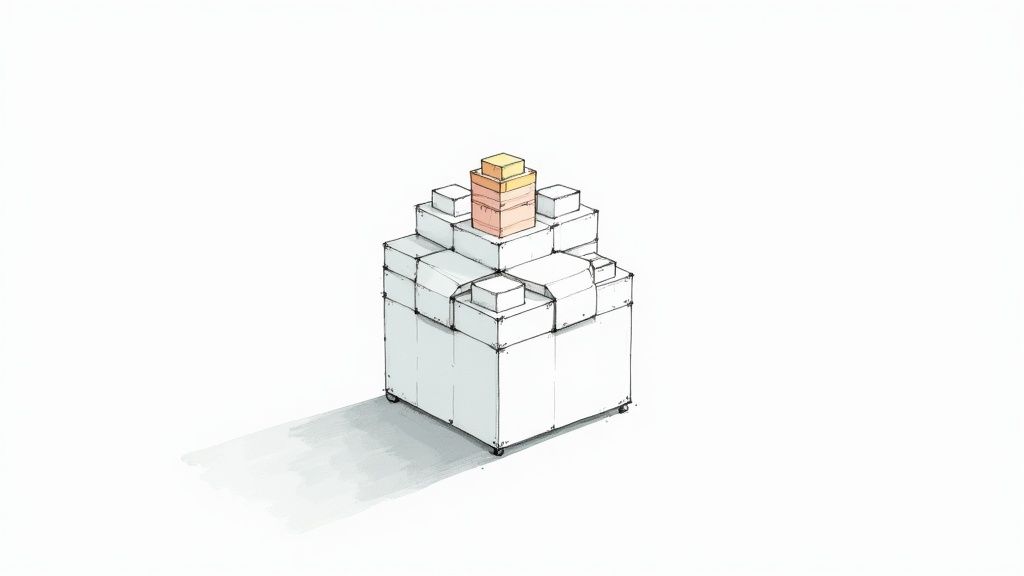
This screenshot really captures the "all-in-one" idea, showing how different types of information can live together in a single, well-organized space.
Why It's More Than Just a Note-Taking App
Sure, you can use Notion for simple notes, but that's just scratching the surface. Its real power comes from its ability to connect information. In most tools, your data is stuck in silos. But in Notion, you can build relationships between different pieces of content. For instance, a task in your project plan can be directly linked to the meeting notes where that task was first discussed.
This interconnectedness creates a few major advantages:
- Contextual Clarity: Information never just floats in a void. You can instantly see how a task fits into a larger project, how that project aligns with company goals, and how meeting notes informed your agenda for the week.
- Reduced Friction: No more bouncing between five different apps. You save time and stay focused because everything you need for a project can live on a single, dynamic page.
- Ultimate Customization: You can literally design a system that mirrors how your own brain works, creating dashboards and workflows that feel completely natural to you.
At the end of the day, the buzz around Notion comes down to this: it can be whatever you need it to be. It’s a blank canvas with all the tools you need to build a perfectly organized digital life, making it an indispensable platform for millions who are looking for more control and clarity in their work.
Understanding The Core Building Blocks Of Notion
To really get the hang of Notion, you first need to understand what it’s made of. Think of it like cooking—you can’t whip up a great meal without knowing your ingredients. Notion is built on three core ideas that fit together perfectly: Blocks, Pages, and Databases.
Once you grasp this hierarchy, you unlock the platform's real power. It’s a simple system where each piece builds on the next, letting you create anything from a quick to-do list to a fully integrated command center for your business.
Blocks: The Atomic Unit Of Content
Everything you see and do in Notion starts with a Block. A block is the smallest, most fundamental piece of content you can add. It’s like a single LEGO brick.
What can a block be? Pretty much anything.
- A simple sentence or a full paragraph of text.
- An image you’ve just uploaded.
- A checkbox for a task.
- A heading to break up your thoughts.
- An embedded video from YouTube or a map from Google Maps.
Each one of these is its own distinct block. The cool part is that you can just drag and drop these blocks to move them around, giving you total freedom to structure your content exactly how you see fit. This modular design is what makes Notion feel so intuitive.
Pages: The Canvas For Your Blocks
If blocks are your LEGO bricks, then a Page is the baseplate you build on. A page is basically a container that holds all your blocks. Every new note or document you start in Notion is a page, and it begins as a blank canvas ready for your ideas.
You can fill a page with text blocks to write an article, image blocks to create a photo gallery, or checklist blocks to manage your grocery run. But pages can also hold other pages. This nesting ability is what lets you build an infinitely deep organizational structure. You could have a main "Project Alpha" page with sub-pages inside for "Meeting Notes," "Task Lists," and "Final Deliverables."
A Notion Page is more than just a document; it's a flexible container that can hold a single idea or an entire project. Its ability to contain other pages is what allows you to build a structured, easy-to-navigate wiki or knowledge base for any topic.
This simple concept helps you organize information in a way that just makes sense, breaking free from the old, rigid world of folders and files.
Databases: The Engine Of Organization
Now, this is where Notion truly shines. A Database is a collection of pages, but with a special twist: each page is tagged with structured data called properties. Think of it as a spreadsheet on steroids or a smart, self-organizing filing cabinet.
Each row in a database is its own unique Notion page, which you can fill with blocks just like any other. The columns, however, are these "properties" that add context and let you sort, filter, and view your information in all sorts of dynamic ways.
Common properties include things like:
- Tags: For categorizing items ("Urgent," "Marketing," "Finance").
- Status: For tracking progress ("To Do," "In Progress," "Done").
- Dates: For setting deadlines or scheduling events.
- People: For assigning tasks to team members.
Let’s put this into practice. Imagine you create a "Content Calendar" database. Each entry is a page for a specific blog post, containing the full draft. That page would also have properties like a "Publish Date," a "Status," and an "Author." This lets you instantly switch your view from a simple list to a calendar or even a Kanban board—all without duplicating a single piece of information.
To help you visualize how these pieces fit together, here's a quick breakdown:
Understanding Notion's Core Components
| Component | Analogy | Primary Function |
|---|---|---|
| Blocks | A single LEGO brick | The smallest piece of content, like text, an image, or a to-do item. |
| Pages | The LEGO baseplate | A container that holds blocks and other pages, forming a document or workspace. |
| Databases | A box of sorted LEGOs | An organized collection of pages, enhanced with properties for sorting and filtering. |
This database-first approach is what makes Notion so good for managing complex projects and systems. For example, you can build a powerful system to get your finances in order. If you want to see this in action, check out a pre-built Notion financial tracker to understand just how effective databases can be. By combining pages with these dynamic properties, databases transform Notion from a simple note-taking app into a powerful organizational tool.
Building Connected Workflows For Maximum Productivity
<iframe width="100%" style="aspect-ratio: 16 / 9;" src="https://www.youtube.com/embed/GImxy01wW0o" frameborder="0" allow="autoplay; encrypted-media" allowfullscreen></iframe>Getting a handle on Notion's Blocks, Pages, and Databases is a great start. But the real "aha!" moment happens when you start connecting them all together. This is when your workspace stops being a collection of separate notes and lists and evolves into a living, breathing system that truly works for you.
Think of it like this: if Pages are your documents and Databases are your filing cabinets, then connected workflows are the smart conveyor belts moving information between them. You’re no longer stuck manually updating five different spreadsheets or trying to remember which task belongs to which project. Notion handles that grunt work for you, creating a single source of truth.
The Power Of Linked Databases
So, how do we build these smart systems? It all comes down to two of Notion's most powerful features: Relations and Rollups. These are the tools that let your databases talk to each other, creating a web of linked information that gives you incredible context and clarity. Instead of data sitting in isolated silos, it becomes part of a bigger, more intelligent network.
A Relation is just a property that lets you link a page in one database to a page in another. It’s like building a direct bridge between two different filing cabinets. For example, you could link your "Clients" database to your "Invoices" database, so every single invoice is directly tied to the client it belongs to.
A Rollup then takes that connection a step further. It works with a Relation to pull in and calculate data from those linked pages. Once you've connected an invoice to a client, a Rollup can automatically tally up the total amount you've billed that specific client across all their invoices. Simple, yet incredibly effective.
A Practical Project Management Example
Let's walk through a classic example to see how this works in the real world. Imagine you have two databases set up in your workspace:
- Projects Database: This is your big-picture view, with a page for each project like "Website Redesign" or "Q4 Marketing Campaign."
- Tasks Database: This is the nitty-gritty list of every single to-do item, like "Draft homepage copy" or "Design new logo."
On their own, they're just two separate lists. But by using Relations and Rollups, we can turn them into an automated project management machine.
Step 1: Create The Relation
First, you'll go into your "Tasks Database" and add a new property, selecting Relation. You'll point this relation to your "Projects Database." Now, every time you create a new task, a dropdown menu appears letting you tag it to the correct project.
The magic? When you open the "Website Redesign" project page, you'll now see a neat list of every single task associated with it. The connection is automatic and always up-to-date.
Step 2: Create The Rollup
Now for the really cool part. Back in your "Projects Database," you'll add another new property, this time selecting Rollup. You configure it to look at the tasks linked through the Relation you just made.
You could, for instance, set the Rollup to count how many of those linked tasks have their "Status" property set to "Done." Then, using a simple formula, you can display this as a live progress bar.
With a Relation and a Rollup working together, your "Projects" database can automatically display a real-time progress bar for each project, calculated from the status of individual tasks in a completely separate database.
This concept map shows how everything in Notion builds on itself—from a simple Block to a Page, and how Pages come together to create a powerful Database.
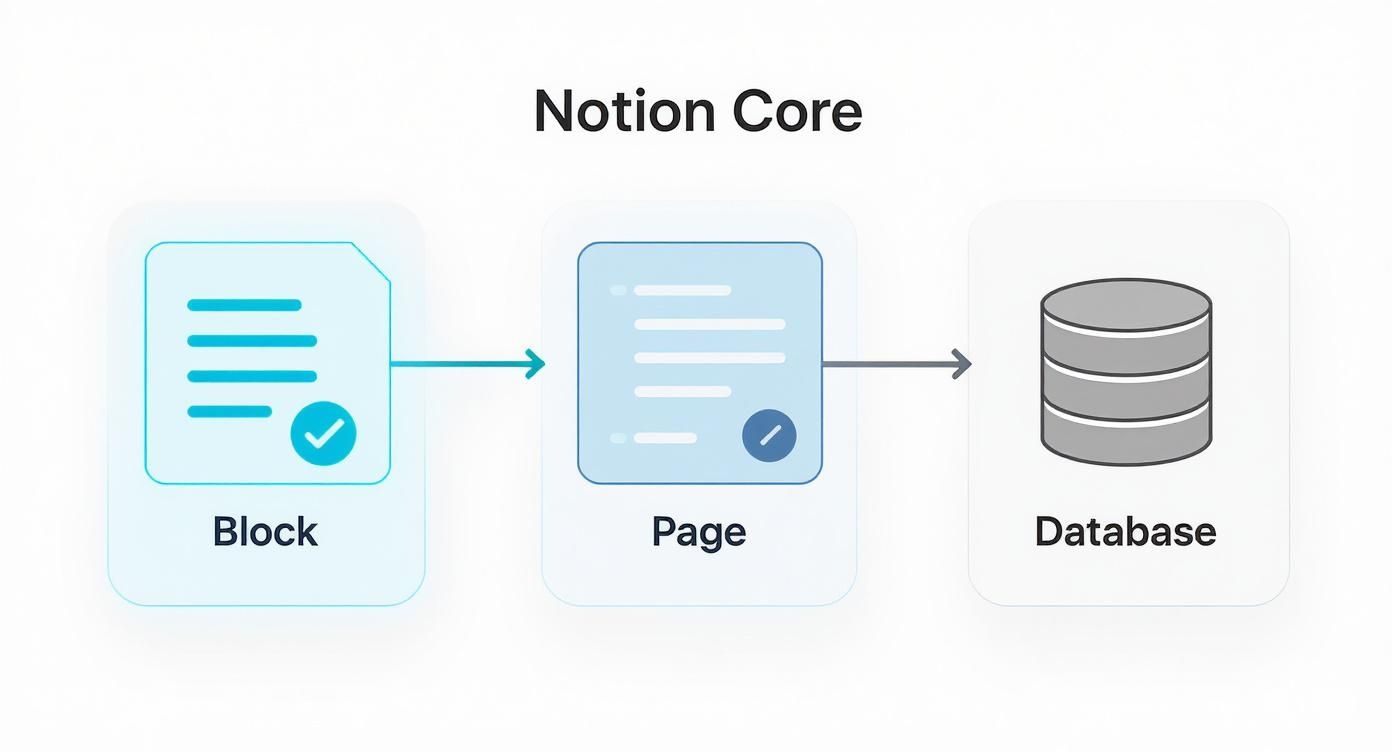
This structure is exactly what makes these connected workflows possible. You're taking the organized data from your databases and linking it all together to create truly intelligent systems.
This ability to seamlessly connect different parts of your workspace is what makes Notion so special. It lets you build some seriously sophisticated systems without ever touching a line of code. You can see these principles in action by exploring various Notion productivity templates.
By linking your data, you’re doing more than just organizing information. You're creating a smart workspace that adapts to your needs and automates tedious admin, freeing you up to focus on the work that actually matters.
How Notion AI Works As Your Intelligent Assistant
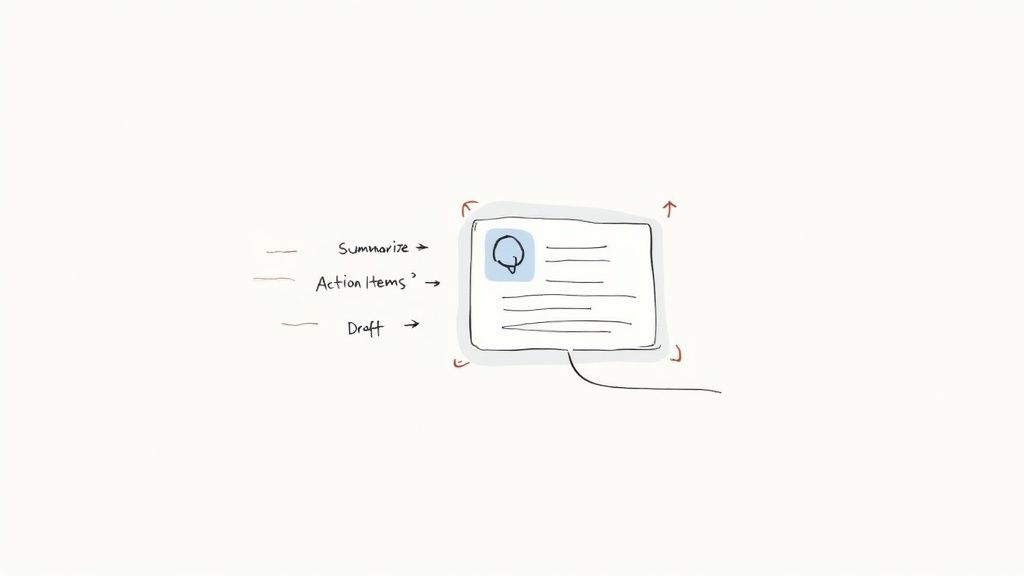
While connected databases make your workspace smart, Notion takes things a huge step further with its built-in artificial intelligence. This isn't just another chatbot clumsily bolted onto an app. Instead, Notion AI is an assistant woven directly into the fabric of your workspace, and it understands the context of your work because it lives right there inside your pages and databases.
You never have to copy and paste text into a separate AI tool. The assistant works right where you do—in your projects, notes, and tables—tapping into the information you've already organized. Think of it as an intelligent partner that can automate tedious knowledge work and save you a staggering amount of time.
Going Beyond Basic AI Prompts
The real magic of Notion AI is its contextual awareness. Because it can see the page you're on and understands the web of data connected throughout your workspace, its answers are far more relevant than what you'd get from a generic AI.
Imagine you've just wrapped up a long client call. Your notes are a jumbled mess of bullet points, half-formed ideas, and direct quotes. With a standard AI, you'd have to copy everything over and feed it a long, detailed prompt. In Notion, you just highlight the text on your meeting page and ask the AI to work its magic.
Some of my favorite in-context commands include:
- Summarize This Page: Instantly boils down lengthy research docs or meeting transcripts into a clean, concise summary.
- Find Action Items: Scans a page of notes and pulls out every single task, turning chaos into a neat to-do list.
- Improve Writing: Cleans up spelling and grammar, simplifies complicated language, or even shifts the tone from casual to professional.
Notion AI transforms your static documents into dynamic collaborators. It can read, write, and edit right alongside you, using the structure you’ve already built to give you hyper-relevant help without ever making you leave the page.
This deep integration is what sets it apart. It’s the difference between having an assistant in another room and having one sitting right next to you, looking at the same screen and getting exactly what you're trying to do.
Practical Use Cases for Everyday Work
So, what does this actually look like in a real workflow? Let's break down a few examples where Notion AI becomes a tool you can't live without. You can use it to draft new content, analyze information you already have, and even brainstorm ideas from a blank slate.
One of the most common uses is content creation. Give it a simple outline for a blog post, and Notion AI will generate a solid first draft. This is a lifesaver for getting past that dreaded blank-page paralysis that kills so many good ideas before they start.
This evolution into an AI-powered hub is a major shift, moving Notion from a flexible organizer to a truly intelligent partner. Its ability to understand the context of your workspace enables things like proactive suggestions and even analyzing the content of PDFs you've uploaded. You can find more insights on this shift over at founderpal.ai.
Automating Repetitive Knowledge Tasks
Beyond just writing, Notion AI is a powerhouse for handling the repetitive, time-sucking tasks that clog up your day. Think about all that routine administrative work—the AI can take a lot of it off your plate.
Here are a few ways to put it to work:
- Generate Database Content: Add an "AI custom autofill" property to any database. For example, in a content calendar, you can have it automatically write social media captions based on the blog post title.
- Translate Text: Instantly translate a block of text into dozens of other languages without ever leaving your page.
- Explain Complex Topics: Staring at a dense technical document? Just ask Notion AI to "explain this like I'm 10," and it will break down the jargon into simple, easy-to-understand terms.
By building AI directly into your Notion workspace, the platform gives you the ability to work faster and smarter. It handles the boring stuff, freeing you up to focus on what really matters: strategic thinking and creative work.
How Notion Stacks Up Against Other Productivity Tools
The productivity software market is jam-packed with great options, many of them built to do one specific job really, really well. So, where does a do-it-all platform like Notion fit into the picture? Instead of trying to crown a single winner, it’s much more helpful to think about finding the right tool for the right task.
Let's look at the core ideas behind Notion and its main competitors. Understanding their different philosophies is the key to figuring out which one will actually click with your workflow.
Many of the most popular tools are specialists. Take Trello, for instance. It’s brilliant for visual task management with its simple, intuitive Kanban boards. Asana is a project management beast, built for teams that need detailed roadmaps and complex dependency tracking. They are experts in their field, designed to solve a specific problem with precision.
Notion’s secret sauce is its flexibility. It’s not just a project manager or a note-taker; it's a collection of building blocks that lets you create your own tools. This makes it a generalist by design, able to morph into almost anything you need it to be.
This adaptability is both its greatest strength and, for some, its biggest challenge. If you just need a straightforward, ready-to-go solution for a single problem, a dedicated tool will get you there faster. But if your goal is to build a truly connected system—one where your projects, notes, and knowledge all live together—then the idea of a unified workspace like Notion is tough to top.
The All-In-One vs. The Specialist
The real choice here is between focused simplicity and integrated power. Let's dig a little deeper and see how Notion compares to some of the key players.
-
Against Trello & Asana (Project Management): Trello and Asana give you structured, purpose-built project management environments right out of the box. They're fantastic for teams that just want to sign up and get going with clear, established workflows. Notion can absolutely replicate their Kanban boards and timelines, but you have to build that system yourself. The reward for that effort? Your Notion project board can be directly linked to your meeting notes, client databases, and internal wikis, creating a single source of truth that specialist tools simply can't offer.
-
Against Microsoft Loop (Integrated Workspace): Microsoft Loop is probably Notion's most direct rival. Both are shooting for that collaborative, all-in-one workspace crown. Loop's big advantage is its native integration with the Microsoft 365 ecosystem. For massive companies already running on Teams, Outlook, and OneDrive, Loop can feel like a natural, seamless extension of the tools they use every day.
This head-to-head competition has been a huge driver of growth. To keep up with demand, Notion has expanded its team to around 800 employees. While Microsoft Loop is clearly targeting large enterprises that need to standardize their collaboration tools, Notion continues to win over smaller teams and individuals who value ultimate customization. You can find more stats on this growth over at electroiq.com.
Notion vs Competitors Feature Comparison
To make the differences even clearer, let's break down how these platforms approach a few key areas. This isn't about which one is "better," but which one aligns with what you're trying to accomplish.
| Feature | Notion | Microsoft Loop | Asana/Trello |
|---|---|---|---|
| Customization | Extremely High. A blank canvas of blocks and databases you can shape into anything. | Moderate. Structured components that integrate seamlessly within the Microsoft ecosystem. | Low to Moderate. Pre-built structures (boards, lists, timelines) with some customization options. |
| Core Function | Unified workspace for notes, projects, and wikis. A "generalist" tool. | Collaborative workspace focused on co-creation and sharing within Microsoft 365. | Dedicated project and task management. "Specialist" tools. |
| Best For | Individuals, startups, and teams who want to build a single, integrated system from the ground up. | Large enterprises deeply embedded in the Microsoft ecosystem. | Teams needing a focused, out-of-the-box solution for project management. |
| Learning Curve | Can be steep initially due to its open-ended nature. | Relatively low, especially for existing Microsoft 365 users. | Very low. Designed for quick adoption and immediate use. |
As you can see, the choice boils down to a trade-off: do you want a tool that tells you how to work, or one that asks you how you want to work?
Making The Right Choice For You
So, which path should you take? It all comes back to your specific needs and priorities. Do you value the get-it-done speed of a specialized tool, or do you crave the deep integration and custom-built feel of a platform like Notion?
Often, the answer depends on your team's size and comfort level with technology. A small, nimble team might flourish with Notion’s blank canvas, seeing it as an opportunity to build the perfect system. A large corporation, on the other hand, might prefer the structured and predictable environment of an established software suite.
The good news is that in today's world of productivity tools, there's a perfect fit for almost every kind of work. The trick is simply identifying which philosophy best matches your goals.
Get a Head Start With Notion Templates
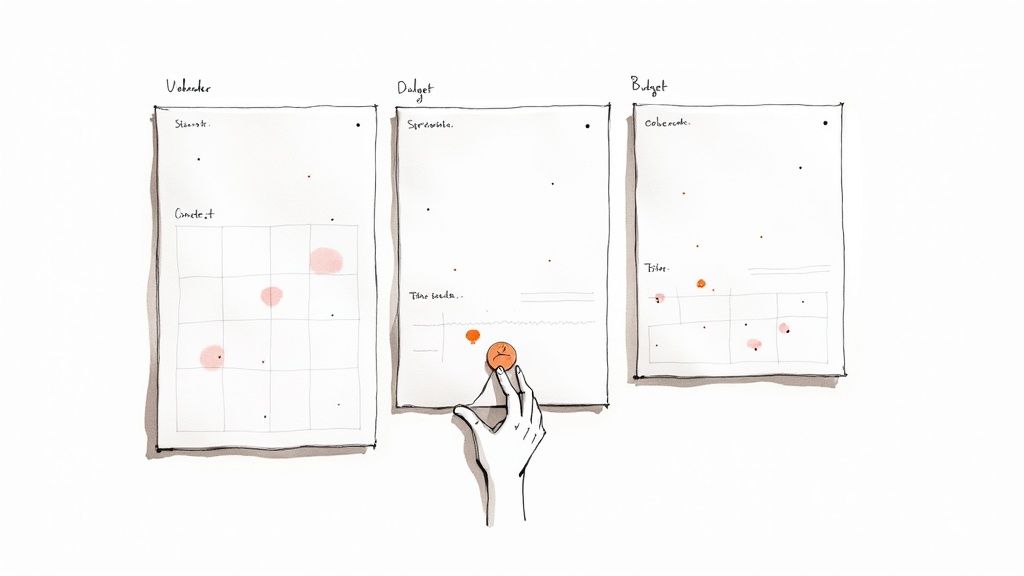
Staring at a blank Notion page can feel a bit like trying to build a car from scratch. You have all the parts, but where do you even begin? This is where templates come in. They’re the real shortcut to skipping the learning curve and getting the most out of the platform.
Think of a template as a pre-built system. It's a fully functional dashboard, designed by an expert, that you can duplicate into your workspace with a single click.
Instead of wrestling for hours with database relations or complicated formulas, you get a working solution right away. It's not just about saving time, either. Taking apart a professional template is one of the best ways to learn how Notion really works. You see best practices in action and absorb advanced concepts in a way that actually makes sense.
From Blank Canvas to Functional System Instantly
Templates make Notion's most powerful features accessible to everyone. Need a slick content calendar? A detailed personal finance tracker? A comprehensive team wiki? Chances are, someone has already built an incredible template for it.
The template ecosystem is massive, but it generally breaks down into two main sources:
- Official Notion Templates: These are made by the team at Notion. They're fantastic for learning the basics and seeing core features in action.
- Community & Premium Templates: Built by creators and companies like us at Flowtion, these templates are often hyper-specialized, designed to solve very specific problems with a ton of polish.
A great template shifts Notion from being a box of LEGOs to a ready-to-use application. You can get straight to organizing your work instead of first having to build the tools to organize it.
This plug-and-play approach is a lifesaver for more complex setups. For instance, a solid project management dashboard needs interconnected databases for tasks, projects, and clients. Instead of starting from zero, you can use pre-built Notion templates for project management to import a battle-tested system.
From there, you just customize it to fit your workflow. You get all the power without the initial headache, making your time in Notion productive from day one.
Your Top Notion Questions, Answered
As you start exploring what Notion can do, it's natural to have a few questions. I've been there myself. Here are some of the most common things people ask when they're getting started.
Is Notion Actually Free?
Yes, for the most part. Notion’s free plan is incredibly generous and is more than enough for most personal users. You get unlimited pages and blocks, which is perfect for organizing your life, taking notes, or managing your own projects.
Where you'll hit a ceiling is with collaboration and more advanced features. The free plan has limits on things like how big your file uploads can be and how far back you can see a page's history. If you need to work with a team, upload large files, or set specific permissions, you’ll want to look at one of their paid plans—Plus, Business, or Enterprise. And don't forget, the handy Notion AI features are a paid add-on.
Can I Really Use This Instead of My Project Manager?
Absolutely, and many teams do. What makes Notion so good for project management is its sheer adaptability. You’re not stuck with a rigid system. Instead, you can use its powerful databases to create your own custom task lists, visual project roadmaps, and Kanban boards that work exactly like you want them to—much like you'd find in dedicated tools like Asana or Trello.
The magic really happens when you start connecting everything. You can view the same set of tasks as a timeline, a calendar, or a simple list. Even better, you can link those tasks directly to other parts of your workspace, like meeting notes or client profiles. It lets you build a system that perfectly mirrors how your team actually works.
The biggest edge Notion has over traditional project management tools is context. A task isn't just an isolated card on a board. It's a full page that can be directly linked to design files, client feedback, and relevant documents, all living together in one place.
What's the Hardest Part of Learning Notion?
For most new users, the biggest hurdle is getting their head around databases. Specifically, understanding how to connect different databases using relations and rollups. It's easy enough to create a simple page for notes, but the real power of Notion comes from thinking less about individual documents and more about creating structured, interconnected systems.
My advice? Start with a great template. When you can see how an expertly designed system is built, you can poke around, deconstruct it, and learn the core concepts much faster. From there, you can start tweaking it to make it your own.
How Safe Is My Information in Notion?
Notion takes security seriously. They use industry-standard encryption for your data, both when it's stored on their servers and when it's moving across the internet. They’re also SOC 2 Type 2 compliant, which is a big deal in the software world—it’s an official audit that confirms they have strong controls in place for security and privacy.
For your own peace of mind, you can and should set up multi-factor authentication (MFA) on your account. While its security is solid for most people and businesses, if you work in an industry with super strict compliance rules, it’s always a good idea to check out Notion’s official security docs to make sure it ticks all your boxes.
Ready to stop building from scratch and start getting things done? The Flowtion template library gives you battle-tested systems for work, life, and everything in between. Grab a template with one click and see how much better your Notion workspace can be today at https://theflowtion.com.
Related Articles
What Is Notion And How Does It Work
Discover what Notion is and how this all-in-one workspace can transform your productivity. Learn to organize projects, notes, and team collaboration.
Notion for Startups: Build a Company OS
Discover how notion startups transform workflows by turning Notion into a scalable company OS with roadmaps, OKRs, and repeatable processes.
Notion Dashboard Templates Guide
Discover how notion dashboard templates can organize your life and business. Learn to customize and deploy the perfect dashboard to boost productivity.
Did you like this article?
Discover our premium Notion templates that will help you implement these productivity systems immediately.