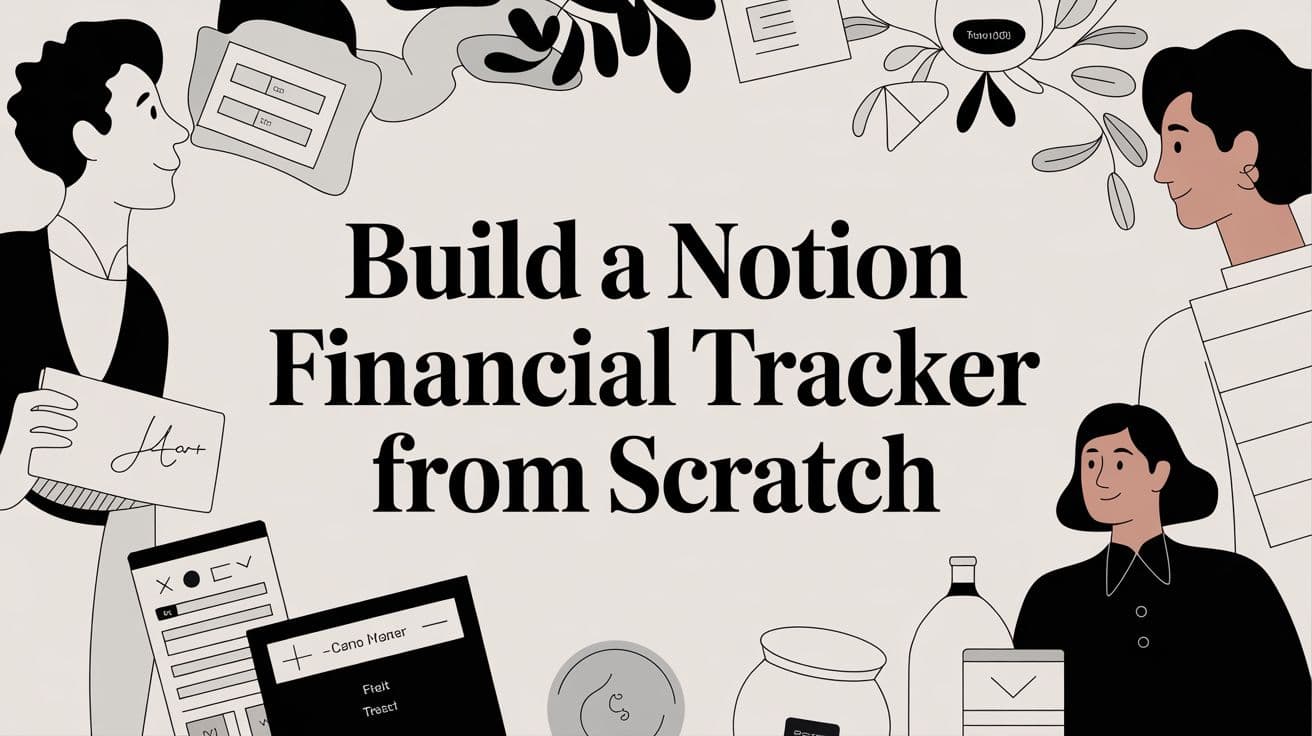
Build a Notion Financial Tracker From Scratch
Ditch generic apps. Learn how to build a custom Notion financial tracker to manage expenses, budgets, and see your entire financial picture in one place.
A Notion financial tracker is essentially a personalized system you build yourself, right inside of Notion, to keep tabs on your income, expenses, and savings goals. Unlike off-the-shelf budgeting apps that can feel restrictive, it gives you complete control. This means you can create a setup that actually fits your financial life, whether you're a freelancer with unpredictable income, a student juggling loans, or a family managing household costs.
Why Build a Custom Notion Financial Tracker
Ever get frustrated with budgeting apps that lock you into rigid categories and workflows that just don't make sense for you? That's exactly why so many people are turning to Notion. Building your own financial tracker isn't just about moving away from generic spreadsheets; it's about creating a true financial command center that adapts to your life, not the other way around.
Think of it this way: you get to set the rules. If you're a freelancer, you can design a system that puts cash flow front and center. A student might want a dashboard laser-focused on debt repayment milestones. For a family, the tracker can become the single source of truth for household bills, vacation savings, and shared grocery runs.
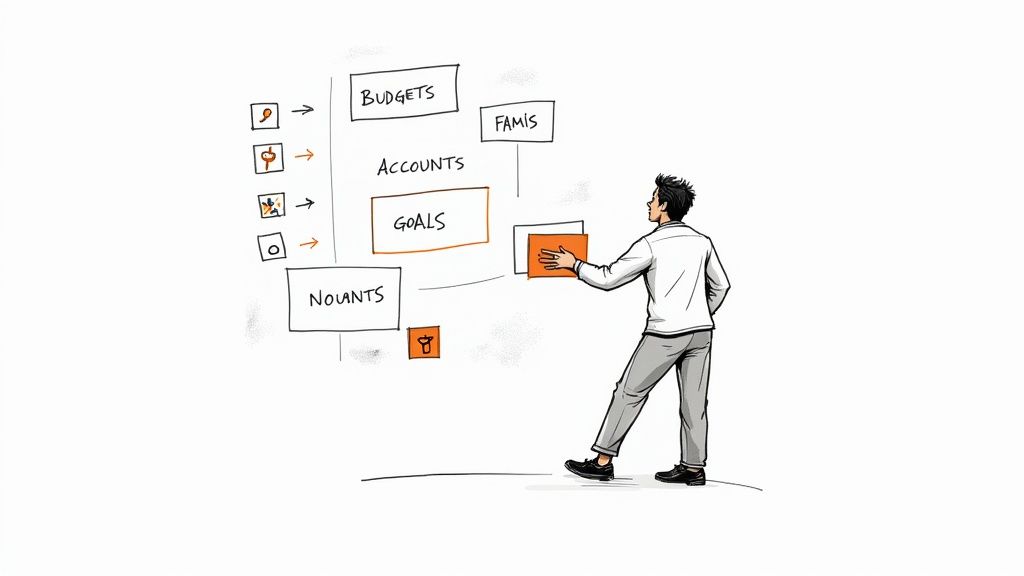
Before you start dragging and dropping databases, it's helpful to understand the core pieces that make a financial tracker work. Think of these as the essential building blocks.
Core Components of a Notion Financial Tracker
These are the essential building blocks for your tracker. Understanding their roles will help you visualize the final system before you start.
| Database | Primary Function | Key Properties |
|---|---|---|
| Transactions | Logs every single expense and income entry. | Date, Amount, Category, Type (Income/Expense), Account |
| Accounts | Tracks the balance of your different bank accounts. | Name (e.g., Checking), Current Balance, Type (e.g., Savings) |
| Budgets/Categories | Sets spending limits for different expense categories. | Category Name, Budgeted Amount, Actual Spent (Rollup) |
| Goals | Monitors progress toward your financial savings goals. | Goal Name, Target Amount, Current Savings, Progress Bar |
Once these foundational databases are in place, you can start connecting them to build a powerful, automated system that gives you real-time insights into your financial health.
Gain Unmatched Flexibility and Control
The real magic of using Notion for your finances is its insane flexibility. You aren't stuck with an app developer's opinion of what a budget should be. Instead, you're building a financial ecosystem from the ground up that serves your specific, real-world needs.
This level of personalization is why its popularity has exploded. The platform’s own template marketplace now features over 300 investing and finance tracking templates, catering to everyone from first-time budgeters to seasoned crypto investors. It's worth taking a look at the wide variety of Notion templates just to see what’s possible.
The real power of a Notion financial tracker isn't just logging numbers; it's about building a system that provides clarity. When you see exactly where your money is going, you're empowered to make smarter decisions that align with your long-term goals.
Create a Truly Integrated System
A custom tracker also lets you connect different parts of your financial life that are usually stuck in separate, disconnected apps.
- Connect Your Goals to Your Spending: You can literally link your "Vacation Fund" goal directly to your expense database. This way, you can see how that daily coffee purchase directly impacts your progress.
- Track Subscriptions and Recurring Bills: Build a dedicated database just for recurring payments. You'll never get caught off guard by that annual subscription renewal again.
- Centralize All Financial Information: Keep everything in one organized space—from notes on your investment strategy to your debt payoff plan. This cuts down on the mental clutter and eliminates the need to jump between multiple tools.
Laying the Foundation: Your Core Financial Databases
Any great financial tracker in Notion is built on a few simple, rock-solid databases. This isn't about complicated financial theory; it's about creating practical, organized spaces for your data. We're going to build out three key databases: Accounts, Income, and Expenses. Nailing this initial structure is the secret to a system that’s powerful yet dead simple to use day-to-day.
First, let's get your Accounts database sorted. Think of this as a master list of every place you keep your money—checking accounts, savings, credit cards, you name it. The essentials are straightforward: just a ‘Name’ property (Text) for the account and an ‘Opening Balance’ property (Number). I also like to add a ‘Type’ property (Select) with options like "Checking," "Savings," or "Credit." It makes sorting and filtering much easier down the road.
Tracking What Comes In and What Goes Out
With your accounts in place, it's time for the Income database. This one is simple: it’s where you log every dollar that comes your way. You'll want an ‘Amount’ property (Number), a ‘Date’ property, and a ‘Source’ property (Select or Text). I use the Source property for tags like "Salary," "Freelance Gig," or "Side Hustle." For my regular paycheck, I even add a "Payday" tag so I can quickly see all my primary income entries.
Now for the real workhorse of your system: the Expenses database. This is where the magic happens and your financial tracker truly comes to life.
Here's a quick look at what Notion's property setup interface looks like. We'll be using this to build out our financial properties.
It's this kind of easy customization that has helped Notion's user base skyrocket from just 1 million to over 30 million in only three years. If you're curious, you can read more about Notion's explosive growth and what it means for the platform.
The key is to capture just enough information to be insightful without turning every transaction into a massive data entry project. Start simple with Amount, Date, and Category. You can always add more complexity later if you find you really need it.
For your Expenses database, start with these non-negotiable properties:
- Item: A Text property where you'll describe the purchase (e.g., "Weekly groceries at Trader Joe's").
- Amount: A Number property, which you should format to your local currency.
- Date: The day the transaction happened.
- Category: A Select property with your key spending areas like "Food," "Rent," "Transport," and "Entertainment."
- Recurring: A simple Checkbox to flag things like subscriptions or monthly bills.
This kind of detailed logging is a game-changer for personal budgeting, but it's absolutely essential if you're managing business finances. For freelancers or small business owners, knowing how to correctly track and categorize every single cost is vital. We actually have a comprehensive guide on how to track business expenses that dives much deeper into this.
Making Your Data Talk with Relations and Rollups
Okay, so you’ve got your databases for accounts, income, and expenses. That’s a great foundation. But the real magic happens when you get them to talk to each other. This is where Notion's Relations and Rollups come into play, turning your separate lists into a smart, interconnected system that does the math for you.
Forget manually updating balances or flipping between pages. Let's get this thing automated.
The first, most important bridge you'll build is between your Expenses and Accounts. You'll want to add a Relation property to your Expenses database. This way, when you log that morning coffee, you can tag it to your "Checking Account." When you pay off your Visa, you link that transaction to your "Credit Card" account.
It’s a simple step, but it’s the bedrock for everything else we're about to do. This diagram gives you a clear picture of how it all fits together.
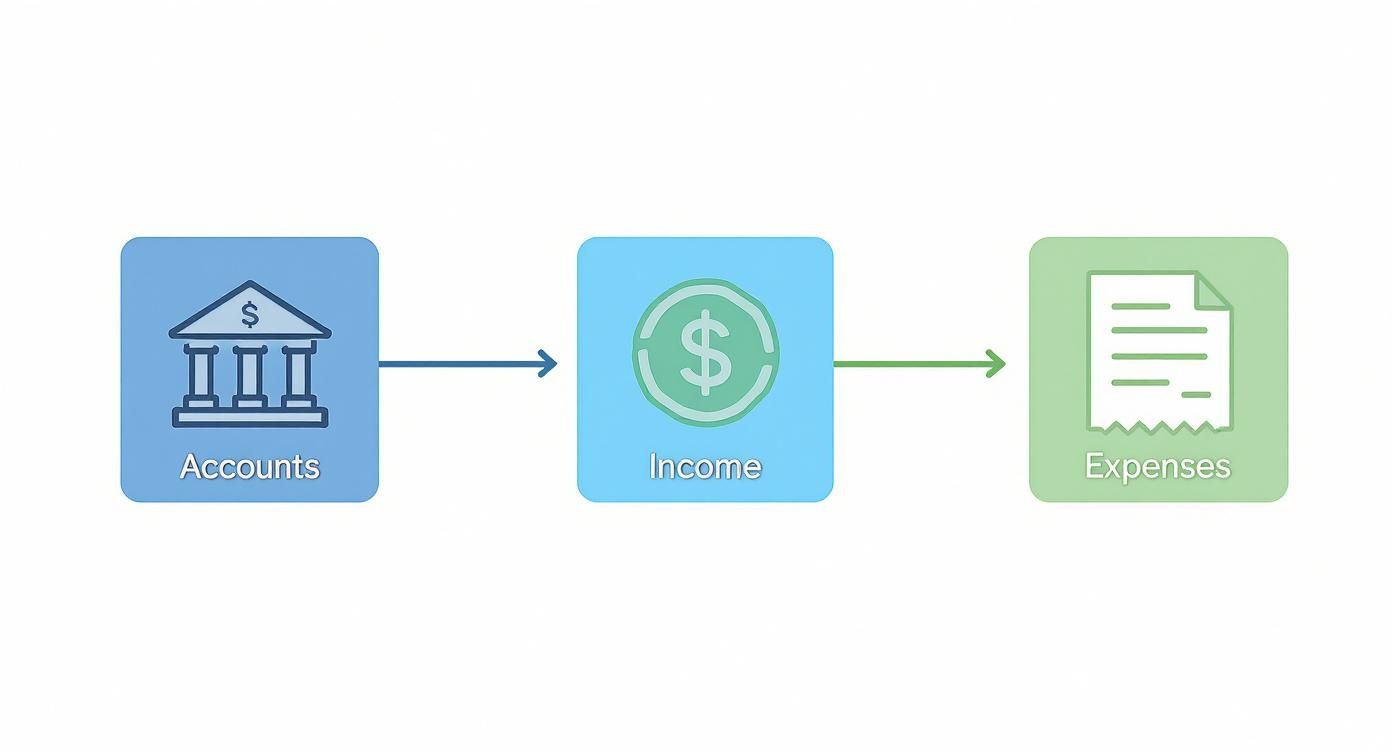
Think of your Accounts database as the central hub. Money flows in from Income and flows out through Expenses. Simple, right?
Let Rollups Do the Heavy Lifting
With that relationship established, we can now use Rollups to pull information across databases and perform calculations automatically. This is exactly how you’ll get a live, accurate balance for each account without lifting a finger.
Head over to your Accounts database and create a Rollup property. Point it at the new Expense relation you just made. You’ll see a few options for what this Rollup can do:
- Show original: This will just list out all the linked expense items.
- Count all: This gives you a tally of how many transactions are linked to that account.
- Sum: This is the one we want. It will add up a specific property—in this case, the
Amount—from every single related expense.
The goal is to set the Rollup to sum the
Amountproperty from your related expenses. This creates a field that automatically displays the total spending for each account. This is the secret to a financial dashboard that stays updated in real time.
The final piece of the puzzle is a simple Formula. Add a new Formula property to your Accounts database. The formula itself is straightforward: it takes your starting balance, adds any income (you can set up another Rollup for this), and then subtracts the total from the expense Rollup we just built.
And just like that, you have a live, constantly updated balance for every single one of your accounts.
Building Your Financial Control Panel
Now that your databases are connected, it's time for the fun part: building your dashboard. Think of this as your financial control panel—the one page you can open for a complete, bird's-eye view of your money without having to click through a dozen different pages. A great dashboard makes managing your finances feel less like a chore and more like you're in command.
The magic here lies in using linked views of the databases you just set up. Instead of just dumping raw data onto the page, you're creating custom, filtered snapshots. For instance, you could pull in a view of your Expenses database and switch it to a calendar layout. Instantly, you can see where your money went each day of the month, turning a simple list of transactions into a powerful visual tool.
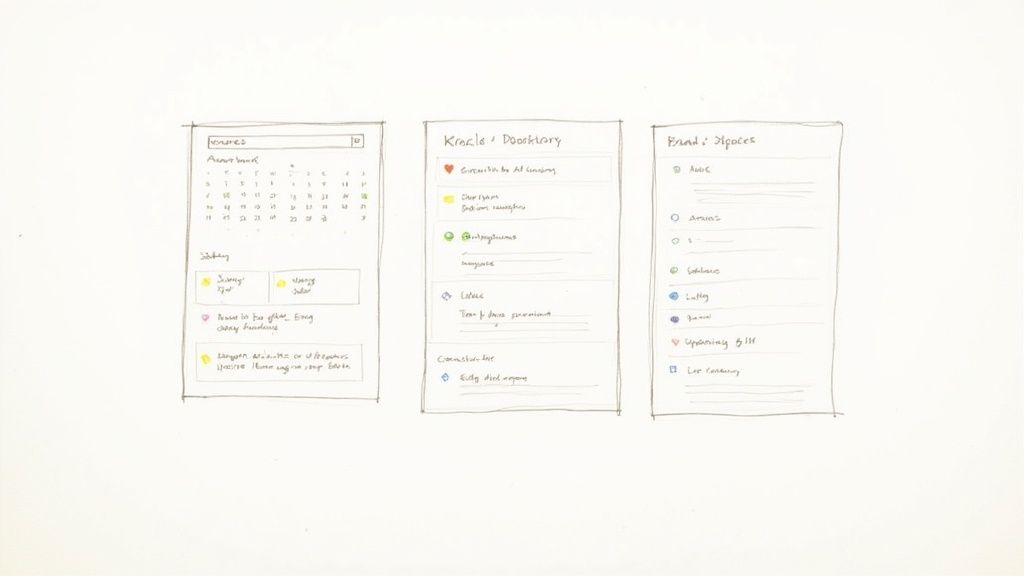
Creating Smart, Actionable Views
To make this dashboard truly useful, your views need to be designed for action, not just for show. Don't just display a giant list of every expense you've ever logged. Instead, create targeted views that tell you what needs your attention right now.
Here are a few ideas I use all the time:
- Upcoming Bills Due: Create a filtered list view from your Expenses database. The filter should only show items where the 'Recurring' box is checked and the 'Due Date' is coming up in the next 7 days.
- Expenses to Categorize: This is a lifesaver for staying organized. Add another view that shows any expense where the 'Category' field is still empty. This gives you a quick and easy to-do list.
- Account Snapshots: I love using a gallery view of my Accounts database for this. It creates clean, visual cards that display the current balance for each account, making it easy to see where I stand.
A truly great dashboard doesn't just show you data; it prompts you to do something. When you create specific, filtered views like 'Upcoming Bills,' your tracker transforms from a passive report into an active financial assistant that keeps you ahead of the game.
To bring it all together, play around with Notion's layout features. You can arrange these linked views into columns so you can see everything at a glance. I also like to use callout blocks with custom icons to highlight key numbers like my total monthly savings or spending targets. It gives the whole page a clean, polished feel.
If you're feeling stuck on the design or just want some inspiration, checking out professionally made Notion templates can give you some fantastic ideas for layouts that are both smart and stylish.
Alright, you've got the basic expense logging down. Now, let's really make this tracker work for you by adding some more powerful features. This is where your system goes from a simple logbook to a dynamic financial co-pilot.
<iframe width="100%" style="aspect-ratio: 16 / 9;" src="https://www.youtube.com/embed/PxQjqYN23vc" frameborder="0" allow="autoplay; encrypted-media" allowfullscreen></iframe>The first thing we'll add is a dedicated Monthly Budgets database. This is the key to moving beyond just tracking where your money went and starting to plan where it will go. This new database will talk directly to your main expense list, giving you a live look at your spending.
All you need to do is create a new database with a few properties: 'Month', 'Category', and 'Budgeted Amount'. The magic happens when you add a Relation property that links back to your Expenses database. This connection lets you see, for example, exactly how your daily coffee runs are stacking up against your "Entertainment" budget for the month.
Tracking Your Budget in Real-Time
With that link established, you can pull in your spending automatically. Use a Rollup property to sum up the total expenses for each budget category. From there, a simple Formula can calculate what percentage of your budget you've used.
It's one thing to know you spent money, but it's another to see you're 75% of the way through your dining-out budget and there are still two weeks left in the month. That’s the kind of information that actually changes your behavior.
The real power of building your own Notion tracker is turning raw numbers into instant, actionable feedback. When you connect budgets to live expenses, you stop just looking at the past and start actively guiding your financial future.
To make logging expenses even easier, set up a few database templates. Think about your common purchases. You could create a "Morning Coffee" template that automatically fills in the "Coffee Shops" category and your "Checking Account" as the payment method. Little tweaks like this remove friction and make it so much easier to stick with the habit.
This kind of deep customization is a huge part of what makes Notion such a powerhouse. The platform's flexibility is why it's so popular and has led to a massive valuation. If you're curious, you can read more about Notion's impressive $10 billion valuation and business model.
Finally, don't stop with just budgets. You can build out other databases to get a full picture of your finances. A subscription manager is a must-have for catching those sneaky recurring charges you forgot about. I've put together a guide on creating a dedicated Notion subscription tracker to get a handle on those costs. Add in a savings goal tracker using the same principles, and you'll have a complete 360-degree view of your money.
Answering Your Top Notion Tracker Questions
Once you start building out your own system in Notion, a few questions always seem to pop up. Let's tackle some of the most common ones I hear from people setting up their financial trackers for the first time.
Can I Import My Bank Statements?
Yes, you absolutely can, even though Notion doesn't connect directly to your bank. This is a huge time-saver for getting historical data in place. Just log into your online banking, find the option to export your transaction history, and save it as a CSV file.
From there, you can import that CSV directly into your main transaction database in Notion. It's the perfect way to quickly add several months of past spending without having to do it all by hand.
How Should I Handle Transfers and Credit Card Payments?
This one trips a lot of people up, but the solution is pretty simple once you get the hang of it. I've found the best way is to create a special category called "Transfer" in your Expenses database.
When you pay off your credit card bill from your checking account, you'll log that payment as an expense under this "Transfer" category. The key here is to not also log it as income to your credit card account. Doing that will essentially count the money twice and completely mess up your net worth calculations.
A quick note on security: Your financial data is obviously sensitive. While Notion has solid security, it's not a bank. For your own peace of mind, I'd suggest avoiding storing things like full bank account numbers in your tracker. Stick to the essentials—amounts, dates, and categories—which is all you really need for effective planning.
Ready to skip the setup and get straight to tracking? Flowtion offers a suite of professionally designed Notion templates that let you get organized instantly. Explore our battle-tested solutions at https://theflowtion.com.
Related Articles
Build Your Own Notion Finance Tracker
Tired of messy spreadsheets? Learn to build a powerful Notion finance tracker from scratch. Take control of your budgets, expenses, and financial goals today.
Build the Ultimate Notion Content Calendar
Transform your content planning with our guide to building a Notion content calendar. Learn to create a dynamic system for your entire workflow.
How to Build a Second Brain With Notion Templates
Discover how to build a second brain with Notion templates for effortless capture, organization and retrieval. Boost your productivity today.
Did you like this article?
Discover our premium Notion templates that will help you implement these productivity systems immediately.