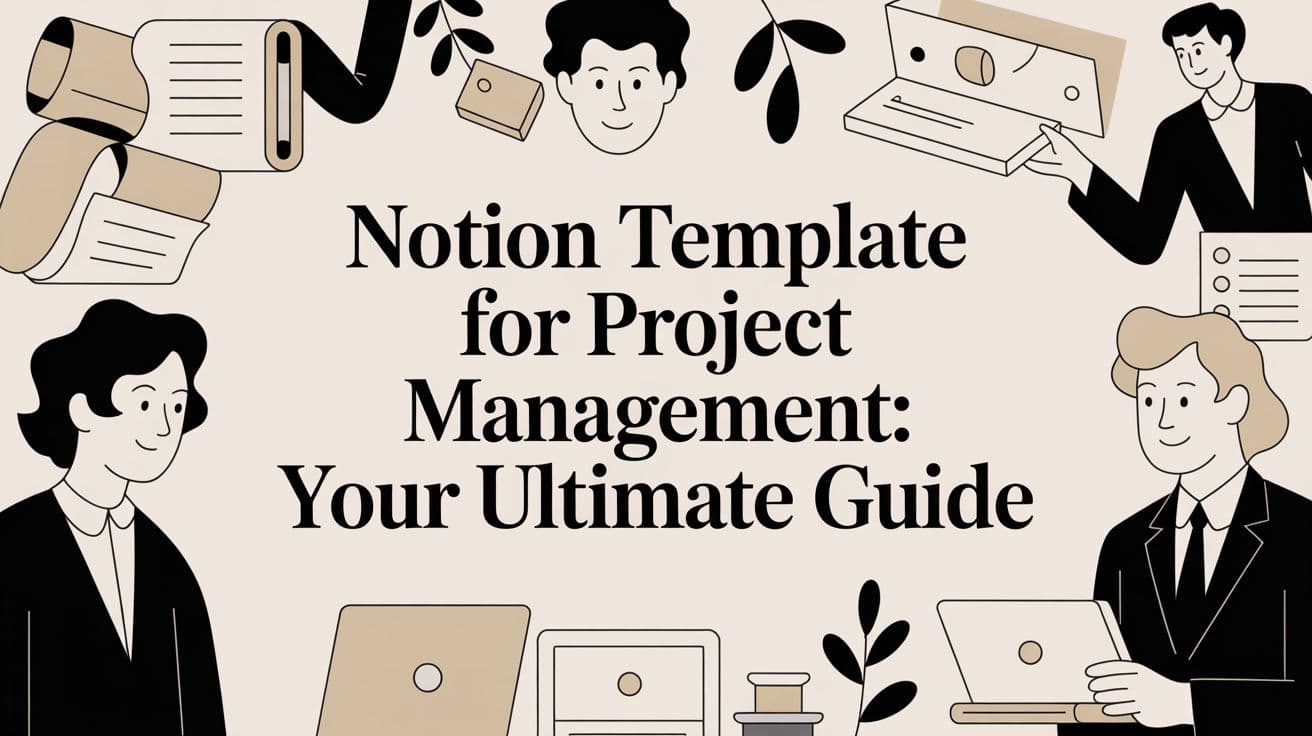
Notion Project Management Template: Ultimate Guide
notion template for project management: Learn how to build, customize, and optimize your workspace to transform your teams workflow.
At its core, a Notion template for project management is a pre-built workspace that gives your team a ready-made structure for running projects. Think of it as a digital command center that pulls all the scattered pieces of a project—tasks, timelines, documents, and discussions—into one organized place.
Why Use a Notion Project Management Template?
Starting a project from scratch without a template is like trying to build a LEGO set without the instruction manual. You have all the pieces—tasks, deadlines, team members, and goals—but no clear framework to connect them. A good Notion template provides that framework, acting as a customizable blueprint for getting things done.
Instead of jumping between spreadsheets, documents, and separate to-do list apps, a template brings everything into a single, cohesive environment. This is a huge win for clarity and efficiency. Everyone on the team knows exactly where to find the project brief, track their assignments, and see how their work fits into the bigger picture.
The Core Benefits for Your Team
The real magic of using a Notion template for project management is how flexible it is. Unlike rigid, one-size-fits-all software, Notion can be molded to fit your team's unique way of working. Whether you're running Agile sprints or just need a simple Kanban board to see what's in progress, the template can be easily adapted.
This adaptability is a big reason why Notion has become so popular since its global launch in 2018. By the second quarter of 2023, an incredible 1.2 million users had downloaded and customized project management templates. This shows a huge demand for tools that work for the team, not the other way around. You can explore a variety of these templates to get a feel for what’s possible.
To put it simply, adopting a template gives your team some serious advantages right out of the box.
Here’s a quick look at what that means in practice:
Core Benefits of Using a Notion PM Template
| Benefit | What It Means for Your Team |
|---|---|
| A Single Source of Truth | No more hunting through different apps. All project info, from docs to tasks, lives in one place, which means less confusion and fewer mistakes. |
| Unmatched Flexibility | You can tweak databases, views, and layouts to match your team’s exact process, whether it's a simple checklist or a complex Gantt chart. |
| Effortless Collaboration | With real-time updates, comments, and shared views, everyone stays on the same page, making communication smoother and more transparent. |
Ultimately, it’s about creating a smarter, more connected workspace.
By bringing all project-related components into one interconnected system, a Notion template doesn't just organize your work—it creates a dynamic and intelligent workspace that evolves with your project's needs. This integrated setup reduces friction and empowers teams to focus on execution rather than administration.
Understanding the Anatomy of a Great Template
A great Notion template for project management is so much more than a glorified to-do list. Think of it as the blueprint for a house: it shows you where the rooms (projects) are, what needs to happen inside them (tasks), and who has the tools (resources) to get the job done.
At the heart of any truly effective template, you'll find its core databases. These aren't just static tables; they're dynamic containers for all the moving parts of your work. While every template is a little different, the best ones are almost always built on a foundation of at least three key databases that work together in harmony.
The Foundational Databases
Every solid project management system needs a logical way to organize information. The smart way to do this in Notion is by separating different types of data into their own dedicated databases.
-
Projects Database: This is your 30,000-foot view. Each entry here is a single project, holding the big-picture details like goals, timelines, and who's in charge. It's the command center.
-
Tasks Database: This is where the daily grind happens. Every entry is a specific, actionable item that needs to get done, and each one is linked back to a project. This is where you track due dates, priority, and who's on the hook for what.
-
Resources Database: Think of this as your team's central library. It's the home for all your documents, meeting notes, brand assets, or key contacts. By linking resources directly to projects and tasks, nobody has to waste time digging through folders ever again.
The infographic below shows how these core benefits—centralization, flexibility, and collaboration—are the natural result of a well-structured template.

This kind of interconnected structure makes sure every piece of your project is organized and easy to find, creating a genuine single source of truth for your team.
How Everything Connects
The real magic of a Notion template happens when these databases start talking to each other. This is all thanks to two powerful properties: Relations and Rollups.
A Relation is a special property that creates a clickable link between items in different databases. For example, you can link a whole bunch of tasks from your Tasks database to one specific entry in your Projects database. This simple connection is what holds the entire system together.
By linking a task to a project, you immediately give it context. Anyone who sees that task instantly knows which bigger goal it serves, which gets rid of a ton of confusion and keeps the whole team aligned.
Once you've related your databases, Rollups enter the picture. A Rollup is a property that can pull information from a related database and show it somewhere else. A classic example is on your Projects dashboard—you could use a Rollup to automatically calculate and display the percentage of tasks that are complete for any given project.
These connections are what turn static lists into a living, intelligent workspace. They automate your progress tracking, give you instant insights, and make sure everyone is looking at the latest information without anyone having to update a spreadsheet manually. You can even streamline how you capture project requirements; learning about project management forms in Notion will show you how to feed information directly into your databases. This kind of setup truly turns your template from a simple organizer into an active management tool.
Choosing the Right Project Management Methodology
https://www.youtube.com/embed/GhSHSzGqdf0
Your team's workflow has its own unique fingerprint. The best Notion template for project management isn't a one-size-fits-all solution; it's one that mirrors how your team actually gets things done. A template is more than just a collection of databases—it's a digital space that reflects how your team thinks, plans, and executes.
So, where do you start? The first step is to figure out which project management methodology truly fits your work style.
Think of it like a game plan for a sports team. A fast, adaptive team that calls plays on the fly needs a different strategy than a team that runs a precise, pre-planned routine. Let's break down the most common approaches and see how they actually look and feel inside a Notion workspace.
The Agile Approach for Dynamic Teams
Agile is the go-to for teams that work in short, fast, iterative cycles. It's a lifesaver for software development, marketing campaigns, or any project where the requirements are likely to evolve as you go. The whole idea is to chop up massive projects into small, digestible pieces called sprints.
A Notion template built for an Agile team will almost always have these key elements:
- A Master Backlog: This is your big-picture database, a home for every potential task, idea, and feature you might tackle, all neatly prioritized.
- Sprint Planning Views: A Kanban board or a tightly filtered list that only shows the tasks your team has committed to for the current sprint (typically 1-2 weeks).
- Status-Driven Boards: The classic Kanban view organized by columns like "To Do," "In Progress," and "Done." This gives everyone a crystal-clear visual of where things stand, minute by minute.
This kind of setup helps the team stay laser-focused on immediate goals while giving them the room to pivot when new information comes to light. It's all about shipping work consistently and improving as you go.
The Waterfall Method for Linear Projects
On the other end of the spectrum is the Waterfall methodology, a much more traditional and linear approach. It’s like building a house—you have to pour the foundation before you can frame the walls, and the walls have to be up before you can even think about the roof. Each phase of the project has to be 100% complete before the next one can kick off.
This method works beautifully for projects with crystal-clear, fixed requirements and a predictable timeline, like in construction or manufacturing.
A Notion template designed for a Waterfall project will look completely different:
- Phase-Based Timelines: A Gantt chart or timeline view is non-negotiable here. It visually maps out the sequence and dependencies between each distinct project phase.
- Task Lists by Phase: Instead of one giant backlog, tasks are neatly grouped under their specific phases, like "Phase 1: Research" or "Phase 2: Design."
- Approval Gates: You can use status properties or simple checkboxes to create formal sign-offs, ensuring one phase is officially closed before the team moves on.
The real power of the Waterfall model is its structure and predictability. It gives you a clear, unwavering roadmap from A to Z, which is perfect for projects where you absolutely cannot afford scope creep.
Finding a Middle Ground with Hybrid Models
Of course, most teams don't live in a world of pure Agile or pure Waterfall. That's where hybrid models come in. They let you blend the rock-solid structure of Waterfall with the day-to-day flexibility of Agile.
For instance, a team might use a high-level Waterfall roadmap to plan out the major project phases for the year, but then manage all the tasks within each phase using Agile sprints and Kanban boards. It gives you the best of both worlds: long-term predictability with short-term adaptability.
Before you pick a template, it’s worth thinking about how these different frameworks translate into Notion’s features.
Project Management Methodologies in Notion Compared
| Methodology | Best For | Key Notion Features Used | Template Structure |
|---|---|---|---|
| Agile | Software development, marketing, and creative teams working in fast, iterative cycles. | Kanban boards, filtered database views for sprints, relation properties, and backlog prioritization. | A master "Backlog" database linked to a "Sprints" database. Kanban boards are filtered for the current active sprint. |
| Waterfall | Construction, manufacturing, or any project with fixed requirements and a linear timeline. | Timeline & Gantt chart views, sub-items and dependencies, and status properties for phase approvals. | A single tasks database grouped by "Phase." The timeline view shows the sequential flow and critical path. |
| Hybrid | Teams that need high-level planning with daily flexibility, like product launches or event planning. | A mix of Timeline views for roadmapping and Kanban boards for sprint or weekly task management. | A "Projects" database with a timeline view for long-term goals, linked to a "Tasks" database managed on a Kanban board. |
| Kanban | Continuous workflow teams like support, content creation, or operations that focus on flow, not deadlines. | Simple Kanban boards with Work-in-Progress (WIP) limits, tags for task types, and automation. | A single, powerful Kanban board with columns representing each stage of the workflow (e.g., Idea, Writing, Editing, Published). |
Ultimately, choosing the right system is the first step toward better collaboration in project management. The goal is to find a template that feels like a natural extension of how your team already works, not to force them into a system that just doesn't fit.
How to Build Your First Project Management Template
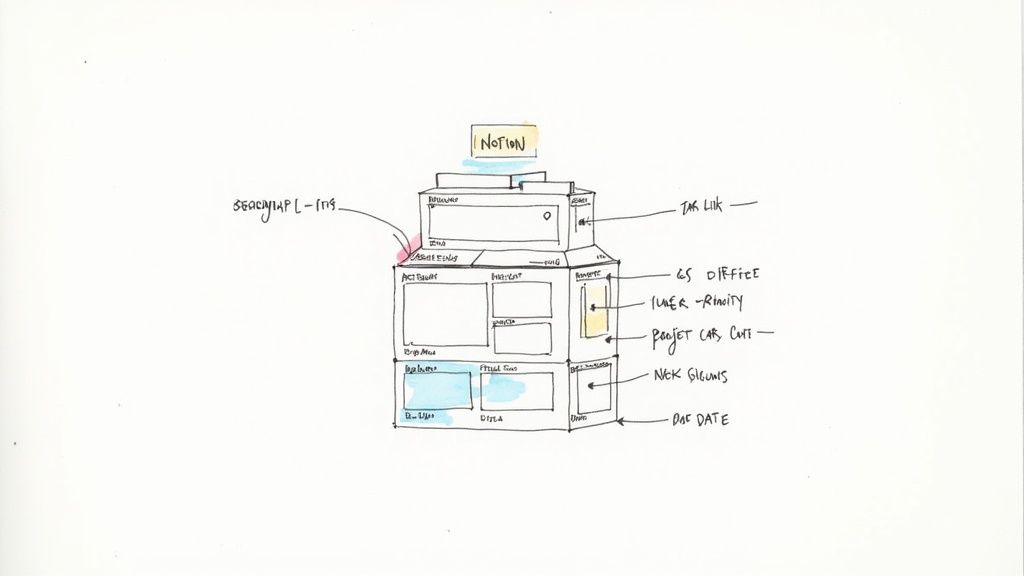
Grabbing a pre-made template is a great shortcut, but to really get Notion, you have to build one yourself from scratch. It’s the difference between following a recipe and creating your own dish from memory—you gain a much deeper understanding of how all the pieces work together. When you build your own Notion template for project management, you're the architect.
This guide will walk you through turning a blank page into a powerful project dashboard. Let's start with the building blocks.
Step 1: Create Your Core Databases
First things first: you need two separate, full-page databases. These are the twin engines that will power your entire system. The key here is to keep them separate from your main dashboard page for a clean, organized setup.
- Build a "Projects" Database: Create a brand new page and name it "Projects." Once there, turn it into a full-page database. This is where you'll keep track of all your big-picture initiatives.
- Build a "Tasks" Database: Do the exact same thing on another new page, this time calling it "Tasks." This will be home to every individual, actionable step required to get your projects across the finish line.
Trust me on this one—keeping these as distinct, full-page databases is a pro-level move. It keeps your workspace from getting cluttered and makes everything much easier to manage as your projects grow.
Step 2: Add Essential Properties
With your databases in place, it’s time to add the "metadata" that makes them useful. Think of properties as the labels and tags that let you sort, filter, and organize everything. This is what transforms a simple list into a dynamic tool.
Let’s start with your Projects Database. Add these properties:
- Status (Select): Create options like "Not Started," "In Progress," and "Completed."
- Timeline (Date): Give each project a clear start and end date.
- Project Lead (Person): Assign a single owner to the project for accountability.
Now, pop over to your Tasks Database and add these:
- Status (Select): Use simple options like "To Do," "Doing," and "Done."
- Due Date (Date): Assign a firm deadline to keep things moving.
- Priority (Select): Add labels like "High," "Medium," and "Low" to focus efforts.
- Assignee (Person): Tag the specific team member responsible for the task.
These basic properties are the skeleton of your system, creating clarity and making it obvious who is doing what, and when.
Step 3: Link Your Databases With a Relation
Okay, this is where the magic really kicks in. By creating a Relation property, you connect your tasks directly to their parent projects. This simple link creates a fully interconnected system where information just flows.
Head into your Tasks Database, add a new property, and choose the "Relation" type. A menu will pop up—just select your "Projects" database. I'd recommend naming this property "Project" to keep it clear. Now, every single task you create can be tied back to a specific project.
This simple connection is the most powerful step in building your template. It transforms two separate lists into a dynamic system, giving every task context and ensuring nothing falls through the cracks.
With this relation set up, you can finally build a clean dashboard that brings it all together. Create a new page for your main dashboard and use the /linked view of database command to pull in views of your Projects and Tasks. This lets you see all your work in one place without ever having to leave your command center.
For more inspiration on what's possible, check out how experts structure their systems in other Notion templates for project management.
Automating Your Workspace for Peak Efficiency
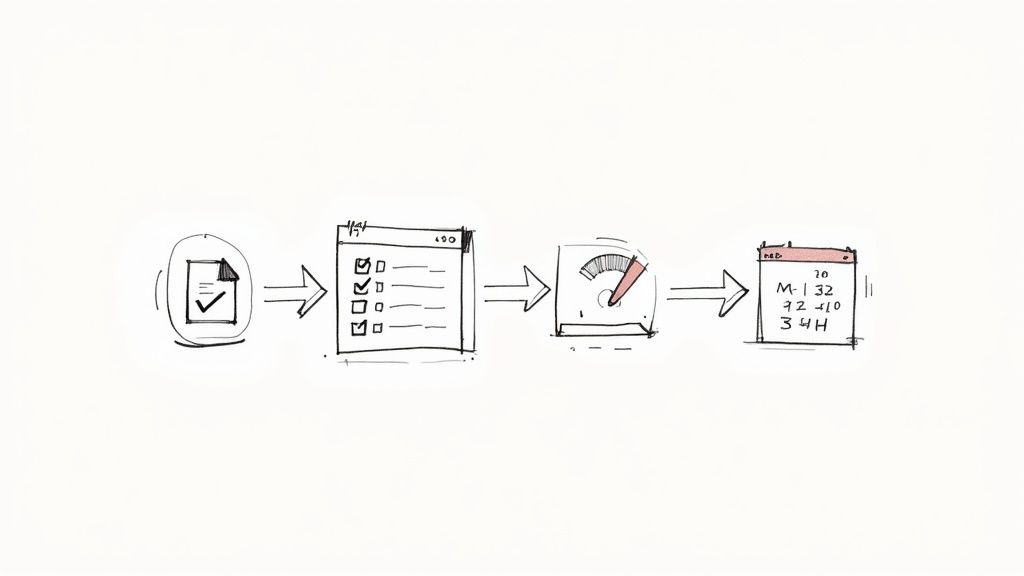 Once you've built out your core databases, the real magic begins. This is where you transform your notion template for project management from a static filing cabinet into a living, breathing system that practically runs itself. Automation is your secret weapon for getting rid of those repetitive, soul-crushing tasks that eat up everyone's day.
Once you've built out your core databases, the real magic begins. This is where you transform your notion template for project management from a static filing cabinet into a living, breathing system that practically runs itself. Automation is your secret weapon for getting rid of those repetitive, soul-crushing tasks that eat up everyone's day.
Think of it like setting up smart rules for your workspace. Instead of manually creating the same checklist of sub-tasks every single time a new project kicks off, you can teach Notion to do it for you.
This frees up your team's brainpower to focus on what actually matters—solving problems and doing creative work—not getting bogged down in administrative muck. The whole idea is to build a workspace that works for you, not the other way around.
Standardize Everything with Template Buttons
One of the simplest yet most powerful automation tools in your Notion toolkit is the template button. It lets you design a perfect, pre-filled structure for any new page you add to a database. This is a game-changer for keeping everything consistent and cutting down on setup time.
Let's say you have a "Tasks" database. You could create a template button called "New Bug Report."
- Pre-defined Properties: When someone clicks it, the new page automatically gets tagged with a "High" priority and assigned to the engineering lead. No more guesswork.
- Standardized Structure: The page itself can pop up with pre-written headings like "Steps to Reproduce," "Expected Behavior," and "Actual Behavior."
Suddenly, every bug report is documented flawlessly, and nobody has to remember the specific format. It’s a tiny change that pays huge dividends by reducing errors and speeding things up.
Automation in Notion isn't about complex coding; it's about creating simple, repeatable shortcuts. A well-placed template button can save your team hundreds of clicks each week, ensuring consistency and letting them focus on solving problems rather than documenting them.
Automate Actions with Buttons
Taking things a step further, Notion’s button feature lets you chain together multiple actions into a single click. Imagine the typical flurry of activity when a new client project starts. You have to create the project page, then add five standard tasks, then maybe create a client folder... it's a whole process.
What if you could do it all at once? A "New Client Project" button could be set up to perform this entire sequence for you:
- Add a new page to your "Projects" database.
- Automatically generate standard kick-off tasks like "Schedule Kick-off Call" and "Send Welcome Packet."
- Magically link those new tasks right back to the project page.
You've just condensed a ten-minute, error-prone manual process into a one-second click. By building these kinds of workflows directly into your notion template for project management, you create an incredibly efficient system that keeps your team moving forward, not stuck on repetitive setup tasks.
Common Questions About Notion for Project Management
When teams start looking at using Notion for project management, the same questions pop up time and time again. Getting straight answers is key to figuring out if it's the right move for you. Let's dig into the most common uncertainties and see where Notion really fits.
A big one we always hear is whether Notion can actually go toe-to-toe with the big, established players.
Can Notion Replace Tools Like Jira or Asana?
For a whole lot of teams, especially in the small to medium-sized business world, the answer is a confident yes. The magic of Notion is its flexibility. It can easily take the place of tools like Asana or Trello because it brings task management, docs, and databases together under one roof. No more app-switching just to get your work done.
But let's be realistic. For massive companies with super-specific needs—think deep developer tool integrations, strict compliance rules, or really complex reporting—a specialized tool like Jira might still be the smarter choice. It really boils down to your team's size, how complicated your projects are, and whether you prefer total customizability over a powerful, ready-made solution.
Another question that comes up is about the templates themselves.
Should You Use a Free or Premium Template?
This decision really depends on what you need right now and how comfortable you are with Notion. Free templates are brilliant for getting a feel for the platform and handling simpler projects. They're perfect for individuals, freelancers, and small teams just dipping their toes in the water.
Premium templates are a different beast altogether. They are usually full-blown systems designed by people who live and breathe Notion. You'll often find they come with intricate database relationships, ready-to-go automations, and slick dashboards you can start using immediately.
If your team needs a powerful, all-in-one system from day one but doesn't have the time or deep know-how to build it, a premium template is a smart investment. It can easily save you hundreds of hours and give you a much more solid foundation to build on.
How Does Notion Handle Permissions and Sharing?
Finally, let's talk about security and who sees what. This is a common and totally valid concern. Notion gives you very specific control over permissions. You can share your entire workspace, a single project dashboard, or even just one database with certain people.
You can set access levels like "Full access," "Can edit," "Can comment," or "Can view." A great way to handle this for projects is to give your team members full editing access to the main project page but limit their access to high-level, sensitive strategy docs. This way, everyone has exactly what they need to get their job done—and nothing they don't.
At Flowtion, we build these kinds of robust, premium systems so you can dive right into your work without getting bogged down in setup. Our templates are designed by experts and tested in the real world to turn your Notion workspace into a productivity engine. Explore our collection of professional Notion templates at theflowtion.com and find the perfect fit for your team today.
Related Articles
Essential Notion Project Management Templates
Discover the best Notion project management templates to streamline your workflow. Learn to choose, customize, and implement the perfect system for your team.
Notion Calendar Templates: Organize Tasks & Projects
Discover notion calendar templates to organize tasks and projects efficiently. From setup to smart integrations for peak productivity.
Notion Startups: Turn Notion into a Company OS with notion startups
Discover how notion startups transform workflows by turning Notion into a scalable company OS with roadmaps, OKRs, and repeatable processes.
Did you like this article?
Discover our premium Notion templates that will help you implement these productivity systems immediately.