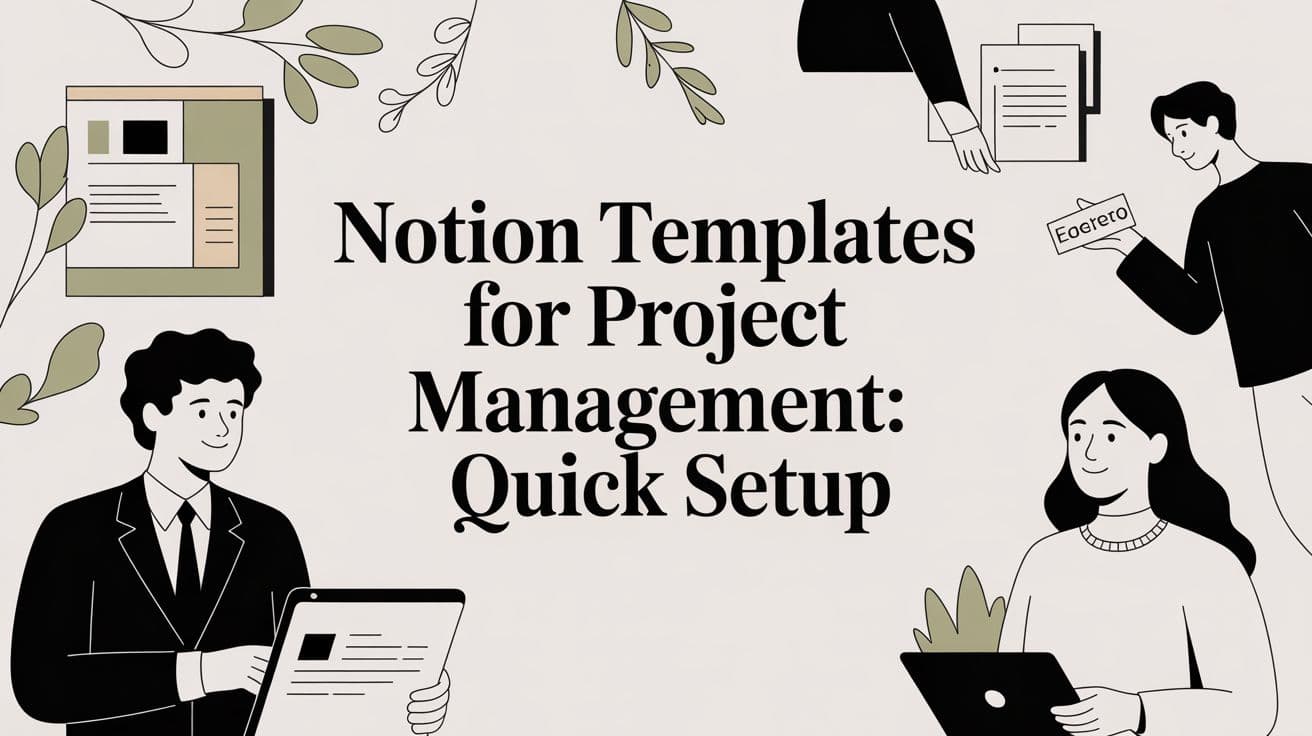
Notion templates for project management: Quick setup
Explore notion templates for project management and learn how to pick, deploy, and tailor templates to speed up your workflows.
If you've ever felt the pain of juggling a dozen different apps just to keep a project on track, you're not alone. It’s a constant source of friction—tasks in one place, documents in another, and timelines floating in a third. Notion templates for project management cut through that chaos. They create a single command center where everything, from the first brainstorm to the final handoff, lives in one cohesive workspace.
Why Notion Is Your Next Project Management Hub
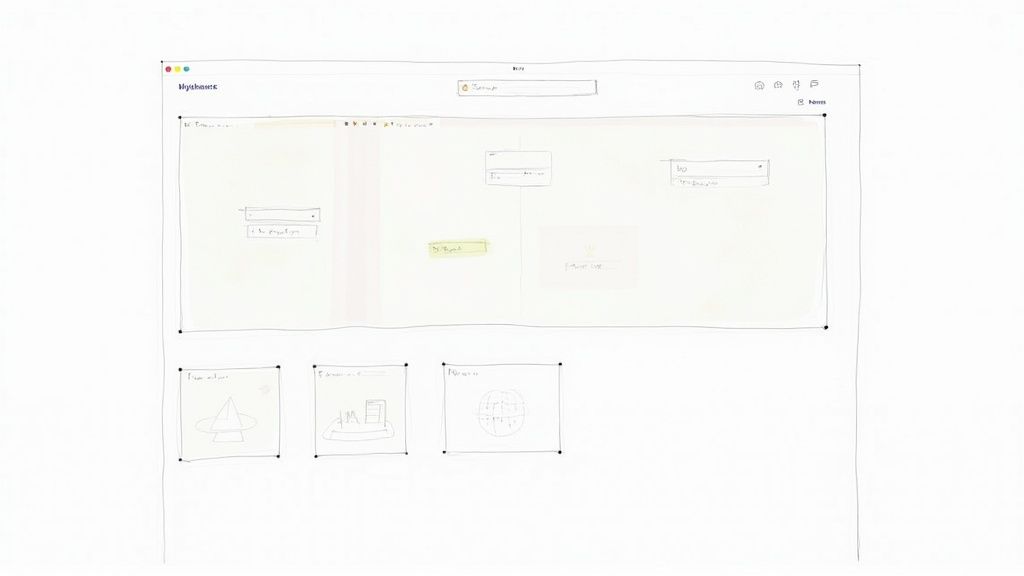
Most traditional project management tools box you in. They force your team to adapt to their rigid, pre-defined structure, and if it doesn't fit, well, you're stuck. Notion completely flips that script. Think of it less like a rigid piece of software and more like a set of digital LEGOs, giving you the freedom to build a system that mirrors how your team actually gets work done.
Let's say you're managing a big client campaign. The old way meant the proposal was buried in Google Docs, the tasks were in a tool like Asana, and the meeting notes were scattered across Evernote. With Notion, it's all connected. Your Kanban board showing task progress can link directly back to the original client brief and the exact meeting notes where a crucial decision was made. Suddenly, you have a powerful single source of truth, and nobody is wasting time hunting for the right document ever again.
A Flexible Hub for Any Workflow
This built-in adaptability is what makes Notion a game-changer for teams of any size. A solo content creator might just need a simple template that merges a content calendar with a task list. Easy. But for a growing agency, that same flexibility allows for a much more sophisticated setup, including things like:
- Client Portals: Clean, dedicated pages where clients can check progress and drop in feedback.
- Project Timelines: Gantt chart views to see how all the moving parts connect and spot potential bottlenecks.
- Resource Management: Databases to track who’s working on what and manage team capacity.
- Meeting Agendas: Standardized templates that are automatically linked to their corresponding project pages.
Because of this, you can build a project management hub that scales with you, instead of one you'll eventually have to abandon. A better workflow also directly boosts the core principles of collaboration in project management, keeping everyone on the same page.
The real magic of Notion lies in its ability to connect context with action. Your task list isn't just a list; it’s a dynamic part of a larger ecosystem of documents, notes, and data, providing clarity that standalone tools simply can't match.
Let's break down how Notion's flexible approach really stacks up against conventional project management software.
Notion Templates vs Traditional PM Tools
| Feature | Benefit for Your Team | Traditional Tool Equivalent |
|---|---|---|
| All-in-One Workspace | Keeps tasks, notes, documents, and databases in one interconnected system. No more app-switching. | Juggling multiple tools like Trello, Google Docs, and a separate wiki. |
| Customizable Views | Switch between Kanban, table, list, calendar, and timeline views instantly to see data in the best format. | Usually locked into one primary view (e.g., a list or a board). |
| Relational Databases | Link projects to tasks, tasks to meeting notes, and clients to invoices for a 360-degree view. | Requires complex integrations or manual linking that often breaks. |
| Template-Driven | Start with a pre-built foundation and customize it endlessly to match your exact workflow. | Rigid, one-size-fits-all structure that forces your process to conform to the software. |
Ultimately, this comparison highlights Notion's core strength: it adapts to your team, not the other way around.
Driven by a Thriving Template Ecosystem
Notion's rise as a project management powerhouse has been fueled by its incredible user community. There are over 10,000 publicly available templates to choose from, and project management is the single largest category, making up nearly 35% of all templates on the market.
The impact is real. Teams that adopt these kinds of pre-built systems have reported some impressive results, including an average 28% improvement in task completion rates and a 22% reduction in missed deadlines. It's clear that having a well-structured workspace pays off.
Finding the Right Notion PM Template for You
Walking into the world of Notion templates can feel a bit like trying to pick a single restaurant in a massive food court. There are thousands of options, from simple to-do lists to full-blown operating systems for your entire company. It's easy to get overwhelmed.
But here’s the thing: picking the right template isn't about finding the fanciest dashboard. It’s about finding the one that actually fits how you and your team work. A bad fit will just add another layer of work, but the right one? It can completely change the game, becoming the true command center for all your projects.
The secret is to tune out the noise and focus on three things: your team's size, how complicated your projects are, and the way you naturally like to get things done.
Start with Your Team and Project Reality
Let's be honest with ourselves for a minute. A solo designer juggling a handful of client projects has completely different needs than a 20-person software team building a new product. A simple template that works perfectly for the freelancer would completely fall apart trying to manage the agency's workflow.
Ask yourself these practical questions to get a clear picture:
- Who is this for? Is it just for you, a small team of 2-10 people, or are you trying to coordinate work across multiple departments? The more people you add, the more you'll need features like custom views for each person and clear permission settings.
- How much are we juggling? If you have a high volume of projects running at the same time, you'll need a template with really good filtering and sorting. Otherwise, your workspace will become a chaotic mess in no time.
- Are our tasks connected? Are you just checking off a list, or do your tasks have a domino effect on each other? If delaying one task creates a bottleneck for five others, you absolutely need a template that can handle task dependencies and show you those connections visually.
For a small team with pretty straightforward goals, a basic "Projects & Tasks" template usually does the trick. But if you’re a larger organization, you’ll likely need a complete "Company OS" that can tie everything together—from high-level goals down to individual tasks.
The objective isn't to grab the template with the most bells and whistles. It's about finding the one with the right features that solve your specific problems without overcomplicating everything.
Make Sure the Template Matches Your Workflow
How your team works day-to-day is just as critical as the work itself. Forcing an Agile team to use a template built for a rigid Waterfall process is a recipe for frustration. You want a structure that feels natural, not one you have to fight against.
- If you work in sprints (Agile): Look for templates that are built around a great Kanban board. You'll want clear sections for sprint planning and easy ways to drag tasks from the "Backlog" to "In Progress" and finally to "Done."
- If you plan projects from start to finish (Waterfall): Your best friends are templates with solid timeline or Gantt chart views. These are perfect for mapping out projects with distinct phases, setting milestones, and seeing how everything connects over a long period.
- If you do a bit of both (Hybrid): Many of the best teams mix and match. A truly flexible template will let you switch between different views—Kanban, timeline, calendar, list—so you can use the right tool for the right job.
Think about a marketing team, for instance. They might use a timeline view to map out a big six-month campaign launch (Waterfall), but then switch to a Kanban board to manage the weekly social media posts and blog articles for that campaign (Agile).
The best Notion templates for project management are the ones that can handle this kind of fluid workflow. Getting this right from the start saves you the massive headache of having to move everything to a new system six months from now.
Setting Up Your New Notion Workspace
So, you’ve hit “Duplicate” on a template that looks promising. Great! Now the real fun begins. This is where you roll up your sleeves and mold that generic framework into a project management hub that actually works the way your team does. The first move isn’t just clearing out the sample data; it’s about rethinking the core building blocks to match your specific workflow.
This all starts with tailoring the databases that act as the engine for the template. If you're new to Notion, think of database properties as the columns in a spreadsheet. A basic template will give you 'Status' and 'Due Date,' but your team's process is probably a lot more nuanced than that.
Let's walk through a real-world scenario. Say you picked a template that came with two main databases: 'Projects' and 'Tasks.' We can make this immediately more powerful.
Customizing Your Core Databases
Jump into your 'Projects' database. Click on any property heading to start editing. Here are a few practical additions you could make right away:
- Priority: Add a 'Select' property. Create options like 'High,' 'Medium,' and 'Low.' This simple change helps everyone see what to tackle first.
- Budget: A 'Number' property, formatted as your currency, is perfect for keeping an eye on the financials.
- Client: Depending on your setup, this could be a 'Text' or 'Select' property to tag projects for specific clients.
Now, let's give the 'Tasks' database the same treatment. A 'Person' property is a must-have for assigning tasks to team members. You might also add a 'Time Estimate' (using the 'Number' property) to get a better handle on workloads. It's these small, intentional tweaks that transform a template from a nice-to-have into an indispensable tool.
This infographic breaks down how to think about your team size, project complexity, and preferred workflow when you're getting started.
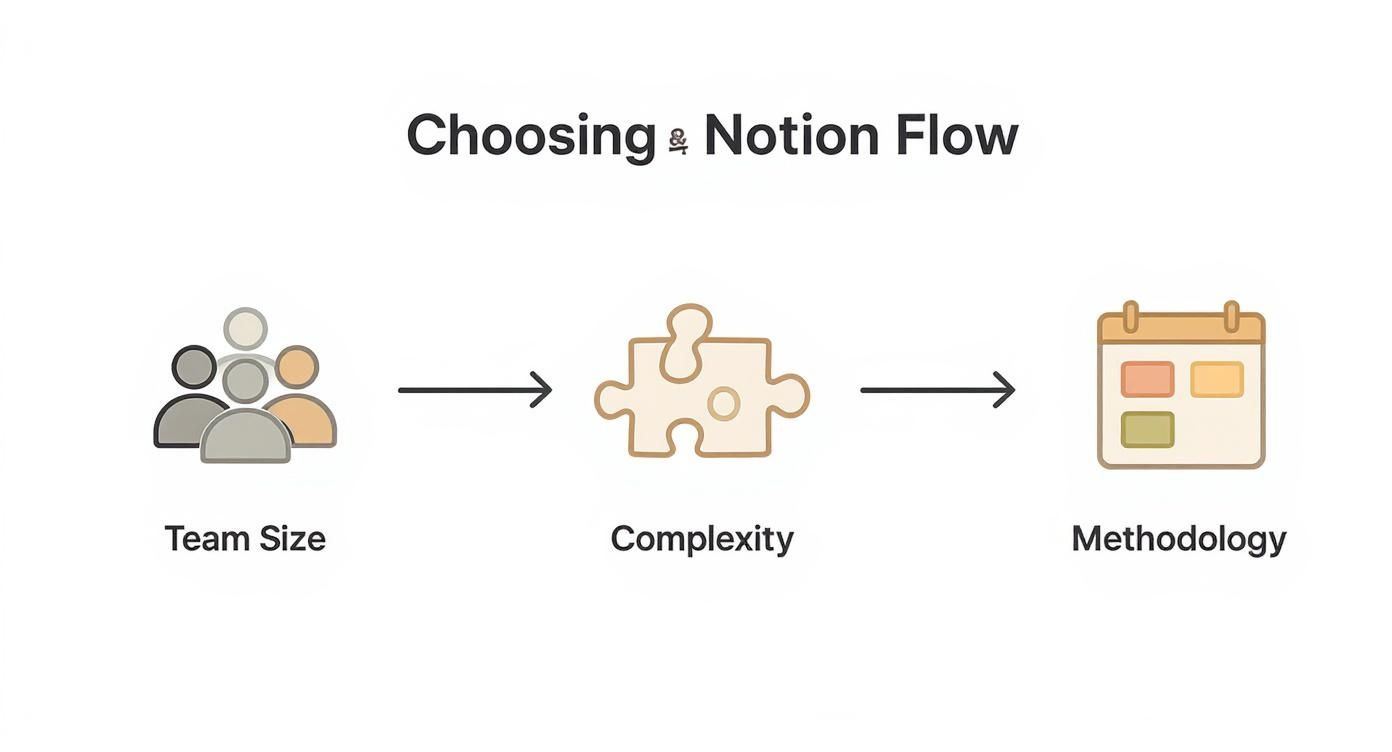
As you can see, the sweet spot for a template lies where your team's scale meets the complexity of your projects.
Connecting Your Projects and Tasks
This next step is where the magic really happens. We need to link the 'Tasks' database to the 'Projects' database. Why? So every single task is clearly associated with a larger project. This creates a relational structure that keeps everything tidy and prevents tasks from becoming digital orphans floating in a massive to-do list.
Here’s the simple way to do it:
- Navigate to your 'Tasks' database.
- Add a new property and choose the 'Relation' type from the list.
- A menu will appear. Just search for and select your 'Projects' database.
- Notion will then ask if you want to show this connection on the 'Projects' database as well. Go ahead and click 'Add relation.'
That's it. Now, every new task you create will have a 'Projects' property, allowing you to link it directly to its parent project. This kind of easy customization is a huge reason why 68% of remote teams and 52% of hybrid teams now rely on Notion templates for project management. In fact, 85% of users report that templates are easy to modify, which contributes to a 34% drop in onboarding time for new hires. You can dive deeper into these project management findings on Notion4Teachers.
Once your databases are connected, every view you create—from calendars to timelines—will pull from this integrated system. This means your project timeline can automatically show all related tasks without any manual input.
With this solid foundation in place, you can move on to building out your dashboards and custom views. You'll be doing it with the confidence that the underlying data is structured exactly the way you need it to be. This initial setup is what makes all the difference.
Advanced Customizations That Boost Productivity
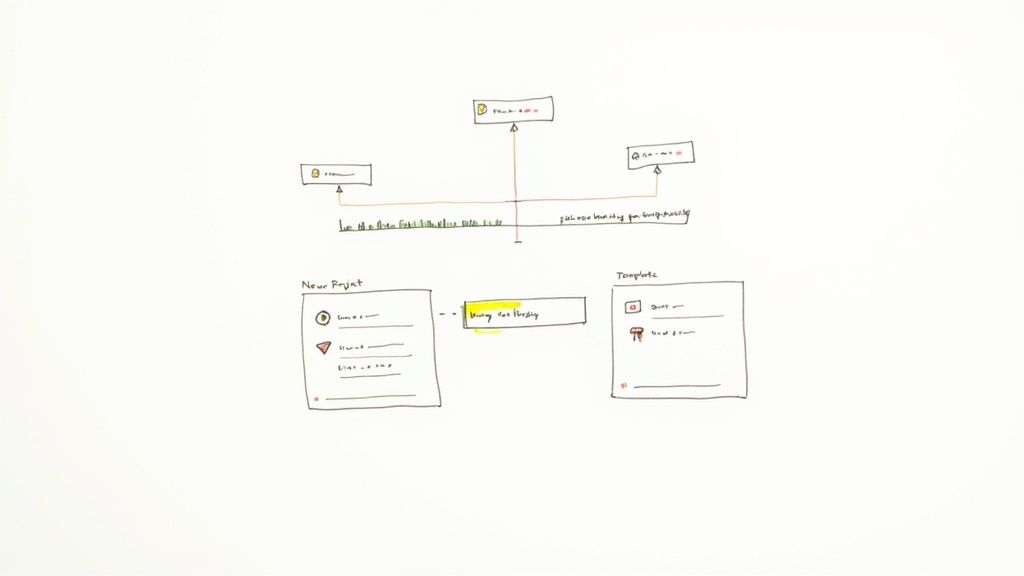
Alright, once you've dialed in the basic properties, it’s time to get into the really cool stuff. This is where we move beyond simple to-do lists and start building a smart, automated engine for our projects. We're talking about dynamic dashboards that practically update themselves, saving you a ton of manual busywork.
The magic of Notion is how it connects everything. By using Relations and Rollups, you can pull information from one database and display it in another automatically. This is the secret behind those slick progress bars you see on pro-level dashboards—they track project completion without anyone having to manually update a percentage.
Building a Dynamic Progress Dashboard
Let's go back to our 'Projects' and 'Tasks' databases. We've already linked them with a Relation, so now we can use a Rollup to pull task data up to the project level. Think about it: you can add a property to your 'Projects' database that instantly shows you the percentage of tasks marked as "Done" for that specific project.
Here’s a quick rundown of how to set that up:
- Head over to your 'Projects' database and add a new property. Choose 'Rollup' from the list.
- In the configuration menu, select your 'Tasks' database as the 'Relation'.
- For the 'Property', pick the 'Status' property you use in your tasks.
- Finally, under 'Calculate', select 'Percent per group' and choose the 'Complete' status.
Just like that, you’ll have a progress bar for every project, giving you a beautiful, at-a-glance overview of your entire portfolio. For anyone who has to report on progress, this is a lifesaver. No more digging through dozens of tasks to get a status update.
You can take this even further by creating rollups that automatically sum up logged hours or project expenses. This works incredibly well when you pair it with a dedicated Notion time tracking template.
Using Rollups effectively transforms your project dashboard from a static report into a living, breathing summary of your team's real-time efforts. It's the key to making data-driven decisions quickly and confidently.
Automating Repetitive Workflows
Let’s be honest, how much time does your team waste on project setup? Creating the same checklist of starter tasks, spinning up new documents, and prepping meeting notes over and over is a huge productivity killer.
This is exactly what Template Buttons were made for.
A Template Button can automate the creation of entire pages or a whole set of database entries with just one click. For instance, you could create a "New Client Project" button that instantly generates:
- A new project page using your standard project brief template.
- A pre-populated list of initial discovery tasks in your 'Tasks' database, which are already linked to the new project.
- A kickoff meeting agenda, ready to go inside the new project page.
This kind of automation ensures every project starts off on the right foot and drastically cuts down on administrative drag. Instead of spending 30 minutes on setup, your team can dive right into the meaningful work in seconds. These advanced features are what truly elevate the best Notion templates for project management.
Curated Notion Templates for Any Project
<iframe width="100%" style="aspect-ratio: 16 / 9;" src="https://www.youtube.com/embed/h7W4eOQTruE" frameborder="0" allow="autoplay; encrypted-media" allowfullscreen></iframe>Diving into the world of Notion templates for project management can feel overwhelming. There are thousands out there. Instead of throwing a massive list at you, I’ve handpicked a few solid options—both free and paid—that are built to solve real problems for different kinds of teams.
The goal isn't just to find a nice-looking dashboard. It’s about finding a system that already speaks your language and understands your workflow. This curated list should give you a great starting point, saving you the headache of trial and error.
For Creative Agencies and Freelancers
If you run a creative shop, you know your work is about more than just ticking off tasks. You're juggling client relationships, visual assets, and constant feedback loops. A generic to-do list just won't cut it.
Your ideal template should feel like a central hub for everything client-facing. Look for ones that specifically include:
- Client Portals: A clean, dedicated space where each client can log in to see progress, grab deliverables, and leave feedback. It keeps everything out of messy email threads.
- Mood Boards: Integrated galleries or pages designed for visual brainstorming, brand assets, and inspiration.
- Invoice Tracking: A simple database to keep an eye on project budgets and payment statuses without needing complex accounting software.
A template like the popular "Agency Kit" often packages all these features together beautifully. It’s designed to centralize communication and make you look incredibly organized. To take it a step further, think about integrating project management forms to streamline your client intake process.
For Software and Product Teams
Software and product teams live in a different world entirely. Their workflows are built around sprints, backlogs, bug reports, and clear development cycles. For these teams, a template built on Agile principles is an absolute must-have.
Here’s what to look for:
- Sprint Planning Boards: A pre-configured Kanban board with columns like 'Backlog,' 'To Do,' 'In Progress,' and 'Done' is essential.
- Bug Tracking Databases: You need a dedicated spot to log issues, assign them to the right person, and track them all the way to resolution.
- Roadmap Timelines: A Gantt chart view is perfect for visualizing feature releases and mapping out long-term product strategy.
Templates often called "Agile OS" or something similar are purpose-built for this environment. They do a great job of linking user stories directly to tasks and sprints, which is exactly what you need.
The real value of a premium template isn't just in the design, but in the thought process behind its structure. You're paying for a proven workflow, advanced automations, and often, dedicated support from the creator.
Deciding Between Free and Paid Templates
So, what's the deal with paid templates? Are they actually worth the money? Here’s a quick breakdown to help you decide what's right for your team.
| Feature | Free Templates | Paid Templates |
|---|---|---|
| Complexity | Basic structure, good for individuals or simple projects. | Advanced systems with interconnected databases and pre-built workflows. |
| Automation | Minimal to none. You'll need to build your own. | Often includes complex automations for recurring tasks and notifications. |
| Support | Community-based or none. You're on your own if something breaks. | Usually comes with creator support, tutorials, and lifetime updates. |
| Aesthetics | Functional but often plain. | Professionally designed with custom icons, covers, and a polished user experience. |
| Integrated Features | Typically focused on one function (e.g., task list). | All-in-one systems that might include CRM, finance tracking, and resource management. |
Ultimately, free templates are fantastic for getting started or for straightforward projects. But if you need a robust, all-in-one system that saves you dozens of hours in setup time, a premium template is often a smart investment.
A Look at the Paid Template Market
The market for Notion templates is exploding. It's estimated to become a $120 million industry by 2025. While premium templates make up only about 30% of all downloads, they account for a whopping 65% of the revenue, with the average template costing around $29.
The best-sellers justify their price with features you won't find in free versions, like deep automations, integrated financial trackers, and direct support from the creator. If you're curious, you can find more stats on the burgeoning Notion template economy on Super.so.
Answering Your Biggest Notion PM Questions
Switching your team's entire project management system is a big deal. Questions are going to come up, no matter how great your Notion project management template is. Let's tackle some of the most common real-world hurdles I see teams run into when they make the jump.
These aren't just hypotheticals. Getting these right is often the difference between a tool that sticks and one that gets abandoned after a few frustrating weeks.
Can Notion Really Replace Something Like Jira or Asana?
Honestly, for a lot of teams, the answer is a definite yes. Notion is fantastic at handling the core stuff you'd do in a tool like Asana—think task lists, content calendars, and project roadmaps. Its real superpower, though, is how it lets you weave all your documentation (briefs, meeting notes, reports) right into the tasks themselves.
But it's not a silver bullet. If your team has very specific, technical needs, a dedicated tool might still be the way to go. For instance, a software dev team living and breathing in code repositories might find the deep, native integrations in Jira impossible to give up. It all boils down to what you value most. If you need a flexible, all-in-one workspace, Notion is a beast.
How Do I Get My Team to Actually Use It?
Adoption is the name of the game. You can have the most elegant system in the world, but it's worthless if nobody on the team logs in. The secret? Get your team involved from day one.
Let them weigh in on which template to choose and how to set it up. When people feel like they helped build the system, they're far more likely to use it.
The quickest path to full adoption is making Notion the undisputed single source of truth. When every project update, file, and important conversation lives there—and only there—people have no choice but to follow. You have to lead by example.
Also, start small. Do a quick walkthrough to show everyone the new workflow, but don't try to explain every single advanced feature right away. Focus on the basics, like updating a task's status or linking a document. Once they've mastered that, you can start introducing the more complex stuff like rollups and automations.
What Are the Biggest Limitations I Should Know About?
Notion is powerful, but it's not perfect. Its offline mode can be a bit spotty compared to dedicated desktop apps, which can be a real headache for anyone with a shaky internet connection.
It also doesn't have the super-detailed, built-in time-tracking and reporting you’d find in specialized PM software. You can often patch this with third-party integrations, but it's not a native feature.
Finally, you might notice some lag if you're working with massive databases—I'm talking tens of thousands of entries. Notion performs best for small to medium-sized teams. Larger companies can make it work, but they usually need to be smart about splitting work across different workspaces to keep everything feeling snappy.
Should I Build My Own System from Scratch or Just Use a Template?
For 99% of teams, starting with a template is the only way to go. It's just smarter and faster. These templates are built by people who live and breathe Notion, and they include clever database setups and workflows you'd spend months trying to figure out on your own.
Building from scratch is an amazing way to learn the ins and outs of Notion, but it's a huge time sink and you risk creating something that's clunky and inefficient.
The best approach is usually a hybrid one. Find a template that gets you 80% of the way there, and then pour your energy into customizing that last 20% to fit your team's unique needs perfectly.
Ready to skip the setup and get straight to work? Flowtion offers a library of battle-tested Notion templates designed for immediate productivity. Find your perfect project management system at https://theflowtion.com.
Related Articles
Templates for daily planner: Build your perfect day in Notion
Discover templates for daily planner that fit your workflow. Learn how to choose, customize, and build productive habits with a flexible digital planner.
Guide: notion content calendar template for flawless content planning
Discover how to power your content strategy with a notion content calendar template—organize, customize, and automate your entire workflow.
Meeting Notes Template with Action Items Guide
template for meeting notes with action items: A concise, reusable template to capture decisions and clearly assign action items for every meeting.
Did you like this article?
Discover our premium Notion templates that will help you implement these productivity systems immediately.