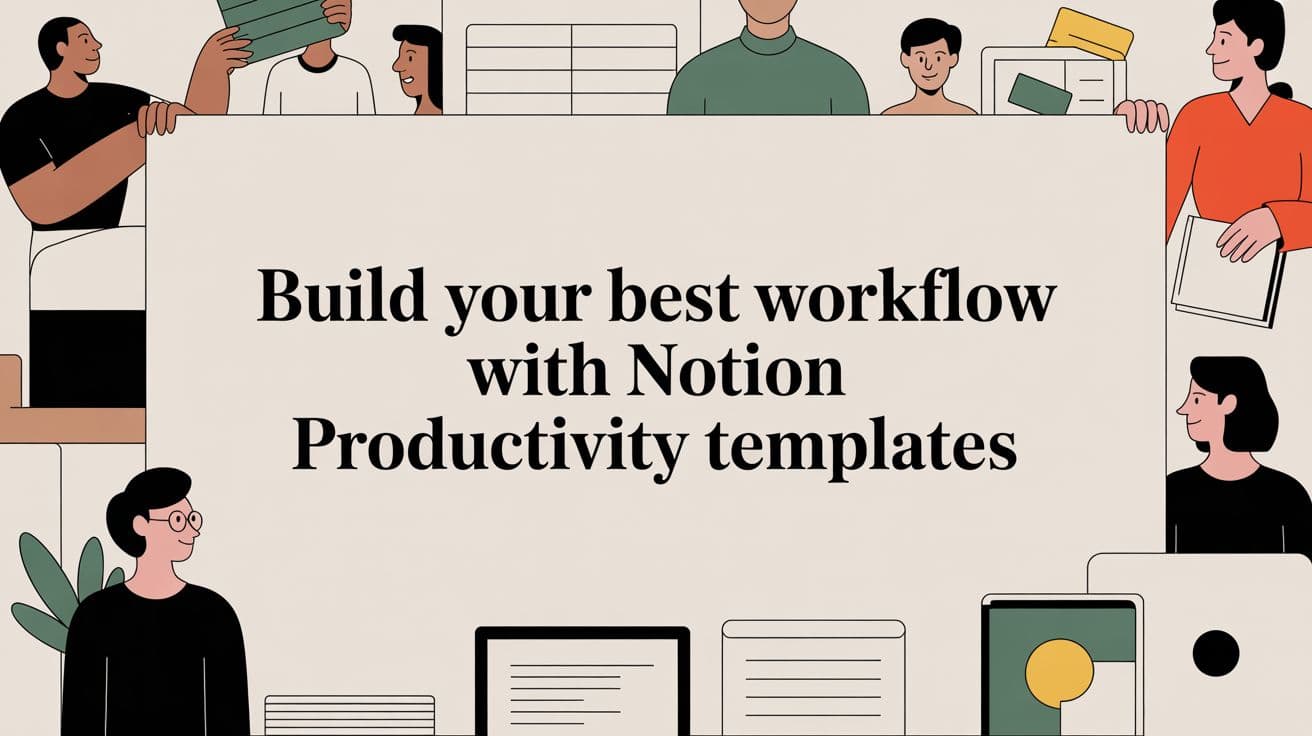
Notion Productivity Templates: Best Workflow Guide
Discover how to find, customize, and integrate Notion productivity templates to build a powerful workflow that streamlines your tasks and boosts efficiency.
At their core, Notion productivity templates are ready-to-use systems that can transform a blank Notion page into a fully functional workspace in just a few seconds. They offer structured frameworks for literally anything you can think of—from managing complex projects to simply planning out your day. The real magic is that they save you countless hours of setup, helping you build productive habits that actually stick.
Why Notion Templates Are More Than Just Digital Planners
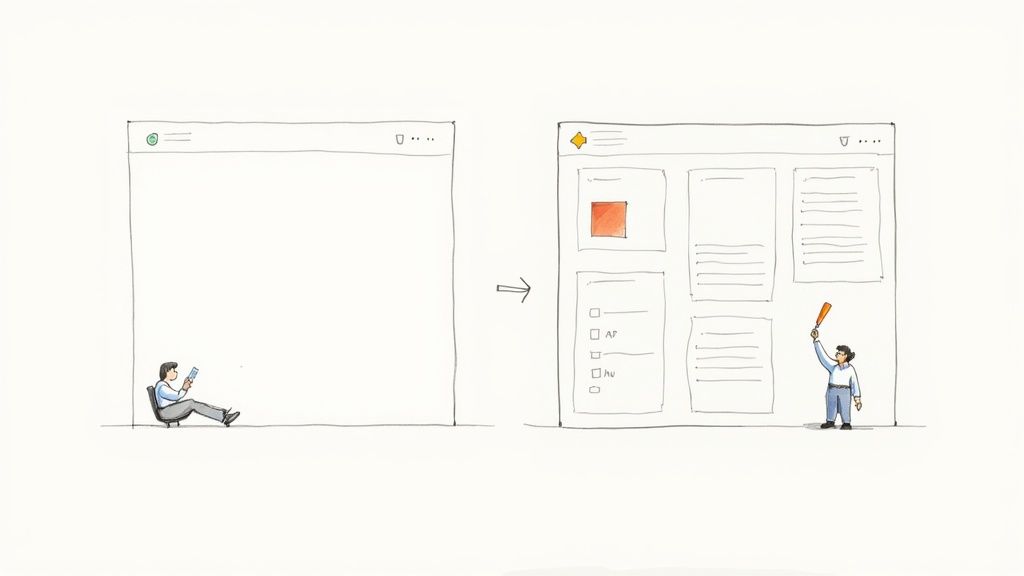
Let's face it: staring at a blank page in Notion can be intimidating. You know the tool is incredibly powerful, but figuring out how to build a smart, interconnected system from the ground up takes time and a good bit of trial and error. This is where Notion productivity templates completely change the game.
Think of them less as static planners and more as expertly engineered operating systems for your life or business. They are your shortcut to becoming a Notion power user, skipping the steep learning curve. Instead of losing a weekend trying to link databases for a new project tracker, you can duplicate a proven, battle-tested system in a matter of clicks.
The Real Value of a Pre-Built System
The massive popularity of these templates comes down to one thing: they solve the need for structure. A thoughtfully designed template doesn't just give you a place to put things; it gives you a proven methodology for achieving a specific goal.
For example, a template could be:
- A Content Creation Hub: A complete system that connects your raw ideas, drafts, content calendar, and social media posts all in one place.
- A Freelancer OS: An all-in-one dashboard to manage everything from client onboarding and project timelines to invoices and time tracking.
- A Personal Goal Setter: A clear framework for setting your yearly objectives, building daily habits, and conducting weekly reviews to stay on track.
A great template doesn't just organize your work; it guides it. It removes the mental friction of figuring out where and how to start, freeing you up to focus on the work that actually matters.
The template ecosystem has exploded to meet this demand. Since the early 2020s, the official Notion Marketplace has grown to feature over 30,000 templates—that's a fivefold jump since just 2022. This boom reflects the growth of the wider digital productivity market, which is now valued at around $5 billion globally. If you want to dig deeper, you can learn more about the size of the Notion template market.
Ultimately, finding and implementing the right template is the fastest way to build a personalized workflow that truly supports your goals.
Finding the Right Notion Template for Your Needs
It’s easy to get lost in the sea of Notion templates out there. Honestly, choosing one can feel like a project in itself. The trick is to forget the flashy designs for a moment and get crystal clear on what problem you actually need to solve.
Are you a freelancer drowning in client work? You'll want a freelancer OS with built-in project and invoice tracking. A student juggling five different classes? A student hub that combines your schedule and assignments is probably a better fit. Pinpointing your main goal stops you from grabbing a massive, all-in-one “Life OS” when a simple habit tracker would have done the job perfectly.
Where to Discover Great Templates
Once you have a goal in mind, you can start hunting. There are a few go-to spots for Notion productivity templates, and each one offers something a little different.
- Notion's Official Template Gallery: If you're new to this, start here. It’s packed with solid, free templates for everything from basic meeting notes to full-blown content calendars.
- Curated Marketplaces (Gumroad, Flowtion): This is where you'll find the premium, professionally built stuff. They often cost money, but you’re paying for more advanced features, great documentation, and support. We've built a collection of proven systems you can check out in our Flowtion templates library.
- Community Hubs (Reddit, X): Places like Reddit’s r/Notion are absolute goldmines for user-made templates. You can find some incredibly creative and niche solutions, but the quality can be a bit hit-or-miss.
The official gallery is a fantastic starting point. Its clean layout lets you browse by category, which really speeds up the search.
You can quickly zero in on what you need, whether it's for "Projects" or "Docs," without getting overwhelmed.
Evaluating Free vs Premium Options
So, should you go free or paid? It really boils down to a classic trade-off: time versus money.
Free templates are perfect for simple tasks or if you just want to experiment and see how different systems are built. The downside is that they can sometimes feel a bit unpolished or require a lot of tweaking to really fit your workflow.
Premium templates, on the other hand, are designed to be plug-and-play systems. This market has exploded. As of mid-2025, templates from the official marketplace alone have been downloaded by over 2 million users. It’s not uncommon to see popular bundles like the ‘Ultimate Productivity System’ selling for $87.50, which shows just how much people are willing to invest to save time. For more on this, Notioneverything.com offers some great insights on free templates.
To make the decision easier, here's a quick breakdown of what you typically get with each.
Free vs Premium Notion Templates Comparison
| Feature | Free Community Templates | Premium Professional Templates |
|---|---|---|
| Cost | Completely free | One-time payment |
| Complexity | Usually simple, single-purpose | Often comprehensive, all-in-one systems |
| Setup Time | Can require significant customization | Ready to use immediately ("plug-and-play") |
| Support | Community-based or none | Dedicated creator support and updates |
| Documentation | Varies widely; often minimal | Detailed guides, videos, and tutorials |
| Best For | Simple tasks, learning Notion, DIYers | Complex workflows, saving time, serious users |
Ultimately, the choice is yours. Both paths can lead to a more organized digital life.
Key Takeaway: Choose a free template if you have a simple need or enjoy tinkering. Opt for a premium one if you need a powerful, out-of-the-box solution that lets you get to work immediately.
Making a Downloaded Template Truly Your Own
Think of a downloaded Notion template as a great starting point—the bare bones of a system. The real magic, though, happens when you start molding it to fit your own brain and your specific way of working. Duplicating the template is just the first click. It's the small, deliberate tweaks you make afterward that turn a generic layout into a personalized productivity hub.
This is where you stop fitting your work into a template and start making the template fit you.
Start by Customizing Your Databases
The quickest way to make a big impact is by auditing the database properties. Let's say you've grabbed a basic task manager. It probably has standard properties like "Status" and "Due Date." But what if you work with a team? You'll want to add a "Person" property to assign tasks. Or maybe you want to see what's urgent at a glance—a "Select" property for priority levels (High, Medium, Low) would be perfect.
Don't be shy about deleting properties that are just creating noise. If a content calendar template has a "Budget" field and you never track budgets there, get rid of it. A cleaner interface is always a win.
Getting this right starts with picking a template that's already close to what you need.
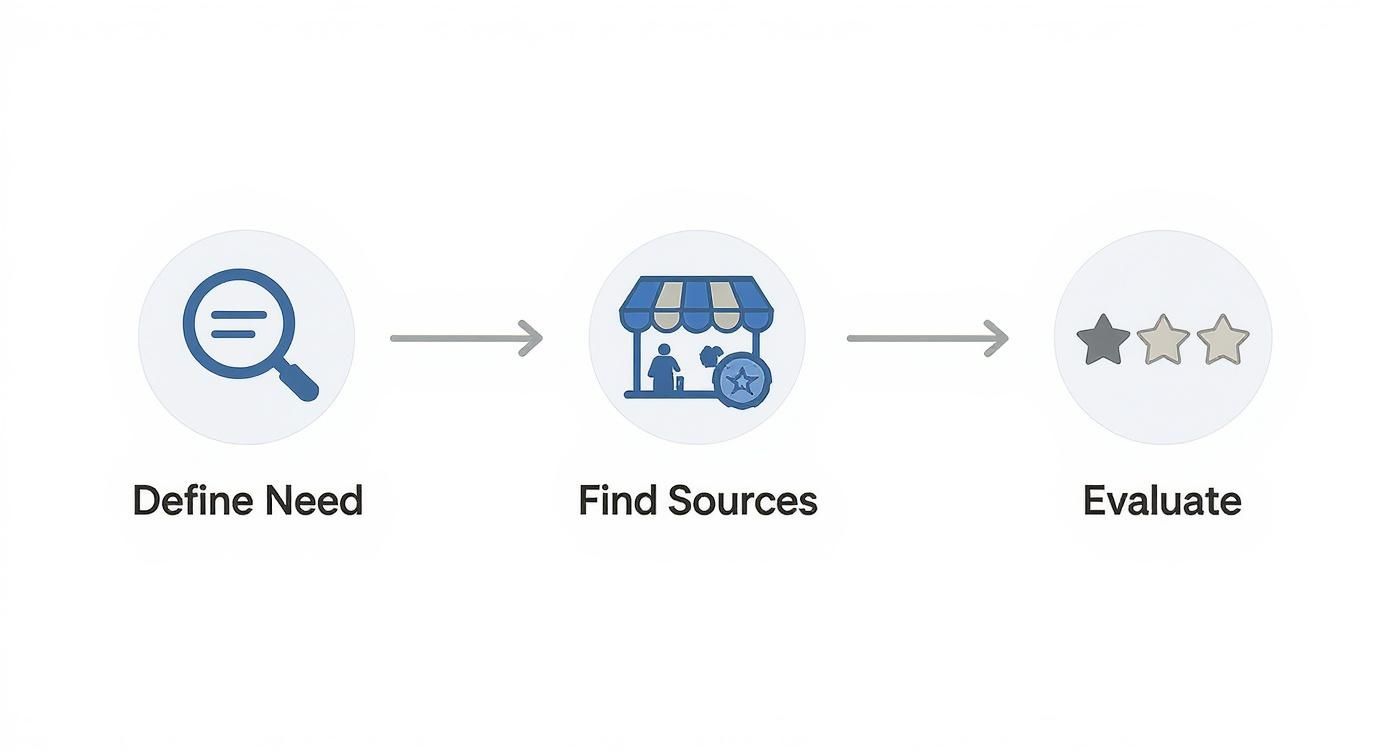
When you know what you're looking for, you'll spend less time on major overhauls and more time on the fine-tuning that really matters.
A Real-World Example: Adapting a Content Calendar
Let's walk through a common scenario. You’ve downloaded a content calendar template to manage your brand's social media. Out of the box, it's set up for weekly blog posts, but your strategy is all about daily Instagram Reels and a bi-weekly newsletter.
Here's how you'd start adapting it:
- Tweak Your Database Views: First, rename the default "Blog Post" view to something more fitting, like "Content Pipeline." Then, create a brand-new "Calendar" view and filter it to only show items tagged "Instagram." Suddenly, you have a clear visual of your daily posting schedule.
- Personalize the Look and Feel: Swap out the generic page icons for ones that match each platform—a little camera icon for Instagram, an envelope for the newsletter. Drag and drop your most-used databases, like your "Idea Inbox," right to the top of the page so they're always within reach.
- Connect Your Different Systems: This is where Notion gets really powerful. Use a "Relation" property to link your content calendar to a separate tasks database. Now, you can connect specific to-dos like "Film Reel" or "Write Newsletter Copy" directly to the parent content piece. No more hunting around for related tasks.
The whole point is to make the system serve you, not the other way around. Every tweak, no matter how tiny, should remove a little bit of friction and make the template feel like a natural extension of your mind.
Remember, personalization isn't a one-and-done task. It's a process. You might find that a simple to-do list slowly evolves into a more sophisticated habit tracker over a few months.
If you're interested in building better routines, our guide on using a Notion habit tracker template has some great insights on how a simple tool can grow and adapt along with your goals.
Bringing Your New Template to Life in Your Daily Workflow
<iframe width="100%" style="aspect-ratio: 16 / 9;" src="https://www.youtube.com/embed/0i1dExv-tqs" frameborder="0" allow="autoplay; encrypted-media" allowfullscreen></iframe>Let's be honest, a powerful Notion template is useless if it just sits there collecting digital dust. The real magic happens not just in the setup, but in making it a core part of your day-to-day life. The goal is to get it so ingrained in your workflow that you don't even have to think about using it—it just becomes second nature.
Getting there is all about building small, consistent habits. Don’t try to change everything at once. That's a recipe for burnout. Instead, start with one simple, high-impact action that you can stick to.
Making It a Habit
A fantastic place to start is with the Notion mobile widget. Pop it on your phone's home screen for easy access. The next time a random to-do or brilliant idea strikes while you're standing in line for coffee, you can capture it immediately. This simple act of instant capture keeps your mind clear and reinforces the template as your trusted inbox.
Another game-changer is scheduling a weekly review that you treat as a non-negotiable appointment with yourself.
- Block it out: Carve out just 15 minutes every Sunday evening. Put it on your calendar.
- Tidy up: Drag your completed tasks to "Done" (so satisfying!) and reschedule anything that didn't get finished.
- Look ahead: Glance at your upcoming week to set clear intentions and identify your main priorities.
This little ritual keeps your dashboard from becoming a digital graveyard. It ensures it's always a reliable, up-to-date reflection of your reality.
When your template becomes a living, breathing part of your week, you start to trust the system. It’s no longer a place you feel like you should check; it's the place you instinctively go to figure out what's next.
Creating Your Single Source of Truth
The real power of Notion productivity templates truly shines when you start connecting your different systems. For example, try creating a “Relation” property that links your daily journal entries directly to your master project list. Suddenly, your private reflections on a challenging project are tied right to the project itself, giving you incredibly valuable context down the road.
This is where you see serious efficiency gains. We've seen regular users report productivity boosts of 15–20%, mainly because interconnected databases cut down on so much administrative busywork. In fact, up to 40% of users customize their templates specifically to build these kinds of integrated workflows. You can learn more about how others are optimizing Notion for project management to get some ideas.
By weaving your template into these small daily and weekly moments, you ensure it’s not just another shiny object but a tool that delivers real, lasting value.
Taking Your Productivity to the Next Level with Advanced Features
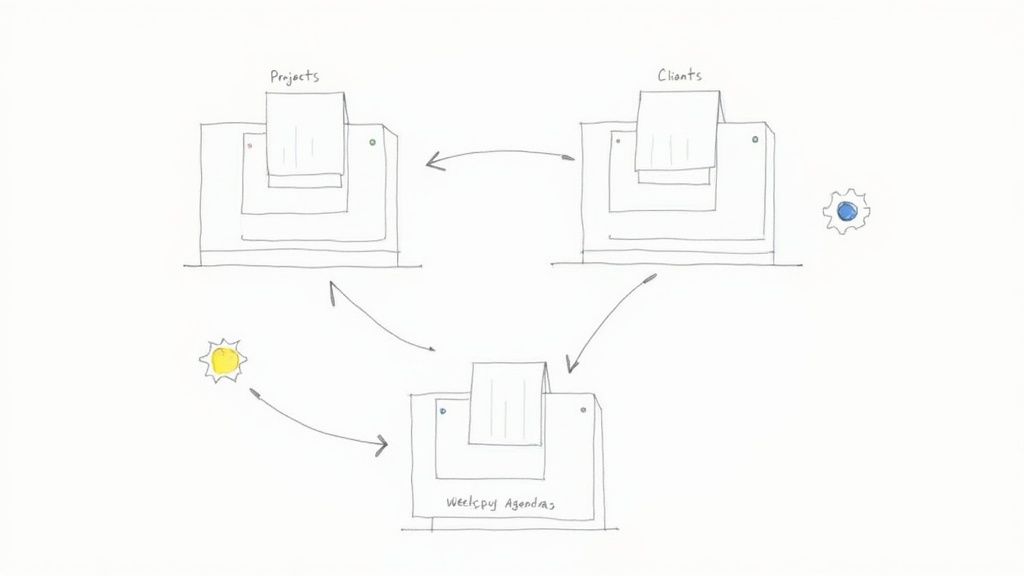
Alright, you've got your template customized and it's starting to feel like home. Now it’s time for the fun part: making your system truly smart. This is where we go beyond basic lists and start making different parts of your workspace talk to each other, cutting down on all that tedious manual entry.
Two of the most powerful tools in your Notion toolkit are database relations and rollups. It’s a bit of a technical-sounding combo, but the concept is simple.
Think of relations as creating a bridge between two separate databases. For example, you could connect your "Projects" database with your "Clients" database.
That connection is helpful on its own, but rollups are what really make it shine. A rollup lets you pull specific data across that bridge. So, when you open a client's page, you could instantly see a live summary of every project, task, and meeting note linked to them, all without lifting a finger.
Automate the Boring Stuff
Another feature I can’t live without is Notion's "Button." Buttons are exactly what they sound like: one-click automations for the little things you do over and over again.
Instead of manually setting up your weekly review pages every Sunday night, just build a button to do it for you.
Here are a few ideas for what a button can do:
- Launch a "New Week" Page: Instantly create a fresh weekly planning page, complete with all your standard headings for goals, tasks, and reflections.
- Log Time on a Project: Add a timestamped entry to your project tracker with a single click. We actually walk through how to set this up in our guide to building a Notion time tracking template.
By combining relations, rollups, and buttons, you build a system that actively works for you. Your Notion productivity templates stop being just a place to store information and start becoming an automated assistant that anticipates your needs.
Common Questions About Our Notion Productivity Templates
Jumping into a new system always kicks up a few questions. Let's walk through some of the most common ones we hear about Flowtion's Notion productivity templates so you can get started without a hitch.
Will These Templates Work on a Free Notion Account?
Yes, they absolutely will. Every single one of our templates, from a basic habit tracker to a complete life OS, is built to work perfectly on Notion's free Personal Plan. You get full access to duplicate, tweak, and use every feature without ever needing to upgrade your account.
Honestly, the limitations of the free plan—things like smaller file uploads or a shorter page history—almost never get in the way of how our productivity templates function.
What If I Accidentally Break Something?
That’s a classic fear when you’re customizing a new setup, but don't sweat it. We’ve all been there, and it's an easy problem to solve.
The quickest fix is to just re-duplicate the template from the original link we sent you. It gives you a clean slate to start over.
For minor slip-ups, the good old Ctrl+Z (or Cmd+Z on Mac) is your best friend. And if you happen to be on a paid Notion plan, you can always dig into the Page History to roll back to an earlier, unbroken version of the page.
How Do I Share a Template With My Team?
Getting your team on board is simple once you have the template dialed in.
- Just hit the Share button you see in the top-right corner of the page.
- From there, you can invite people using their email addresses.
- You'll also be able to set their permissions to control what they can do—from "Full access" to "Can view."
This is how you get everyone working from the same playbook and keep your projects running smoothly.
Ready to stop building systems from scratch and just start getting things done? Check out the full catalog of battle-tested Notion templates from Flowtion and find the perfect fit for your workflow at https://theflowtion.com.
Related Articles
10 Powerful Notion Dashboard Ideas for 2025
Explore 10 powerful Notion dashboard ideas for freelancers, students, and teams. Get actionable tips and layouts to build your perfect workspace today.
Master Your Notion Note Taking Template
Discover how to find, customize, and integrate the perfect note taking template in Notion. Boost your productivity for meetings, study, and creative work.
How to Improve Work Efficiency with Simple Wins
Discover how to improve work efficiency with practical, actionable strategies. Stop being busy and start being productive with our step-by-step guide.
Did you like this article?
Discover our premium Notion templates that will help you implement these productivity systems immediately.