
Master Your Notion Calendar Template
Transform your productivity with this guide to the Notion calendar template. Learn to build, customize, and integrate a system that organizes your entire life.
A Notion calendar template is so much more than a digital planner. I like to think of it as a dynamic command center where you can organize absolutely everything, from your most ambitious projects down to your personal goals. Unlike the rigid calendars we're all used to, a system built in Notion ties your schedule directly to the work you actually need to get done.
Why a Notion Calendar Is Your New Command Center
Let’s be real for a second: standard calendars are pretty passive. They tell you when something is supposed to happen, but they leave out the what and the why. This is exactly where a Notion calendar template flips the script entirely. It goes way beyond basic scheduling to become the central hub where all your tasks, project notes, and big ideas come together.
Instead of having project details scattered across a dozen different apps—a to-do list over here, a Google Doc over there—Notion keeps it all in one place. An event on your calendar is no longer just a static block of time. It's a rich, interactive page that can hold checklists, linked documents, embedded files, and even collaborative comments. This deep integration is the reason so many people, from freelance creators to entire marketing agencies, are making the switch.
Unlocking Serious Flexibility
The real magic of using Notion for your calendar is its incredible flexibility. You're never stuck with a single, unchangeable view. With a well-designed template, you can instantly pivot your schedule into different formats to see your workload from a completely new angle.
- Kanban View: Perfect for tracking project progress, this lets you visualize your tasks moving through different stages, like 'To Do,' 'In Progress,' and 'Done.'
- Table View: Want to see everything in a detailed list? The table view lets you sort and filter by priority, project, or deadline with just a few clicks.
- Timeline View: This gives you a high-level, bird's-eye view of long-term projects, helping you spot potential scheduling conflicts or dependencies before they become a problem.
Here’s a great example from Notion's own template gallery. It shows how a content calendar can be customized with properties like 'Status' and 'Platform' to manage a publishing pipeline.
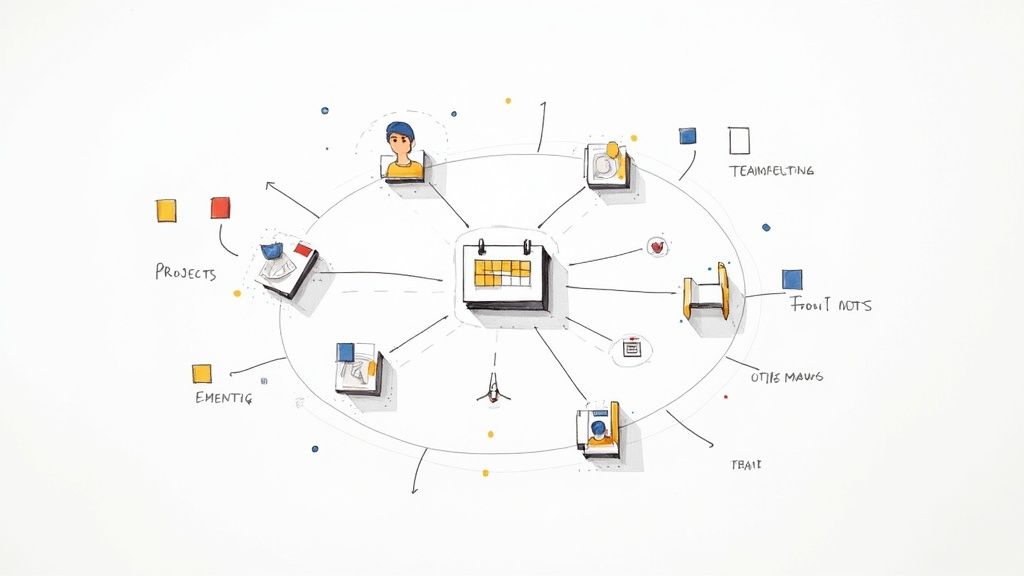
As you can see, each calendar entry is a full-fledged database item. This allows for far more structured data and context than a simple event title could ever provide.
Here’s a quick look at why Notion's approach to calendars offers a significant upgrade for organizing both work and life.
Notion Calendar Versus Traditional Planners
| Capability | Impact on Your Workflow | Ideal for |
|---|---|---|
| Integrated Databases | Your calendar events are connected directly to tasks, projects, and notes. No more app-switching to find what you need. | Professionals managing complex, multi-faceted projects. |
| Customizable Views | Instantly switch between calendar, timeline, list, and Kanban views to get the perfect perspective on your workload. | Visual thinkers and anyone who needs to see the big picture and the tiny details. |
| Rich Properties | Add custom tags, statuses, priorities, and links to any calendar entry for ultimate organization and context. | Detail-oriented planners, teams needing clear status updates, and individuals tracking multiple life areas. |
This move away from static planning tools toward a more connected system is a game-changer.
The Shift to a Living System
This adaptability transforms a static planner into a living, breathing system that grows and changes right alongside your workflow. The numbers speak for themselves: over 1.2 million users downloaded Notion calendar templates in a single year, which is a year-over-year jump of roughly 45%.
A Notion calendar solves the core problem of disconnection. It ensures that your schedule is not just a list of appointments but an active, integrated part of your productivity system, providing context and clarity for every task.
For a deeper look into optimizing your workspace, explore our comprehensive guides on the Flowtion blog.
Building Your First Notion Calendar
Getting started with a Notion calendar template is surprisingly straightforward. The first step is the easiest: bringing the template into your own workspace. Just look for the "Duplicate" button, usually tucked away in the top-right corner of the shared Notion page. Clicking it instantly creates a copy in your private workspace, giving you a clean slate to work with.
Think of this duplicated template as your foundation. Before you jump in and start adding events, it pays to spend a few minutes understanding its structure. At its core, every Notion calendar is a database. That's just Notion's term for a collection of pages organized with special properties. Every single entry—a meeting, a task, a deadline—is its own Notion page.
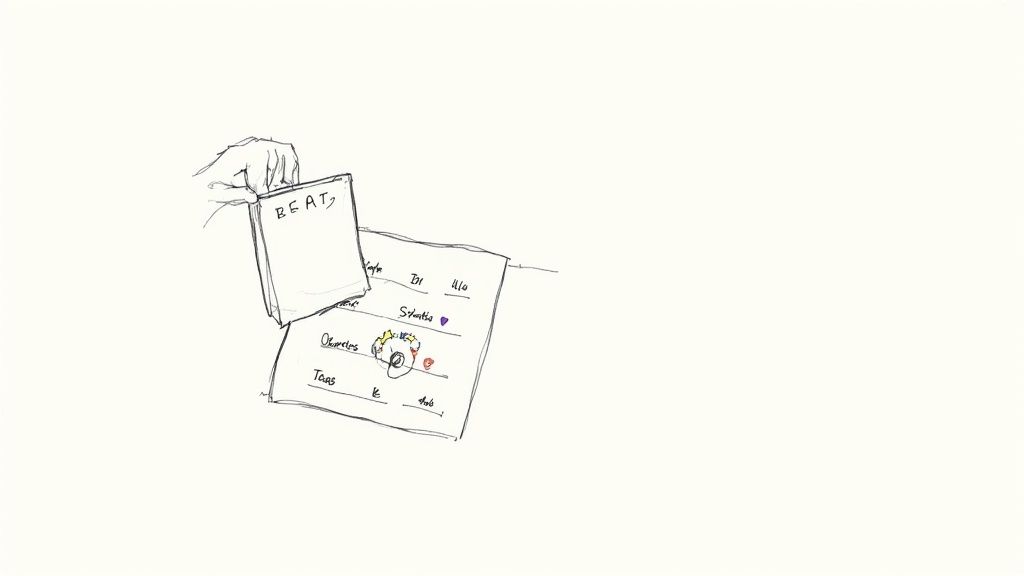
This is what makes the whole system so powerful. An entry for "Team Meeting" isn't just text on a grid; it's a dedicated page where you can drop meeting notes, track action items, and attach relevant files.
Understanding Core Properties
The real magic of a Notion calendar lies in its properties. These are the data fields attached to every entry that let you categorize, sort, and filter everything. A good template from a place like Flowtion will come with the essentials already set up for you.
You'll almost always see these three first:
- Date: This is the most important one, obviously. It’s what places an item on the calendar. You can set a single date, a date range for longer events, or even add specific start and end times.
- Status: This is usually a 'Select' property that gives you at-a-glance information. A content creator, for instance, might have statuses like 'Idea,' 'Drafting,' 'Editing,' and 'Published' to see a post’s entire lifecycle.
- Tags: A 'Multi-select' property that’s perfect for broad categorization. Think 'Work,' 'Personal,' 'Urgent,' or 'Client A.' Tags are your best friend for quickly filtering your calendar to see only what matters right now.
These aren't just labels; they're the engine of your organizational system. A well-thought-out 'Status' property alone can tell you the state of every single task on your plate without you ever having to click into the page.
Making It Your Own
Now for the fun part: tailoring the template to fit your life. Don't hesitate to customize these default properties. You can rename them, add or remove options, or create entirely new ones from scratch.
The goal isn't just to use a template; it's to understand how it functions as an organizational machine. Building this foundational knowledge allows you to tailor any Notion calendar template to fit your specific needs perfectly.
For example, a freelancer might add a 'Client' property to link tasks to specific projects. A student could add a 'Course' property to keep track of assignments and exam dates. This initial setup is where you transform a generic planner into a system that truly gets you. Nailing these fundamentals now makes all the advanced stuff much easier down the road.
Customizing Views for Maximum Clarity
Once you've duplicated a Notion calendar template, you're really just at the starting line. The template is a lump of clay, and the real magic happens when you start molding its views to fit exactly how you work. Instead of being stuck with one rigid layout, Notion lets you look at the same set of tasks and events from a bunch of different angles.
This is what turns a basic planner into a command center for your life or business. Let's say you're a freelancer juggling three clients. A standard, one-size-fits-all calendar would just be a chaotic mess of deadlines. But with custom views, you could create a separate Kanban board for each client, filtering it to show only their projects. Just like that, you can see exactly where things stand with Client A without any of the clutter from Client B.
Choosing the Right View for the Job
Not every view is right for every task, and half the battle is knowing which one to pick. A classic monthly calendar is great for getting that 30,000-foot view of your big deadlines and appointments. But if you're trying to move a project from A to B, a Kanban board is going to serve you much better.
For a student, a smart setup might look something like this:
- A Calendar View to map out all exam dates and major assignment deadlines for the whole semester.
- A Table View grouped by course, which lets them see every reading, homework assignment, and quiz for a single class in a neat list.
- A Kanban View with columns for 'To Do,' 'Studying,' and 'Completed' to visually track their weekly study plan.
This ability to switch perspectives is a huge part of why so many people swear by Notion. In fact, a recent survey showed that 81% of users pointed to customizable views as a primary reason they started using Notion templates for their planning. You can see some of these different approaches in our collection of the best Notion productivity templates.
The image below gives you a peek at a content calendar with a 'Status' property—this is the kind of property that makes filtered Kanban or list views incredibly useful.
With a setup like this, a content creator knows in a split second which articles are being drafted and which ones are ready to go live.
Filters and Sorts: Your Secret Weapons
Setting up different views is step one. The real power move is using filters and sorts to finely tune what shows up on your screen. Think of filters as a bouncer for your database—they only let in the information you’ve deemed important for that moment. You could set a filter to show only tasks tagged 'High Priority' or just the deadlines hitting in the next seven days.
The point of a great Notion calendar isn't just to see your schedule. It's to see the right part of your schedule at the right time. Smart views and filters cut through the noise and put what matters front and center.
A marketing manager, for example, could build a "This Week's Campaign Tasks" view. This view would filter the main calendar to show only items that are tagged with the current campaign and don't have a status of 'Done.' It becomes a living, breathing to-do list that practically manages itself. That same survey I mentioned earlier found that 68% of users felt their time management got a serious boost after they started building custom views like this. You can check out more details about these productivity findings on super.so.
Connecting Your Calendar to Your Workspace
A calendar on its own is fine, but its real power is unlocked when it’s deeply integrated into the rest of your Notion workspace. This is how your calendar template goes from a simple scheduler to the central command center for everything you're working on. The magic lies in connecting it to your other core databases—think projects, tasks, meeting notes, or even a client list.
This is all made possible by two of Notion's most powerful features: Relation and Rollup properties. Think of a Relation property as a bridge. It lets you link an event in your calendar directly to a page in another database. Imagine clicking on a "Project Kickoff" event and being able to instantly jump to the main project hub. That’s a Relation at work.
This infographic shows how a single, central calendar database can power multiple views, giving you different ways to look at the same information.

Whether you prefer a calendar, a Kanban board, or a simple table, it's all pulling from the same source of truth. You get total flexibility without duplicating any work.
A Practical Example: Linking Content and Calendar
Let's walk through a common scenario. Say you have a Content Calendar and a separate database where you manage all your Blog Posts. Each page in that Blog Posts database holds the draft, your research, and SEO keywords.
By adding a Relation property to your calendar, you can link each "Publish Article" event directly to its corresponding page in the Blog Posts database.
This simple connection is a game-changer. No more digging through different databases to find what you're looking for. When you see a publish date on your calendar, the full article brief and all its assets are just one click away. It keeps your context right where you need it.
But what if you want to see even more information at a glance, directly on your calendar? That's where Rollups come in.
Using Rollups to Surface Key Information
A Rollup property takes things a step further. It works hand-in-hand with a Relation to pull specific details from the linked database and display them in your calendar.
Building on our example, you could set up a Rollup in your Content Calendar that pulls the "Status" property from your Blog Posts database.
Suddenly, your calendar event doesn't just say "Publish Article." It can now display "Publish Article - Final Review" or "Publish Article - Ready to Publish." You see the live status without having to click into anything.
The combination of Relations and Rollups transforms your calendar from a static schedule into a dynamic dashboard. It provides a complete picture of your work, ensuring you always have the context you need without ever leaving your planning view.
This interconnected system is what truly sets a powerful Notion calendar template apart. By weaving your schedule directly into your work, you create a single source of truth that cuts down on friction and keeps everything moving forward smoothly.
When you're running a content team, your calendar is more than just a place to track deadlines—it's the command center for your entire operation. For marketers, creators, and social media managers, leveling up from a simple to-do list to a purpose-built Notion calendar template is a game-changer. It's about creating a single source of truth that keeps everyone aligned and the content flowing.
<iframe width="100%" style="aspect-ratio: 16 / 9;" src="https://www.youtube.com/embed/mEfnrTxhEVk" frameborder="0" allow="autoplay; encrypted-media" allowfullscreen></iframe>A truly effective editorial calendar needs to follow a piece of content from that first spark of an idea all the way to analyzing its performance after it's published. This means getting smart with your database properties to get an at-a-glance overview of your entire pipeline. Forget a simple "Status" property; it's time to get more granular.
Building Your Content Engine
To really get a handle on a multi-platform strategy, your calendar has to be built for the job. The secret sauce is in the custom properties you create. These are what elevate a basic schedule into a dynamic content hub.
- Content Type: I always use a 'Select' property for this. You can add tags like 'Blog Post,' 'Video,' 'Tweet,' or 'Newsletter.' It makes filtering your calendar a breeze when you just want to see, say, your video production schedule.
- Assignee: The 'Person' property is a must. It lets you tag the writer, designer, or editor responsible for each stage, which completely eliminates any confusion about who owns what.
- Target Persona: If you have an audience persona database, use a 'Relation' property to link each piece of content to a specific persona. This is a great way to keep your team focused on who they're creating for.
- KPIs (Post-Publish): I also add 'Number' properties for metrics like 'Views,' 'Engagement Rate,' or 'Conversions.' This lets you track performance right inside the same Notion entry where the content was born.
This setup transforms every card on your calendar into a mini project brief. The data backs this up, too. Notion calendar templates are now standard issue for many marketing teams, with over 450,000 templates downloaded for content planning alone. Based on my experience and industry reports, teams that adopt these systems have seen a 42% boost in content consistency and a 33% jump in hitting their deadlines. For more on this, check out these content management trends on clickup.com.
By building your entire workflow—from brainstorming to analytics—directly into your calendar, you break down information silos. What you get is a living, breathing workspace where everyone on the team knows exactly where every single asset stands in real-time.
Take a look at the screenshot below. It shows a content calendar in Notion where properties like 'Status' and 'Type' give you that instant visual read on the whole production pipeline.
This kind of visual clarity is crucial. It helps you spot bottlenecks before they become major problems and ensures you're maintaining a healthy mix of content across all your channels. If you're ready to get this up and running, our pre-built Flowtion editorial calendar template is the perfect place to start.
Must-Have Properties for a Content Calendar
When you're setting up a Notion calendar for content, getting the properties right from the start is half the battle. Think of these as the foundational columns of your content database.
| Property Name | Property Type | Why It Matters |
|---|---|---|
| Status | Select | Tracks progress from Idea to Published for a clear view of the pipeline. |
| Content Type | Select | Allows you to categorize content (e.g., Blog, Video) for easy filtering. |
| Publish Date | Date | The most critical property; it's what places the item on the calendar. |
| Assignee | Person | Assigns clear ownership to team members for accountability. |
| Campaign | Relation | Groups multiple content pieces together for a unified campaign view. |
| Approval | Checkbox | A simple way for editors or stakeholders to sign off on final drafts. |
Having these core properties in place gives you the structure you need to manage even the most complex content schedules effectively.
Managing Multi-Platform Campaigns
Running campaigns across different channels can get chaotic fast. My go-to solution is to create a 'Campaign' property. You can use a 'Select' tag or, even better, a 'Relation' that links to a master projects database.
This lets you create a filtered calendar view that shows you every single asset tied to a specific launch—from the main blog post to every tweet, LinkedIn update, and newsletter mention that supports it. Having that unified view is absolutely essential for coordinating your timing and messaging. It ensures your campaign hits with the biggest possible impact, turning your calendar from a simple schedule into a powerful strategic tool.
Got Questions About Your Notion Calendar?
Even the most intuitive Notion calendar template can leave you with a few questions. You might be wrestling with connecting it to your other tools or just trying to figure out the best way to make it work for your specific routine. That's completely normal. Let's walk through some of the most common questions that pop up when people are getting their calendars set up.
One of the first roadblocks many people hit is dealing with tasks that happen over and over again—daily, weekly, or monthly. It’s a totally fair question, especially since Notion, unlike Google Calendar, doesn't have a native "recurring task" feature built right in.
How Do I Handle Recurring Tasks in Notion?
There are a couple of smart ways to tackle this. The most straightforward method is to use Notion’s template buttons. You can set up a perfect database entry for a recurring task—let's say, "Weekly Team Sync"—complete with all the right properties. Then, you create a button that, when clicked, instantly generates a fresh copy of that task. All you have to do is drag it to the right day on your calendar.
If you're looking for a more "set it and forget it" approach, that's where automation tools like Zapier or Make come in. You can configure a simple workflow that automatically adds a new database entry on a schedule you define. For example, it could create a "Submit Timesheet" task every single Friday morning without you ever lifting a finger. This is the way to go for true automation.
Can I Sync My Notion Calendar with Google Calendar?
Yes, you can, and it's a game-changer for a lot of people! While it's not a native feature, you can connect Notion and Google Calendar using an automation tool to act as the middleman. The most common and reliable setup is a one-way sync. When a new item with a date is added to your Notion database, the automation tool can push it over and create a corresponding event in your Google Calendar.
This is incredibly useful for getting mobile notifications or sharing parts of your schedule with people who aren't inside your Notion workspace. A true, native two-way sync is still on the wish list for many users, but these workarounds do an amazing job of bridging the gap. They let you combine Notion's incredible database power with Google Calendar's everyday convenience.
The real magic of syncing isn't just about seeing your tasks in two places. It's about letting your detailed project plans inside Notion show up as simple, actionable events on the calendar app you already live in.
What Is the Best Calendar Template for Students?
For a student, a great Notion calendar has to be more than just a place to jot down due dates. It needs to be a full-blown academic command center. The best templates out there are designed to bring assignment tracking, class schedules, and study planning all together into one organized system.
When you're looking for a student template, make sure it includes these key properties:
- Course: A 'Select' or 'Relation' property is crucial for linking every task and note back to a specific class.
- Assignment Type: A tag for 'Essay,' 'Exam,' or 'Reading' makes it so much easier to prioritize at a glance.
- Status: You need a clear way to see what's done and what's not, like 'Not Started,' 'In Progress,' and 'Submitted.'
The most effective student templates also come with a few pre-built views that are ready to go. You'll definitely want a main calendar for your deadlines, a table view that you can sort by course, and a Kanban board to visually manage your weekly assignments.
Can I Track Time Directly in a Notion Calendar?
Notion itself doesn't have a stopwatch feature, but it plays incredibly well with popular time-tracking services like Clockify and Toggl. Their browser extensions are the key. Once you install the extension for your favorite service, a little "Start Timer" button will magically appear right on your Notion database pages.
When you click it, the timer kicks on and automatically grabs the name of the task you're on. This creates a really fluid workflow, which is a lifesaver for freelancers, agencies, or anyone who needs to track billable hours without constantly jumping back and forth between different apps.
Ready to stop building from scratch and start organizing? The battle-tested templates from Flowtion give you a powerful, pre-built system with a single click. Explore our collection of Notion templates today!
Related Articles
Build Your Own Notion Weekly Planner
Stop searching for the perfect template. Learn how to build a custom Notion weekly planner that organizes your tasks, projects, and goals your way.
Master Your Tasks with Notion To Do List Templates
Discover the best Notion to do list templates. This guide shows you how to find, customize, and integrate templates to build a powerful productivity system.
Build Your Perfect Notion To Do List Template
Go beyond basic checklists. Learn to build a powerful Notion to do list template that organizes your tasks, automates your workflow, and boosts productivity.
Did you like this article?
Discover our premium Notion templates that will help you implement these productivity systems immediately.