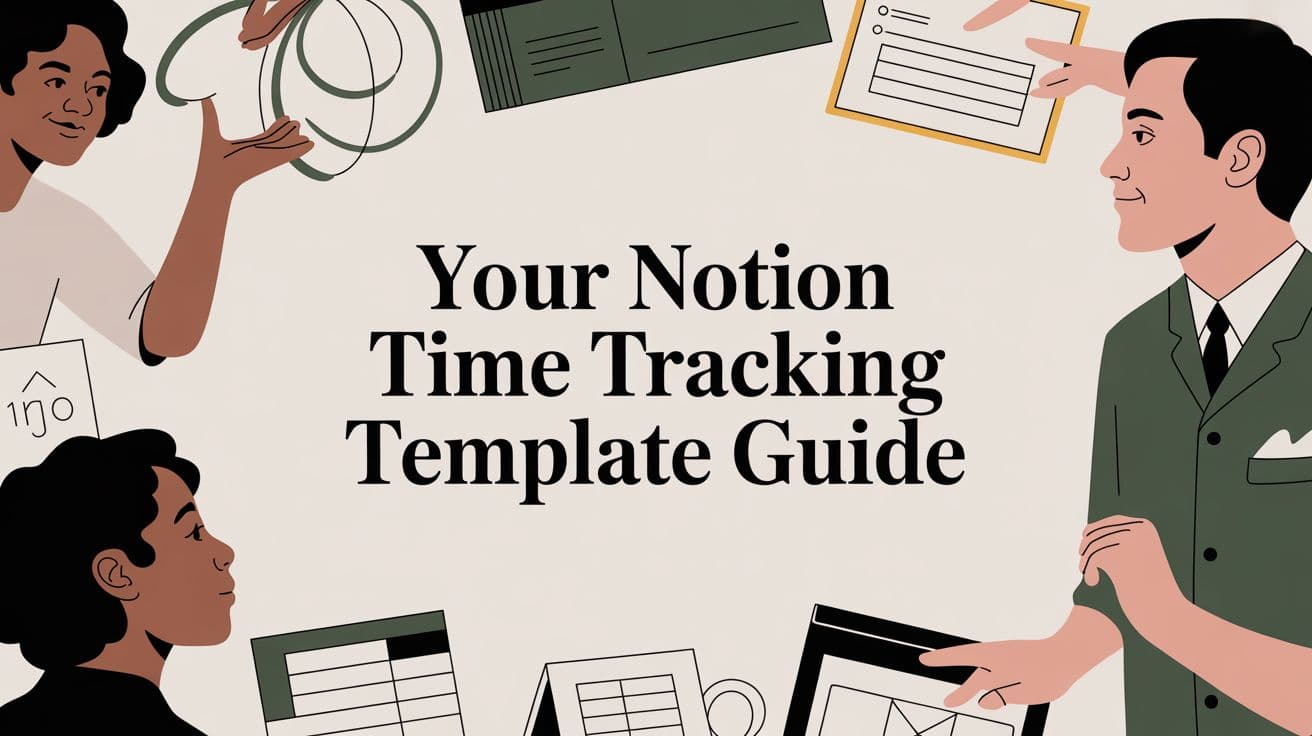
Your Notion Time Tracking Template Guide
Discover how to choose, set up, and customize the best Notion time tracking template to boost your productivity and streamline your workflow.
A Notion time tracking template is essentially a pre-built system you can drop right into your workspace. It's designed to help you log, categorize, and actually make sense of how you spend your time on different projects and tasks.
The real beauty here is that you stop juggling separate apps. Everything lives right where your work happens, giving you a clear, honest look at everything from client billing to your own productivity habits.
Why Bother with a Notion Time Tracking Template?
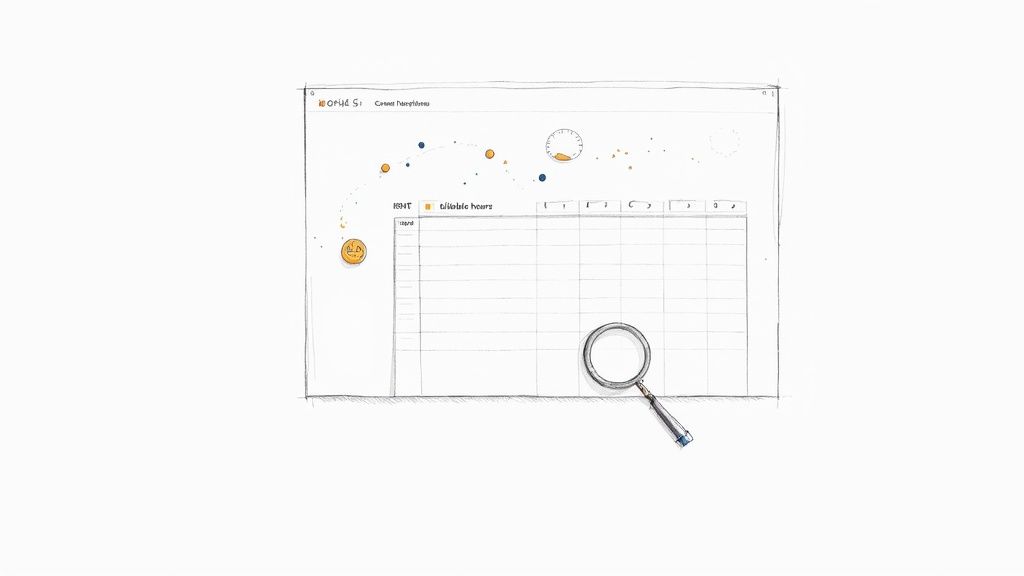
Before we jump into the setup, let’s talk about the real impact of bringing your time tracking inside of Notion. This isn't just about logging hours for the sake of it. It's about gaining a level of strategic clarity that can genuinely change how you work.
Suddenly, time tracking stops being a boring administrative chore and becomes a core part of your project management flow.
For freelancers and solopreneurs, this clarity directly impacts your bottom line. A solid notion time tracking template gives you the hard data you need for accurate invoicing and smarter project quotes. You can finally see which clients are truly your most profitable. No more guesswork. No more under-billing.
Unlocking Team Efficiency
For teams, the benefits get even bigger. When you integrate a time tracker into a shared Notion hub, you get a bird's-eye view of your projects and can allocate resources much more intelligently. Managers can see who’s working on what without needing constant check-ins, which builds accountability without that dreaded feeling of micromanagement.
I saw this play out with a small marketing agency that used a simple template to find hidden workflow problems. They were shocked to discover that nearly 20% of their team's time was being eaten up by non-billable administrative tasks—most of which could be automated or delegated.
By simply visualizing where their time was going, the agency increased their total billable hours by 15% in just one quarter. They weren't working longer; they were just working smarter.
From Simple Logs to Strategic Insights
The real power kicks in when you connect your time entries to specific projects and tasks. This creates a rich dataset you can analyze, turning a simple log into a strategic tool for running your business better.
Because Notion is so flexible, you can tweak these templates to fit your exact needs, making time management far more effective. It's no wonder millions of users, especially freelancers and small teams, now use these systems for managing projects and ensuring they get paid for every minute. If you're curious, you can learn more about the rise of Notion for productivity and explore different time tracking templates to see what’s possible.
When you know exactly where your time is going, you can make informed decisions that sharpen your focus and boost your efficiency. This is how you stop just being busy and start being truly productive.
Choosing the Right Notion Template for Your Workflow
Not all Notion time tracking templates are built the same, and picking the wrong one can easily drown you in more admin work than it saves. This isn't about finding the most complex template; it's about finding a system that actually feels like a natural extension of how you already work.
The templates out there generally fall into three buckets: simple manual logs, more dynamic stopwatch-style systems, and all-in-one project dashboards with time tracking baked right in. Getting a feel for the core differences is the first real step to making a smart choice.
First, Figure Out What You Actually Need
Before you even start scrolling through template galleries, take a minute to think about what you truly need. A freelance writer juggling a few clients has completely different requirements than a small agency wrangling 20 active projects. A little honesty about your own complexity now will save you a ton of headaches later.
Ask yourself a few pointed questions to get started:
- How granular do my reports need to be? Are you just looking for a total hour count for the week, or do you need to break down every minute by task, project, and client?
- Do I need to track billable vs. non-billable hours? For most freelancers and agencies, this is a non-negotiable. If you're billing clients for your time, you need a clear way to separate what's on their dime and what's on yours.
- How many people are on the team? A sleek, simple template designed for a solopreneur will likely buckle under the pressure of a five-person team trying to use it simultaneously.
Your answers will start to push you in a specific direction. For example, if all you want is a simple log of your day, a basic table is probably all you need. But if you need to calculate your earnings based on different hourly rates for different clients, you'll need a template with much more robust formulas built in.
Comparing the Main Template Styles
Okay, let's break down the main options you're likely to come across. Each has its own vibe and is suited for different ways of working. The trick is to match a template’s features with the answers to the questions you just asked yourself.
A simple manual log is exactly what it sounds like: a database where you punch in the date, what you worked on, and how long it took. It’s a breeze to set up but lives and dies by your discipline to keep it updated. On the other end of the spectrum, you have automated stopwatch-style systems. These often use Notion's button feature to create "Start" and "Stop" timers, which gives you much more accuracy with less manual fuss.
The goal is to find a template that fits your workflow, not to force your workflow to fit a template. The best system is always the one you'll actually use day in and day out.
Finally, you have the heavy hitters: integrated project dashboards. These are the most powerful of the bunch. Templates like the Time Tracker Pro from Flowtion actually connect your time log directly to your project and task databases. This creates a central hub where you can see total hours rolling up automatically at the project level—a single source of truth.
To help you visualize the differences, it helps to see them side-by-side.
Comparison of Notion Time Tracking Template Types
This table breaks down the core features and ideal use-cases for each style of Notion time tracking template, making it easier to see which one aligns with your needs.
<table class="table table-bordered" style="min-width: 100px"><colgroup><col style="min-width: 25px"><col style="min-width: 25px"><col style="min-width: 25px"><col style="min-width: 25px"></colgroup><tbody><tr><th colspan="1" rowspan="1"><p>Template Type</p></th><th colspan="1" rowspan="1"><p>Best For</p></th><th colspan="1" rowspan="1"><p>Key Features</p></th><th colspan="1" rowspan="1"><p>Complexity</p></th></tr><tr><td colspan="1" rowspan="1"><p><strong>Manual Log</strong></p></td><td colspan="1" rowspan="1"><p>Individuals with simple needs or those just starting out.</p></td><td colspan="1" rowspan="1"><p>Basic time entry, minimal setup, easy to understand.</p></td><td colspan="1" rowspan="1"><p>Low</p></td></tr><tr><td colspan="1" rowspan="1"><p><strong>Stopwatch System</strong></p></td><td colspan="1" rowspan="1"><p>Users who want more accuracy and less manual calculation.</p></td><td colspan="1" rowspan="1"><p>Start/stop buttons, precise time capture, automatic duration.</p></td><td colspan="1" rowspan="1"><p>Medium</p></td></tr><tr><td colspan="1" rowspan="1"><p><strong>Integrated Dashboard</strong></p></td><td colspan="1" rowspan="1"><p>Freelancers, agencies, and teams managing multiple projects.</p></td><td colspan="1" rowspan="1"><p>Project rollups, client tagging, billable rates, invoicing views.</p></td><td colspan="1" rowspan="1"><p>High</p></td></tr></tbody></table>Ultimately, your choice should reflect the reality of your workday. A minimalist approach is perfect if you value speed and simplicity above all else. But for those of us who rely on detailed time data for quoting new projects, billing clients accurately, and planning ahead, investing a bit of time to set up an integrated dashboard will pay for itself over and over again.
Setting Up Your Notion Time Tracking System
Alright, let's get our hands dirty. You've picked out a Notion time tracking template, and now it's time to weave it into your workspace. The goal is a seamless fit, not a clunky add-on that messes with your current flow. It's a pretty simple process, but getting these first few steps right makes all the difference for a smooth, automated setup.
First things first, you need to duplicate the template. Head to the template's page and look for the "Duplicate" button—it's almost always in the top-right corner. Clicking it creates a perfect copy of the entire system in your private Notion pages. From there, you can just drag it into your main dashboard or team space where it needs to live.
Building Your Core Databases
Every solid time tracking setup I've ever built or used boils down to three core databases that work together: Projects, Tasks, and the Time Log itself. Any good template will have these already, but knowing how they connect is key for when you want to tweak things later.
- Projects Database: This is the big picture. Think of each entry as a major bucket of work, like a client project or an internal company goal.
- Tasks Database: Here's where your day-to-day to-do list lives. Every single actionable item gets its own entry.
- Time Log Database: This is the heart of the operation. Each entry is a specific chunk of time you spent working, with a start time, end time, and the calculated duration.
The real trick is getting these databases to communicate. For that, we use Notion's most powerful feature: the Relation property.
Connecting the Dots with Database Relations
Think of Relations like invisible strings tying related information together. You want to connect each time entry to its specific task, and then connect that task back to the overarching project. This creates a neat hierarchy, letting you zoom in on the details or zoom out to see the project's progress.
For example, in your Time Log database, you'll add a Relation property that points to your Tasks database. Then, in the Tasks database, you’ll add another Relation that points to your Projects. It’s a simple chain of command. Now, when you log time for "Design wireframes," Notion automatically knows it belongs to the "New Website Build" project.
This infographic breaks down the kind of workflows you can build, from basic manual logging to a fully integrated dashboard.
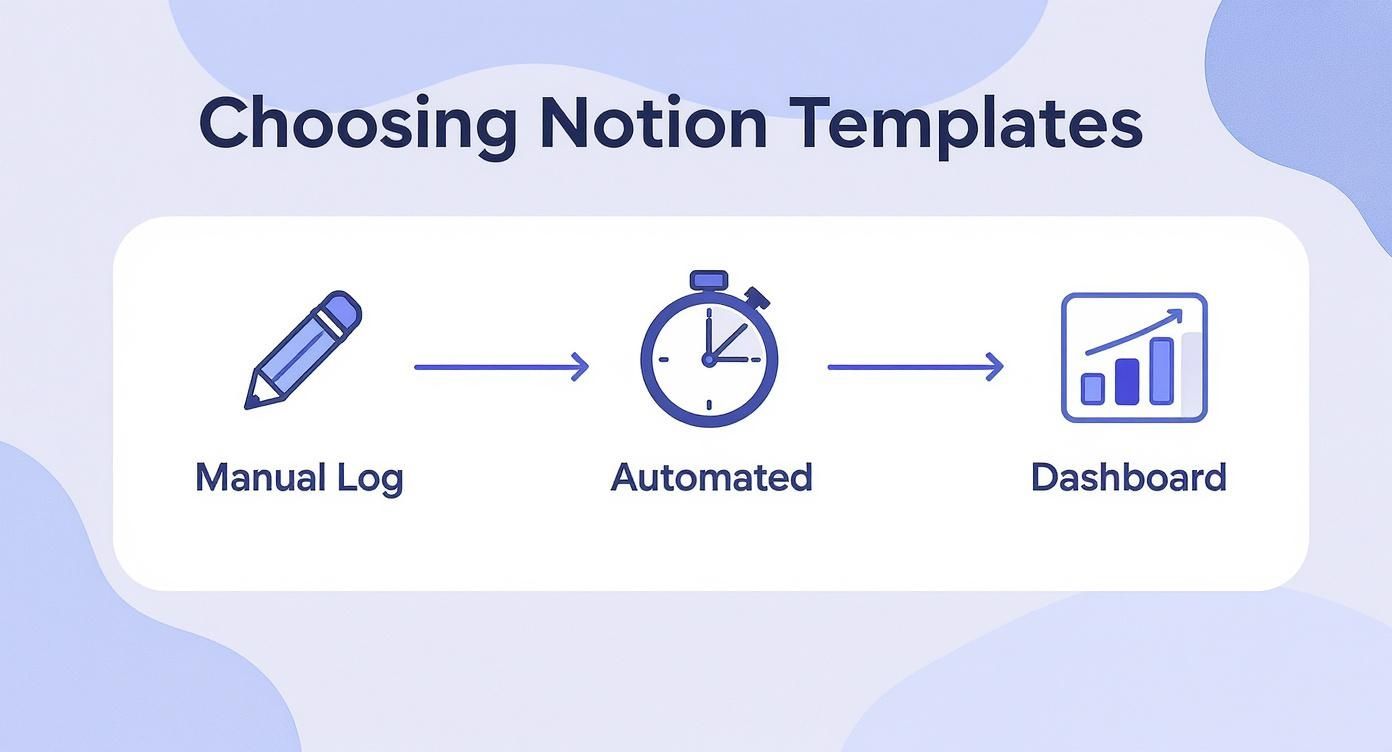
You can see how different templates are designed for different needs, helping you move from simple tracking to pulling out some really advanced, automated insights.
Automating Calculations with Rollups
Now for the fun part. With your databases linked, you can use the Rollup property to automate all your calculations. This is where a proper Notion time tracking template truly pays for itself, because you’ll never have to manually add up hours again.
Let's say you want to see the total hours for a project. Just go to your Projects database and add a new "Rollup" property.
You’ll tell it to:
- Look at the related Tasks.
- Find the property that tracks hours for those tasks.
- Calculate the Sum.
And just like that, your Projects database now shows a live, constantly updated total of all hours logged for every task within that project. For anyone managing projects or sending invoices, this is a total game-changer.
The best templates take this even further with client management, different dashboard views for daily or weekly check-ins, and complex calculations that kill the chance of human error. It’s what turns a simple checklist into a robust system for accurate billing and smarter project management.
If you’re ready to jump in with a system that has all these connections and rollups built from the start, this comprehensive Time Tracker template is a great place to begin.
Making the Template Your Own for Maximum Productivity
<iframe src="https://www.youtube.com/embed/cYbcgtK0v_Q" frameborder="0" allowfullscreen="true" width="100%" height="auto" style="aspect-ratio: 16 / 9; max-width: 600px;" allow="autoplay; encrypted-media"></iframe>A fresh template is a great foundation, but the real power of a Notion time tracking template comes alive when you start molding it to fit your unique workflow. This is where you transform a general tool into a system that feels like it was built just for you. Don't worry, this doesn't require any coding—it's all about using Notion's own features to make your data tell a story.
The single most effective thing you can do is create custom database views. Your main time log holds every entry you've ever made, which is fantastic for record-keeping but awful when you need a quick answer. Think of views as pre-saved filters that let you see exactly what you need, instantly.
I once worked with a freelance designer who was constantly battling scope creep on her projects. Her simple fix? She added a "Revision Round" property to her tasks. By tracking time spent on each round, she quickly gathered hard data that showed her precisely where projects were going off the rails. This insight helped her adjust her quotes, and she boosted her profitability by over 10%.
Building Views for Specific Jobs
Instead of endlessly scrolling through a master list, you can build little dashboards for different moments in your day or week. It only takes a minute to create a new view and set up a few filters or sorting rules.
Here are a few game-changing views you can set up right now:
- Your Weekly Review: Group all time entries by "Project." At the end of the week, you'll have a clean, organized summary showing exactly where your hours went. It's the perfect way to make sure you're staying on track with your biggest goals.
- The Client Invoicing Hub: Create a view filtered to show entries for a single client where the "Status" is "Unbilled." When it's time to create an invoice, the report is already waiting for you.
- My Daily Focus: If you work with a team, set up a view filtered by "Assignee" to show only your tasks and time logs. This cuts through the clutter and keeps you focused on what's on your plate.
These custom views are essential for building a sustainable workflow. They allow you to shift from one task to another without losing your rhythm. You can dive deeper into these kinds of systems in our other guides on achieving peak productivity with Notion.
Automating the Math with Formulas
Ready for the next level? Let's talk about Notion formulas. This is where you can start to automate the tedious administrative parts of your job and discover insights you never knew were there.
A good formula can save you from hours of manual number-crunching and eliminate the chance of simple mistakes. It’s like having a tiny, dedicated assistant built right into your workspace.
For instance, say your Projects database has a property for your hourly rate. In your Time Log, you can add a formula that automatically multiplies the "Hours Logged" by the "Hourly Rate" from the linked project. Now, every time you log a new chunk of time, Notion calculates exactly what you earned.
That one simple change turns your time log from a passive record into a real-time revenue dashboard. You're no longer just seeing where your time went—you're seeing what that time is actually worth. This is the kind of data that helps you make much smarter decisions about your business.
Advanced Time Tracking Workflows and Integrations
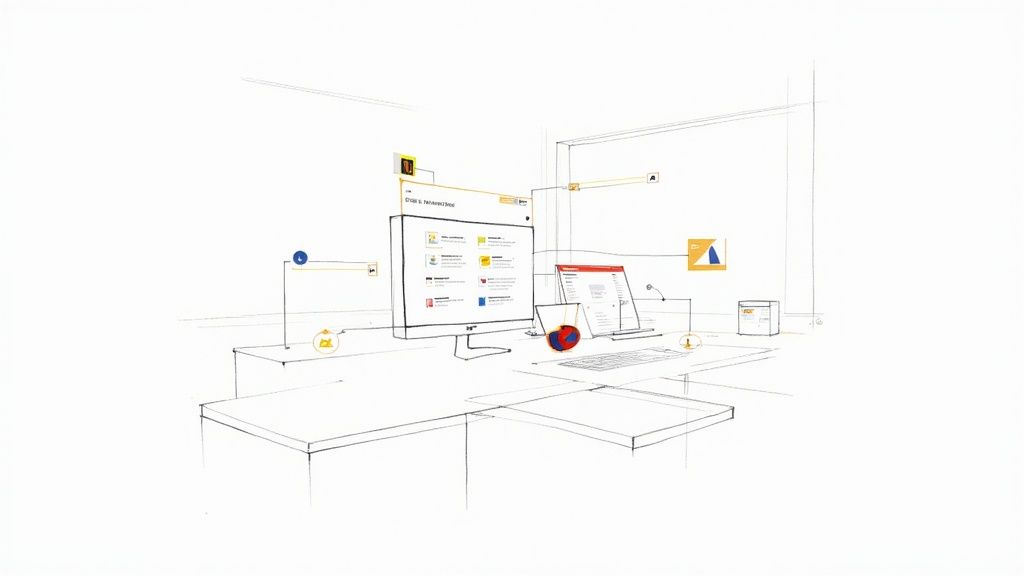
Once you've got your basic system in place, you can move beyond simple logging and start building a real command center for your work. A truly powerful Notion time tracking template isn't just a list of entries; it’s an interactive dashboard that pulls together data from your projects, tasks, and time logs into one central view. This gives you a bird's-eye perspective on where your time and energy are really going.
The key to making this work consistently is to cut down on the friction of manual entry. This is where Notion's button feature becomes your best friend. By setting up simple "Start" and "Stop" buttons, you can have Notion automatically create new time log entries with the current timestamp. It basically transforms your static template into a dynamic stopwatch, helping you capture every billable minute with way more accuracy and less hassle.
Creating an Interactive Stopwatch
Let's be honest—if logging time is a pain, you won't do it. Building a stopwatch-style system right into your dashboard minimizes the clicks and makes tracking a natural part of your flow.
- The "Start" Button: You can configure a button to create a new page in your Time Log database. The magic happens when you set it to automatically fill the "Start Time" with the current time and link it directly to the project or task you're about to dive into.
- The "Stop" Function: Notion doesn't have a native "stop" function, but we can get creative. A second button can be set up to find the most recent time entry that doesn't have an end time and simply stamp the current time into the "End Time" property.
This simple two-button setup makes tracking feel less like an admin chore and more like clocking in and out of a specific task. If you want to see this in action without building it from scratch, the Time Tracker Pro template comes with these interactive elements already built-in, offering a really fluid, stopwatch-like experience.
Connecting Notion to Your Other Tools
The real game-changer is when you start connecting your Notion workspace to the other apps you use every day. This creates a bridge between different parts of your digital life, establishing a single source of truth for all your work. Using automation platforms like Zapier or Make.com, you can build powerful workflows that run in the background.
For example, imagine you just dragged a card to your "Done" list in Trello. With a simple automation, that action could instantly create a new time log entry in your Notion database, ready for you to add the final details. This kind of integration is what turns a good setup into a genuinely seamless system.
By linking your tools, you eliminate redundant data entry and ensure all your productivity data flows into one central hub. It’s how you build a workflow that works for you, not against you.
These kinds of advanced setups have exploded in popularity, especially with so many of us working remotely. The best templates offer robust dashboards to help you optimize time across projects, client work, and even personal habits. For instance, you can explore how an advanced time tracking template could fit into your existing workflow without needing any extra software. That's the beauty of Notion—its flexibility lets you build a solution that fits your exact needs, making it an essential tool for taking back control of your time.
A Few Common Questions About Notion Time Tracking
Even the best Notion time tracking template can raise a few questions once you start living in it day-to-day. Let's walk through a couple of the most common hurdles I see people run into, so you can keep your workflow humming along.
What’s the Best Way to Handle Different Billable Rates?
This one comes up all the time. You’re juggling multiple clients or projects, and each one has a different hourly rate. Trying to manage that manually is a recipe for a headache.
The cleanest solution I've found is to build the rate directly into your Projects database. Just add a new "Rate" property and set the format to "Number."
Then, pop over to your Time Log database. Here, you'll create a Rollup property that looks at the related project and pulls in that "Rate" number automatically. Now, every single time entry you create for a specific project will instantly have the correct billable rate attached. A single formula can then calculate your earnings across your entire client roster without you ever having to remember who pays what.
How Can I Show a Client My Progress Without Giving Them Full Access?
You definitely don't want clients poking around your entire Notion workspace, seeing internal notes or details about other projects. Thankfully, sharing progress professionally is pretty straightforward.
The trick is to create a dedicated, filtered view of your database just for that client. Filter it to show only their project data. Once you have that clean, client-specific view, you have a couple of great options for sharing:
- Share a Public Link: You can make just that single, filtered view public. Send the link to your client, and they'll have a read-only report they can check anytime for live updates. It’s transparent and requires zero effort from you once it's set up.
- Export to PDF: For more formal check-ins, like a weekly summary or an attachment for your final invoice, you can simply export that same filtered view as a PDF.
This approach keeps your workspace secure and private while giving clients the exact information they need.
The real power of tracking time in Notion is having a single source of truth. When a client asks for an update and you can reply with a direct link to a live report, it builds an incredible amount of trust and reinforces your professionalism.
Ultimately, it’s these little tweaks that transform a generic template into a powerful business tool that handles everything from the initial task to the final invoice.
At Flowtion, we design our templates to solve these problems right out of the box, letting you focus on your work instead of getting bogged down in system-building. You can see our full suite of productivity tools at https://theflowtion.com.
Related Articles
Notion Dashboard Templates: Build Your Ideal Hub for Life & Work
Discover how notion dashboard templates can organize your life and business. Learn to customize and deploy the perfect dashboard to boost productivity.
Essential Notion Project Management Templates
Discover the best Notion project management templates to streamline your workflow. Learn to choose, customize, and implement the perfect system for your team.
Notion Calendar Templates: Organize Tasks & Projects
Discover notion calendar templates to organize tasks and projects efficiently. From setup to smart integrations for peak productivity.
Did you like this article?
Discover our premium Notion templates that will help you implement these productivity systems immediately.