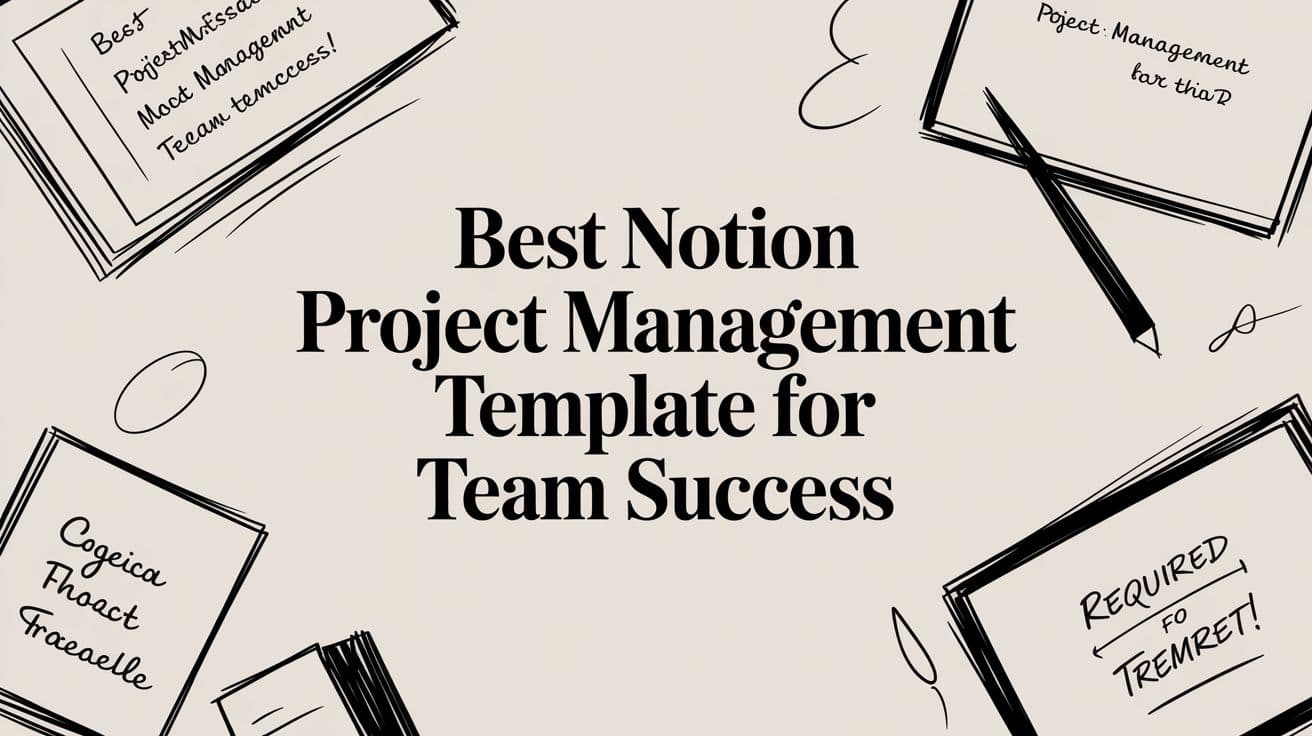
Best Notion Project Management Template for Teams
Discover the top notion project management template to streamline your workflow. Customize and automate effortlessly—get started today!
Think of a Notion project management template as a blueprint for your team's success. Instead of starting with a blank slate, you get a pre-built framework to organize everything—tasks, deadlines, and important documents. It essentially creates a central command center where your team can see progress, work together on files, and always have a single source of truth. This stops information from getting scattered and turns Notion into a powerful workspace that actually fits your workflow.
Why Your Team Needs a Central Project Hub
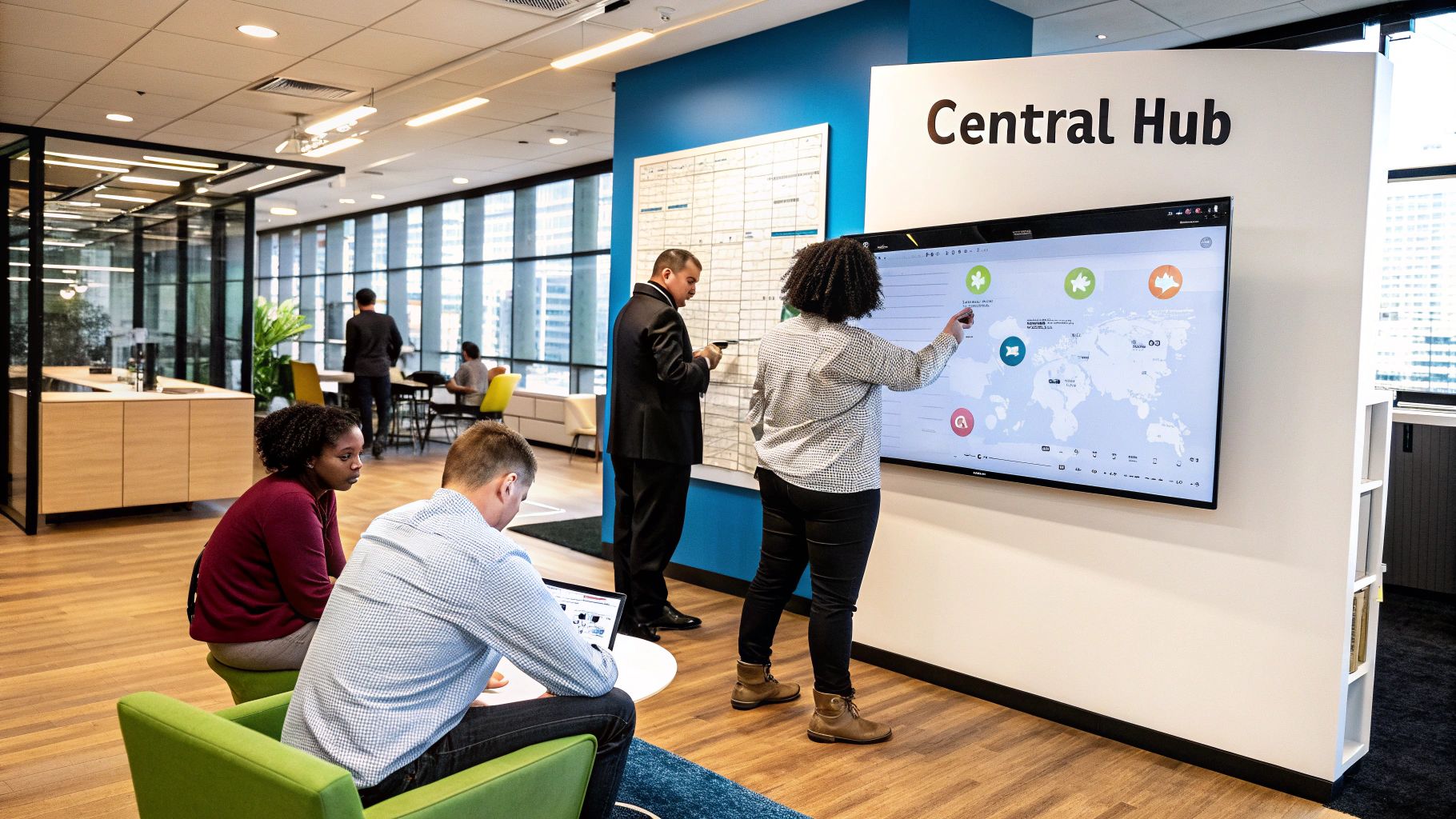
Does your team's workflow feel like a digital scavenger hunt? Key information is buried in Slack threads, project details are spread across a dozen Google Docs, and tasks live in yet another app. This kind of fragmentation is a huge source of friction. It slows everyone down and makes it almost impossible to get a clear, big-picture view of a project's health.
This is exactly the problem Notion was built to solve. It’s not just another tool to add to the pile; it’s a flexible, all-in-one workspace. I like to think of it less as a rigid program and more like a set of digital Legos—databases, documents, and Kanban boards—that you can connect in ways that make sense for how your team actually works. It's a system that adapts to you, not the other way around.
Taming the Mess with Adaptability
The real magic of using a Notion project management template is its adaptability. For an agile dev team, it might be a sprint planner that’s directly linked to a bug tracker. For a marketing agency, it could be a content calendar that pulls info straight from client briefs and asset libraries. This flexibility is why so many different teams swear by it.
The biggest win here is consolidation. When your project tasks live in the same place as your meeting notes, project plans, and documentation, your team suddenly has all the context they need. No more constant app-switching that drains focus and kills productivity.
This integrated approach is catching on fast, especially as teams get tired of juggling multiple subscriptions. Notion's growth speaks for itself, with the platform reaching over 4 million monthly active users as of 2024. That growth is fueled by people who see the value in connecting their task management, note-taking, and collaboration all in one place.
When you start with a well-designed template, you get the structure for this central hub without the initial setup headache. It’s the first real step toward taming the chaos, aligning your big-picture goals with a system like the one in our guide for setting up https://theflowtion.com/templates/okrs-manager, and unlocking your team's true productivity.
Choosing a Template That Fits Your Workflow
Picking the right Notion project management template isn't just about grabbing the first one that looks nice. It’s about finding a system that genuinely clicks with how your team already works. If you start with the wrong foundation, you’ll end up fighting your tool instead of using it to get things done.
So, before you even start browsing, take a minute to think about your team’s natural rhythm. Are you the kind of team that pulls tasks from a backlog as you have the bandwidth? If so, a Kanban-style template is probably your speed. On the other hand, if you work in focused, time-sensitive sprints with clear start and end dates, you’ll want to look for an Agile or Scrum-based template.
Aligning Templates with Team Methodology
One of the biggest mistakes I see people make is choosing a template that's way too complex for their needs. A small marketing group doesn't need the same feature-heavy system built for a massive software engineering department. The whole point is to find clarity and move faster, not get stuck navigating features you’ll never touch.
Look for templates that already have smart database relations and clean, intuitive dashboards baked in. A great template should feel less like a static spreadsheet and more like a living, connected workspace where all the pieces—boards, calendars, documents—talk to each other seamlessly.
This infographic breaks down how the two most common project management styles translate into Notion templates.
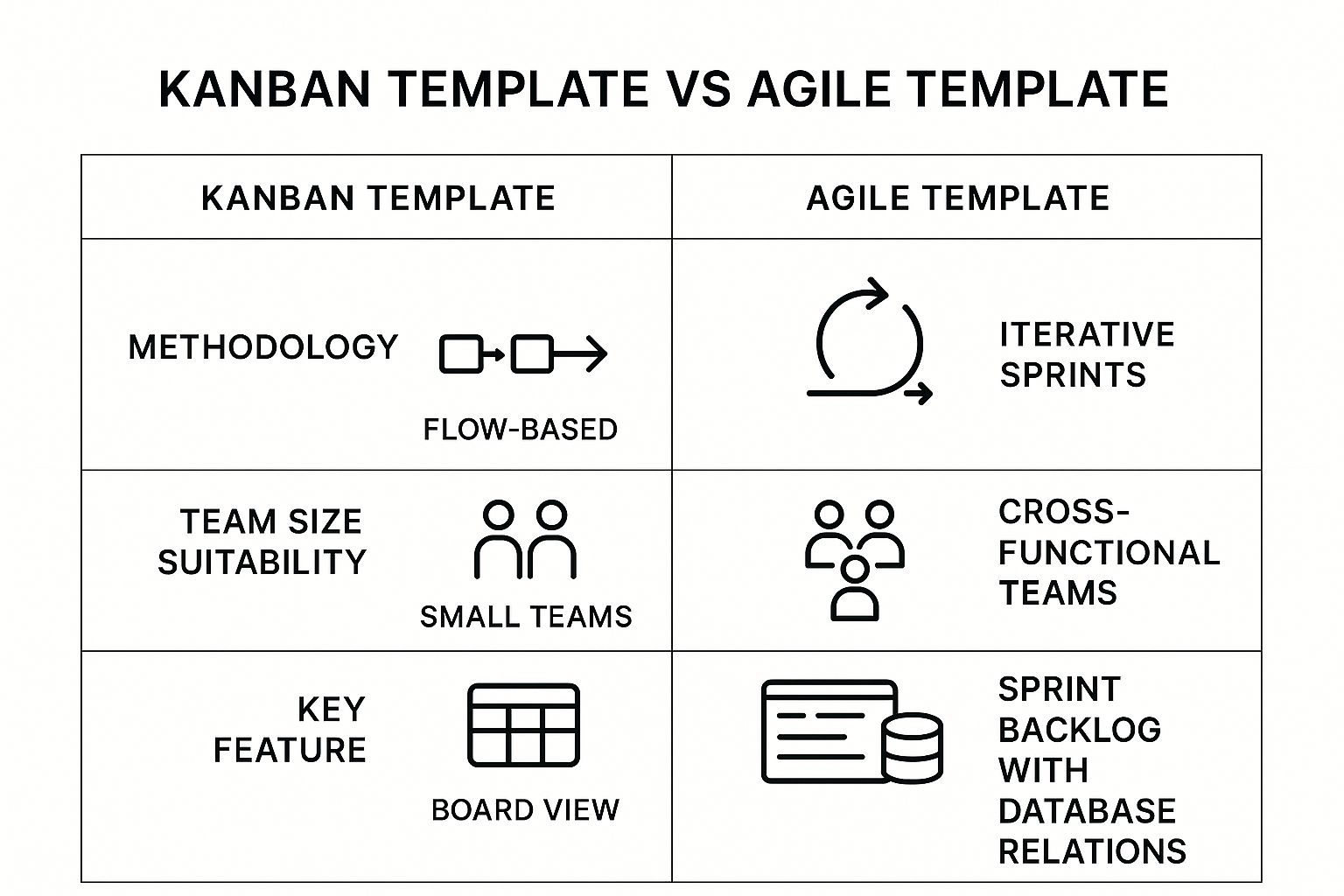
As you can see, Kanban templates are all about making the flow of work visible, while Agile templates are built for the structured, cyclical pace of sprint-based projects.
Finding Quality Templates
When it comes to finding that perfect starting point, you’ve got two main avenues: the official gallery from Notion and marketplaces built by the community.
You can't go wrong starting with the official Notion Template Gallery. It's packed with solid options for everything from Gantt charts and project plans to status reports. They're a great, reliable foundation. But if you’re looking for something more specialized or with a bit more polish, that’s where community creators come in.
This quick table can help you decide which route is better for you.
<table class="table table-bordered" style="min-width: 75px"><colgroup><col style="min-width: 25px"><col style="min-width: 25px"><col style="min-width: 25px"></colgroup><tbody><tr><th colspan="1" rowspan="1"><p>Factor</p></th><th colspan="1" rowspan="1"><p>Official Notion Templates</p></th><th colspan="1" rowspan="1"><p>Community-Built Templates</p></th></tr><tr><td colspan="1" rowspan="1"><p><strong>Best For</strong></p></td><td colspan="1" rowspan="1"><p>Teams needing a reliable, foundational starting point.</p></td><td colspan="1" rowspan="1"><p>Teams with niche needs or those wanting a polished, ready-to-use system.</p></td></tr><tr><td colspan="1" rowspan="1"><p><strong>Complexity</strong></p></td><td colspan="1" rowspan="1"><p>Generally simpler and more modular.</p></td><td colspan="1" rowspan="1"><p>Can range from simple to highly advanced and interconnected.</p></td></tr><tr><td colspan="1" rowspan="1"><p><strong>Support</strong></p></td><td colspan="1" rowspan="1"><p>Backed by Notion's official documentation and community.</p></td><td colspan="1" rowspan="1"><p>Support varies by creator, often very direct and personalized.</p></td></tr><tr><td colspan="1" rowspan="1"><p><strong>Cost</strong></p></td><td colspan="1" rowspan="1"><p>Almost always free.</p></td><td colspan="1" rowspan="1"><p>Free and paid options, with premium templates offering advanced features.</p></td></tr></tbody></table>Ultimately, both are fantastic resources. Your choice just depends on whether you want a solid box of LEGOs to build with or a pre-built model that's ready to go.
A great template doesn't just track tasks—it provides clarity. It should immediately answer the questions: "What's the highest priority right now?" and "Who is responsible for what?"
Exploring community-built options can give you a massive head start, saving you countless hours of building from scratch. If you're looking for battle-tested systems designed for specific goals, you can browse a curated collection of premium Notion templates built for professionals. This approach lets you stand on the shoulders of experts and start with a proven structure.
Making the Template Your Own: Customizing for Peak Performance
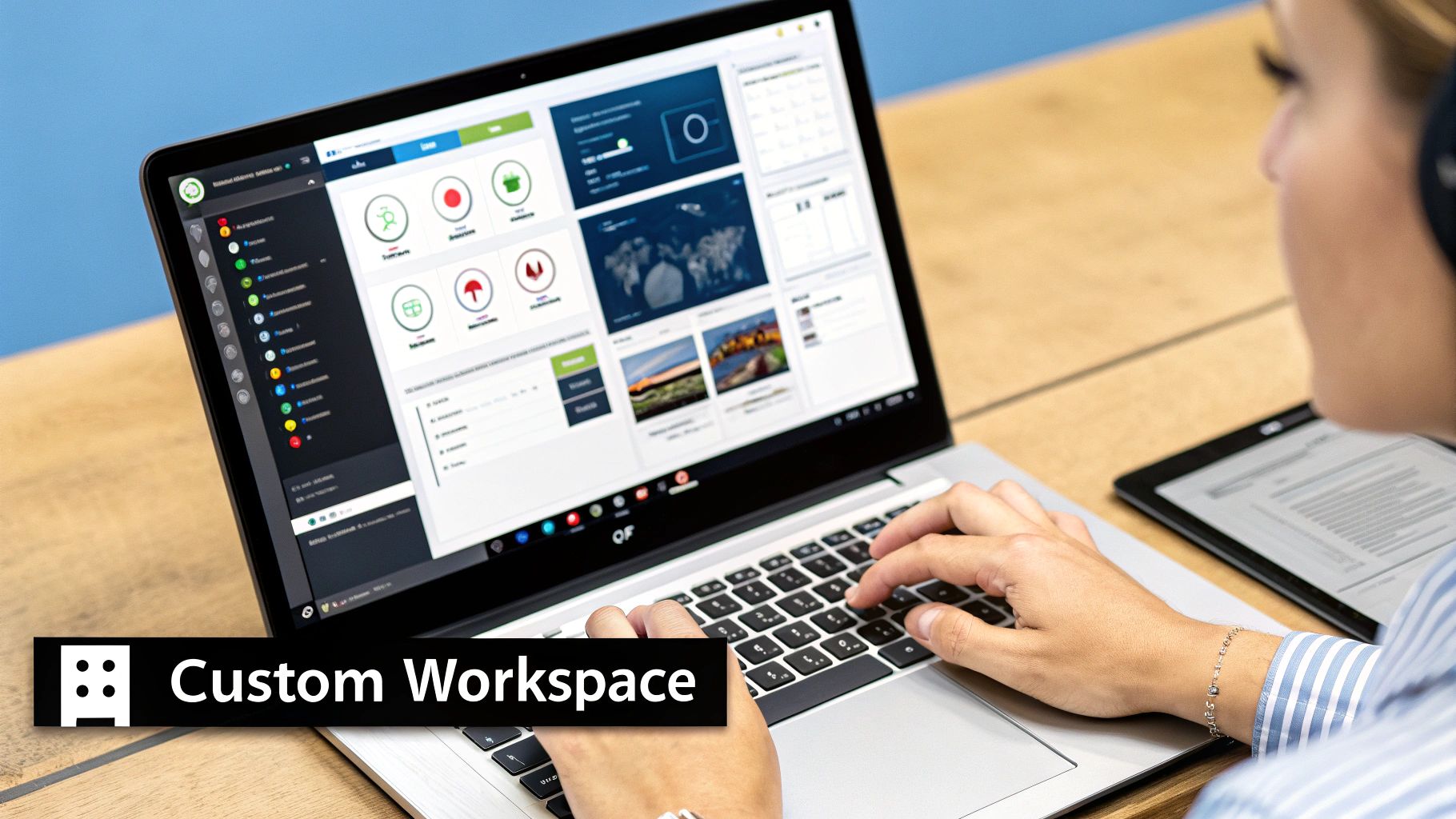
Starting with a great Notion project management template is just that—a start. The real magic happens when you transform that blueprint into a workspace that feels like it was built just for you and your team. This is the point where you stop just tracking tasks and start building a system that actually understands and enhances how you work.
The template gives you the skeleton—the core databases and pages. But it’s the customization that puts meat on the bones and makes it truly powerful. Don't hesitate to experiment. Add properties, remove pages, and change layouts. The goal is to bend the template to your will, not the other way around.
Tailoring Database Properties to Match Your Workflow
The heart and soul of any Notion setup are the databases. Your first and most important step is to customize the properties within them. A standard task database might have a name, status, and due date, but let’s be honest, your team's real world is a lot more complex than that.
Think about what information your team actually needs to see at a glance. A basic "Status" property with "To Do," "In Progress," and "Done" is fine, but you might need more nuance. Maybe you need "Blocked," "In Review," or "Awaiting Feedback."
Let’s walk through a real-world example for a marketing campaign:
- Add a Priority Tag: Create a
Selectproperty and name it "Priority." Then, add options like "P1 High," "P2 Medium," and "P3 Low," giving each a distinct color. This simple change instantly helps your team see what needs their attention right now. - Assign a Team Lead: Use a
Personproperty to assign a "Team Lead." This eliminates any confusion about who owns what. No more "I thought you were handling that" moments. - Track the Budget: Add a
Numberproperty and format it as currency. Now you can track spending for specific initiatives, like social media ads or freelance writers, right alongside the tasks themselves.
These small tweaks add crucial layers of context, turning a generic to-do list into a command center.
Creating Custom Views for Different People and Purposes
Not everyone on your team needs to see the same thing. The project manager needs a 10,000-foot view, while a designer just needs to see their assigned tasks for the day. This is where creating custom filtered views becomes a lifesaver. It cuts through the noise and boosts focus.
You can have a single, massive master database that powers dozens of specialized views across your workspace. The best part? Everyone is working from the same source of truth, but they only see the slice that matters to them.
The most effective Notion workspaces give team members exactly what they need, and nothing more. Creating role-specific views isn't just a nice-to-have; it's essential for preventing overwhelm and making sure everyone can get their job done efficiently.
Imagine a software development team using a shared task database. You could easily create:
- A "My Open Tasks" View: A simple list filtered to show only tasks assigned to the current user that aren't marked as "Done."
- A "High-Priority Bugs" Board: A Kanban board that only pulls in tasks tagged as "Bug" with a "P1 High" priority. Perfect for sprint planning.
- A "Product Roadmap" Timeline: A timeline view showing only the major features or epics with their target dates, making it easy to share progress with stakeholders.
Building a Truly Unified Command Center
Ultimately, the goal is to build a single command center for your projects. This is where you start connecting different databases to create one cohesive system, so you never have to jump between a spreadsheet, a doc, and a task manager again.
Think about a product launch for a marketing team. You could link three core databases: a content calendar, a master task list, and a budget tracker. By using Notion's Relation property, you can connect a specific blog post from your content calendar directly to all the tasks required to get it done and the budget you've allocated for its promotion.
This interconnected setup gives you an incredible, 360-degree view of every single thing you're working on. Now that's powerful.
Taking Your Template to the Next Level with Advanced Features
https://www.youtube.com/embed/22q6YkpXDWU
Alright, you've got your template set up and customized. It looks great, but now it's time to make it work for you. We're moving beyond simple to-do lists and into the features that turn a static workspace into an intelligent system that practically runs itself.
The real magic happens when you start connecting your data. Instead of having separate, siloed databases for projects, tasks, and meeting notes, we're going to link them together. This creates a powerful, interconnected web of information that gives you a bird's-eye view of everything happening without having to manually update a dozen different pages.
Weaving Your Data Together with Relations and Rollups
The two features that make this all possible are Relations and Rollups. I think of them as the heart of any advanced Notion setup. A Relation is essentially a smart link between entries in two different databases. For instance, you can link a task directly to the project it belongs to.
A Rollup then builds on that connection. Once you've related two items, a Rollup can pull specific information from one database and display it in the other.
Let's walk through a classic example I use all the time: creating an automatic project progress bar.
- First, you'll create a Relation property in your "Tasks" database that links to your "Projects" database. This lets you tag each task with its parent project.
- Next, make sure your "Tasks" database has a simple
Checkboxproperty, maybe called "Done." - Now for the fun part. Head back to your "Projects" database and create a
Rollupproperty. You'll tell it to look at the related tasks (from the Relation you just made) and calculate the "Percent checked" of the "Done" property.
And just like that, you have a live progress bar for every single project. It updates in real time as your team checks off tasks. No more manual percentage tracking.
The real power of a Notion template isn't just in organizing information, but in creating a system where information updates itself. Relations and Rollups are the tools that make this happen, turning your dashboard into a truly dynamic overview of your work.
Putting Repetitive Work on Autopilot
With your databases talking to each other, you can start automating all those little administrative jobs that eat up your day. Notion's own automation features are surprisingly powerful for this, and when you combine them with other tools, you can save your team an incredible amount of time.
You can set up simple automations right inside a Notion database. For example, you could create a rule that automatically assigns a new task to a specific project manager whenever its status is changed to "In Review." It’s a small thing, but it ensures nothing ever slips through the cracks.
For more complex automations that involve other apps, I always turn to tools like Zapier or Make. These platforms are the glue that connects Notion to the rest of your digital toolkit.
Here are a few ideas to get you started:
- Slack to Notion: Automatically create a new task in Notion whenever a specific emoji (like 📌 or ✅) is used on a message in your team's Slack channel.
- Google Calendar to Notion: When a new event is added to your team calendar, have it automatically create a corresponding page in your "Meeting Notes" database, pre-filled with the date and attendees.
- Email to Notion: You can forward client emails to a specific address to automatically create a new task or entry in your client database.
The possibilities really are endless. By combining smart database design with thoughtful automation, you build a system that truly supports your team, freeing them up to focus on the work that actually matters. For those looking to get even more granular, learning how to implement a dedicated time tracking system in Notion can provide an entirely new layer of insight into your team's productivity.
Keeping Your Notion Workspace Clean and Usable

You’ve built the perfect Notion project management template. It’s a thing of beauty. But what happens next? Without a plan, even the most elegant setup will slowly crumble into a digital junk drawer that no one on your team wants to touch.
The real secret to a powerful Notion workspace isn't the initial design—it’s the daily habits that keep it clean and intuitive. The goal is to make sure it remains the single source of truth, not a chaotic mess of half-finished pages and confusing data. This all starts with getting everyone on the same page about how to actually use the space.
Establishing Your Workspace Guardrails
To stop the clutter before it starts, you need to establish some simple ground rules. Think of these less as restrictive rules and more as a shared language for how your team works in Notion.
The easiest win? Create a clear naming convention for every new page and database entry. It might sound small, but it makes a huge difference. For instance, a project page could always follow a format like [Project Name] - [Client] - [Q3 2024]. This structure makes searching a breeze and gives your workspace a professional, organized feel right away.
Another game-changer is the Template Button. Instead of everyone winging it when they create a new project, you can build a button that instantly generates a pre-built page. This new page will have all the right sections, checklists, and database views already in place, guaranteeing consistency every single time a new project kicks off.
A well-maintained Notion workspace is a direct reflection of a team's operational discipline. It’s not just about aesthetics; it's about creating an environment where clarity and focus can thrive, ensuring the tool remains an asset, not an administrative burden.
Onboarding and Long-Term Maintenance
A system is only as good as the team's ability to use it properly. When someone new joins, just sending them a link to the workspace is a recipe for disaster.
Instead, create a simple guide called "How We Use Notion" and keep it pinned somewhere prominent. This page should be the go-to resource explaining your naming conventions, the purpose of each key database, and how to use those handy template buttons you just set up.
Finally, you have to be intentional about maintenance. Just like a physical space, your digital one needs regular tidying up. Set aside some time once a quarter to run through a quick clean-up checklist:
- Archive old projects. Move anything that's completed or on hold into a dedicated "Archive" database. This keeps your active workspace feeling light and responsive.
- Review permissions. Do a quick audit to make sure the right people have editing access to the right pages. This prevents accidental changes to critical information.
- Gather feedback. Your workspace should grow with your team. Ask everyone what’s working and what’s causing friction. Be ready to make adjustments.
These simple, repeatable habits are what separate a powerful Notion hub from a digital graveyard. They ensure your carefully built system continues to deliver value for months and years to come.
Got Questions? Let's Talk About Notion for Project Management
Even with a killer template, switching to a new tool like Notion is bound to bring up a few questions. I've seen teams run into the same handful of uncertainties time and again as they make the move. Getting these sorted out upfront makes the whole transition feel less like a leap of faith and more like a smart, confident step forward.
So, let's dive into the most common questions I hear. I'll give you straight, practical answers based on what actually works.
Can Notion Really Replace a Tool Like Jira or Asana?
This is the big one, isn't it? The honest answer is: it really depends on how your team works.
For a huge number of teams—especially in marketing, creative fields, or even small-to-mid-sized tech companies—Notion can absolutely replace a tool like Asana. Its real magic lies in its ability to bring everything together. No more jumping between your task list, your project brief, your meeting notes, and your company wiki. It's all in one place, which means the context you need is always right there with the task.
Now, if you're a large engineering team that lives and breathes complex sprints, deep code integrations, and rigid compliance workflows, a specialized tool like Jira is probably still your best bet. It’s built for that specific, highly technical world. But if your main goal is to create a single, unified hub where documentation and tasks live side-by-side, Notion is a seriously powerful contender.
What's the Best Way to Handle Recurring Tasks?
For a while, this was a bit of a manual chore in Notion, but thankfully, those days are over. They now have a native recurring tasks feature that's incredibly simple to use.
Basically, you can set any database template to pop up automatically on a schedule you choose—daily, weekly, monthly, you name it.
Here’s how it works:
- In your tasks database, create a new template for the task you want to repeat.
- Next to the template's name, you'll see a blue "Repeat" option. Click it.
- Set your schedule. For instance, "Every Monday at 9 AM."
And that's it. Notion handles the rest, creating a new task from that template right on cue. It’s perfect for things like generating weekly meeting agendas, prepping monthly report shells, or kicking off daily stand-up notes without anyone having to lift a finger.
How Can I Create a Clean Dashboard for Stakeholders?
Your stakeholders need the 30,000-foot view, not a magnifying glass on every little to-do item. The best way to give them what they need is by building a dedicated, stripped-down dashboard.
Start with a fresh Notion page. The key here is the Linked Database block. Use it to pull in views from your core project and task databases. This is non-negotiable because it ensures the dashboard is always showing live data from your team's single source of truth.
The goal of a stakeholder dashboard is to provide clarity, not complexity. Filter relentlessly to show only what matters most: key milestones, overall project status, and top-level timelines.
Once you’ve linked your databases, it's all about filtering. Create a timeline view that only shows major project milestones, not individual tasks. Or, set up a simple Kanban board with columns like "On Track," "At Risk," and "Completed" that only display the overall project pages. By filtering out the daily noise, you give them a real-time summary that's genuinely useful, not overwhelming. Then just share that single page with them in read-only mode.
Ready to stop building from scratch? Flowtion provides professionally designed, battle-tested Notion templates that turn your workspace into a powerhouse. Duplicate a complete system with one click and get productive immediately.
Related Articles
Essential Notion Project Management Templates
Discover the best Notion project management templates to streamline your workflow. Learn to choose, customize, and implement the perfect system for your team.
Notion Calendar Templates: Organize Tasks & Projects
Discover notion calendar templates to organize tasks and projects efficiently. From setup to smart integrations for peak productivity.
Time Tracking Software Comparison for Businesses
Explore our expert time tracking software comparison. We analyze top tools on features, pricing, and real-world use to help you find the best fit for your team.
Did you like this article?
Discover our premium Notion templates that will help you implement these productivity systems immediately.